If you are having problems updating Windows 11 to the latest version because error 0x800f8001 or a similar error message. This article will show you several different things you can do to help solve the problem. Thankfully, this error message can be solved relatively easily.

Table of Contents
Related: How to fix Apex Legends Prediction error | Fix Apex Legends red lag icon.
Updating Windows operating systems is a lot easier than it used to be back in the day. The process is pretty much automatic now, though this does introduce a range of other issues. By now you’ve probably seen your fair share of Windows update error messages all of which look and feel the same. While these error codes may look the same and give next to no information as to what exactly happened they can pretty much be solved using the same set of tools.
Below you will find the most popular and most effective tools and methods for solving Windows 11 update error 0x800f8001. For the best results, please start from the top of the list and work your way down. This is the most effective way to solve the problem as it starts with the easiest fixes and proceeds onto more complex ones. However, before you begin, make sure you have restarted your Internet modem/router and your computer.
How do you fix update error 0x800f8001 on Windows 11? Windows 11 update error 0x800f8001 fix.
While this tool didn’t work that great on Windows 10 it’s a lot of effective on Windows 11. So give it a go first.
- Open the Settings app by pressing Windows Key + I.
- Next, stay on the System tab and click Troubleshooting from the central pane.
- Here you will see a long list of troubleshooting options, however, the one you are looking for is near the top called Windows Update.
- Simply click Run next to this entry and follow the steps shown by the tool.
- After the tool completes its checks and fixes, you should be able to update your device.
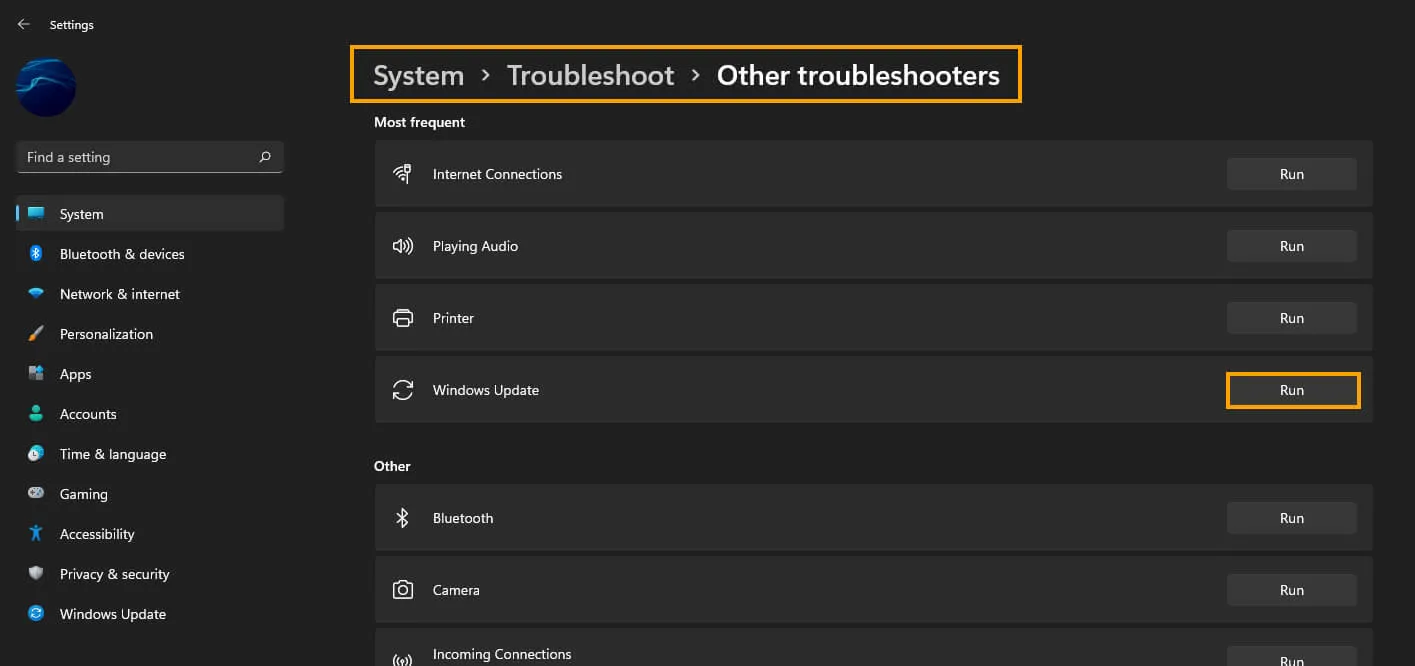
Clear Delivery Optimization Files on Windows 11.
If the Update Troubleshooter didn’t work for you (happens sometimes) try clearing Delivery Optimization Files. To do this go to Settings > System > Storage > Temporary Files > Delivery Optimization Files. Once you are in this location make sure Delivery Optimization Files is ticked then click Remove files to clear out any leftover game files.
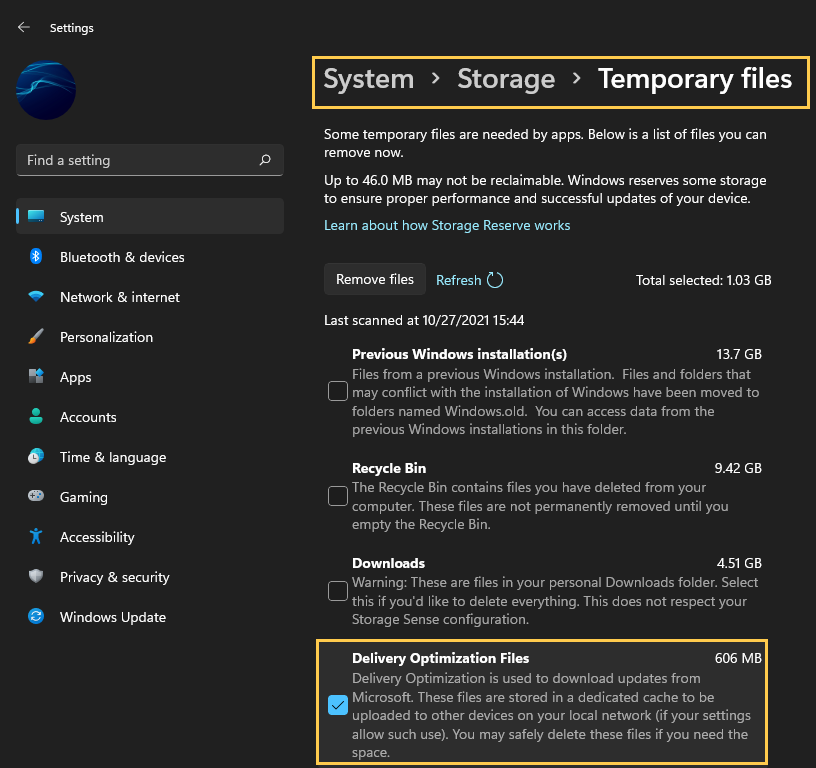
Uninstall the last Windows 11 update that was installed. (Might not be available for you)
If you still have the option to uninstall the latest Windows 11 update that installed on your computer do that. Sadly this isn’t always possible so you may have to give this step a miss. If you aren’t sure how to check out the article linked below.
How to uninstall a bad Windows 11 update. Rollback a Windows 11 update.
Download and install the latest update for Windows.
If there is an update available, download and install the newest windows update after removing an old one. This will bring with it any fixes that may help solve this error message. There may not be any available, however, it is worth a try. To force a manual update go to Settings > Windows update > Check for updates.
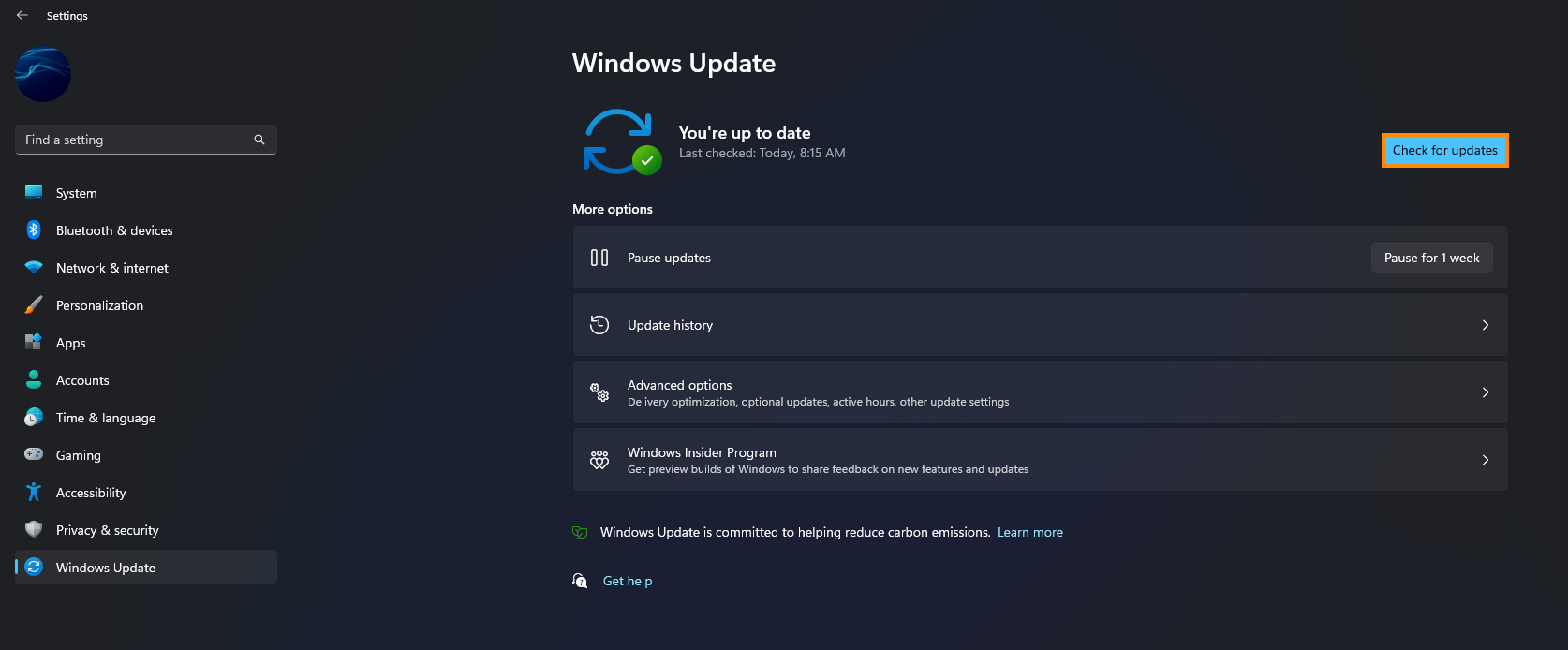
Try to manually update Windows 11 using the Microsoft Update Catalogue.
If nothing so far has worked you can try to manually update Windows 11. To do this simply visit the Microsoft Update Catalogue website and download the update you are currently having problems with. Just make sure you get the right KB234234 version for your system specs. Don’t worry if you pick the wrong one, Windows won’t let you install it anyway.
