If you are you having trouble playing audio messages on WhatsApp desktop for Windows 10? Don't worry you're not alone. This common problem prevents any sound from being played when playing audio messages and other content. The good news is that there are several different things you can do to solve the problem.

Table of Contents
Related: How do you fix WhatsApp - No apps can perform this action. WhatsApp app not detecting other apps.
WhatsApp is a Facebook-owned messaging app that has become a go-to app for millions of people worldwide. It has all the basic stuff that is now standard in messaging apps, text messaging, voice calls, video calls, file sharing, etc. It also has a really easy-to-use Windows app that is gaining a lot of popularity these days. As great as it it though, one of its most popular features, the ability to send and receive voice messages can occasionally become bugged.
When this happens in WhatsApp you lose the ability to hear audio from messages and other content in the WhatsApp app. The reason for this is still a mystery but will eventually be solved in-app updates. But for now, you will have to run through some basic troubleshooting steps to get audio working in the WhatsApp app on Windows 11 again.
Check the WhatsApp app has the right permissions.
The first thing you should do is make sure that WhatsApp is allowed to play audio. This is usually enabled by default and shouldn’t be an issue, however, if you have been messing around with certain things in settings you may have accidentally changed something.
- Click on the Windows Start button and pick Settings.
- Go to Privacy & Security section.
- Make sure Allow apps to access your microphone option is enabled.
- Select Microphone.
- Scroll down to find WhatsApp and toggle the switch next to it to the On position.
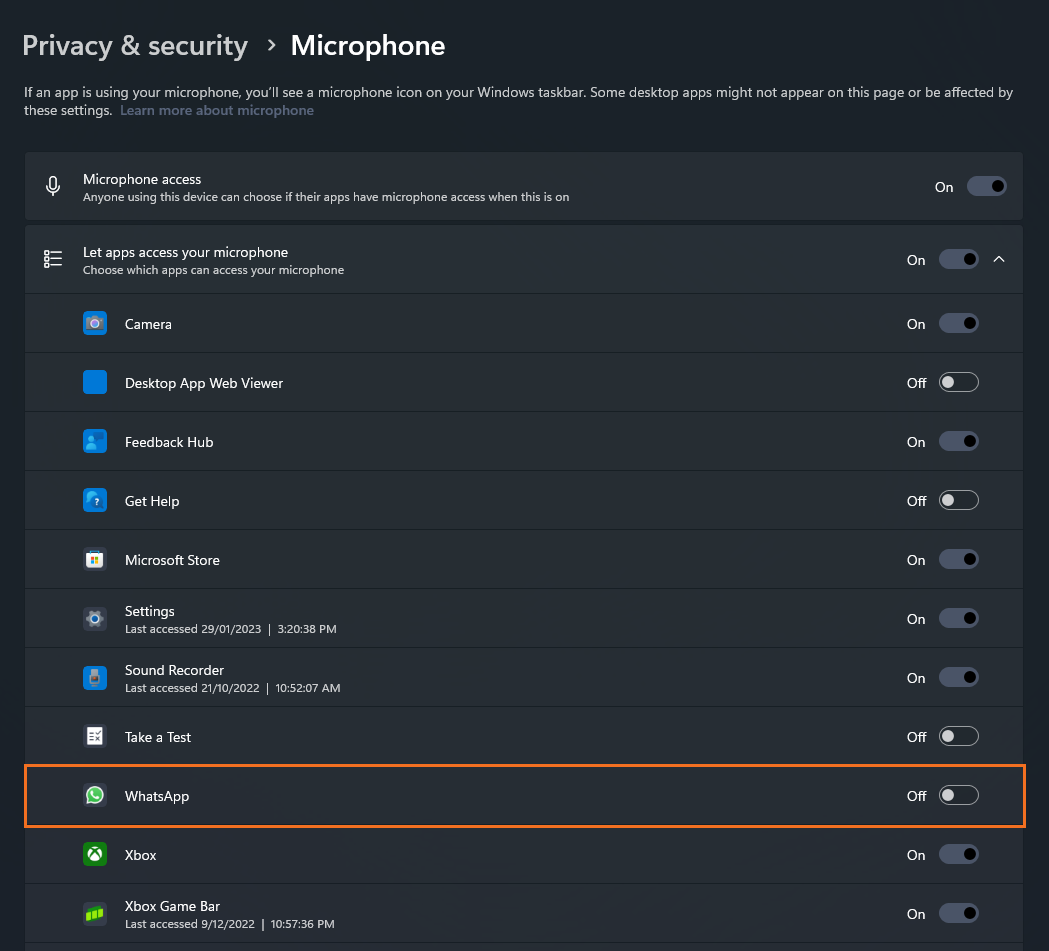
Repair or Reset the WhatsApp app and Microsoft Store app.
The first and easiest solution for this problem is to Repair or Reset the WhatsApp app and the Microsoft Store app. Most of the time this will solve problems with any kind of app.
- Open the Settings app on your computer and go to Apps, then find the WhatsApp app.
- Next, click Advanced Options, then scroll down the list and click Repair (let it repair)
- Repeat this process for the Microsoft Store.
- If this doesn't solve the problem repeat the process but this time choose Reset.
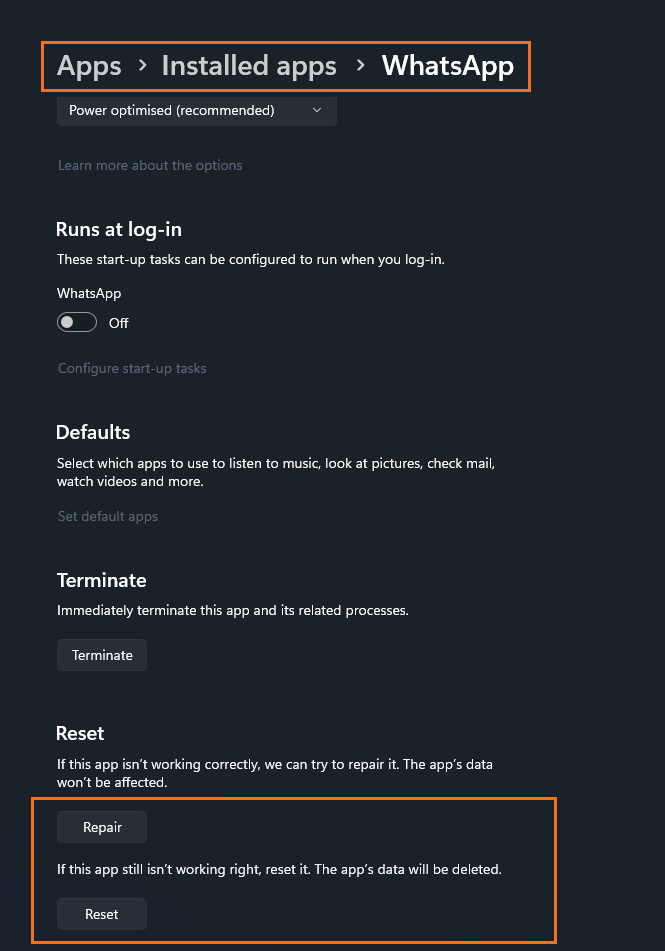
Reinstall audio drivers (don’t use Windows generic ones)
The final thing you can try to solve this problem, is to uninstall and reinstall your audio drivers. This is a quick and easy process, however, rather than letting Windows download and install the audio drivers for you, head on over to your motherboard/computer manufacturers website and download the latest audio drivers from the support page.
