It's hard to get an exact number of error messages on Windows operating systems but to guess I would say there are at least 1 million of them. It seems that every day a new random bunch of letters pops up on the screen. With the worst offending category being Windows Update errors, errors like 0x80040155 which prevent Windows 11 from updating to a new version.

Takeaways:
- How to fix Windows 11 update error 0x80040155 on Windows 11.
- Learn how to solve update error code 0x80040155 on Windows 11 PCs.
Table of Contents
How do you fix Windows 11 update error 0x80040155? Windows 11 update error 0x80040155.
As we mentioned above Windows Update errors are the most common errors on the operating system and usually require quite a few troubleshooting steps to solve so work your way through the steps shown below to solve the problem. Just remember you may need to run through all of them to get results.
Clear Delivery Optimization Files on Windows 11 to fix update error 0x80040155.
If the Update Troubleshooter didn’t fix update error 0x80040155 try clearing Delivery Optimization Files.
-
To do this go to Settings > System > Storage > Temporary Files > Delivery Optimization Files.
-
Once you are in this location make sure Delivery Optimization Files is ticked then click Remove Files to clear out any leftover game files.
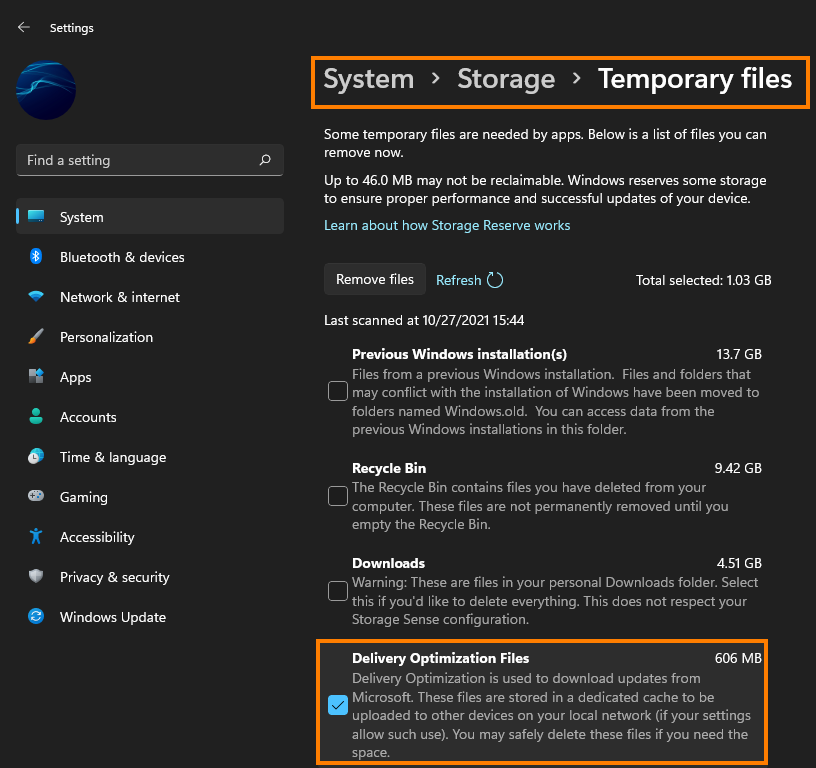
Uninstall the last update that was installed.
If you still have the option to uninstall the latest Windows 11 update that was installed on your computer do that. If you aren’t sure how to check out the article linked below. Sadly you may not be able to use this step but you should check just in case as it is a good option.
How to uninstall a bad Windows 11 update. Rollback a Windows 11 update.
Download and install the latest update.
After you have removed the problematic update, download and install the newest Windows update, excluding the one causing issues. If it's still the next update maybe postpone updates for a week by clicking the option. However, if there is a new update, it may contain fixes that could address the encountered error message. Even if no new update is immediately available, attempting this step is worthwhile. To manually initiate the update check, navigate to Settings > Windows Update > Check for updates.
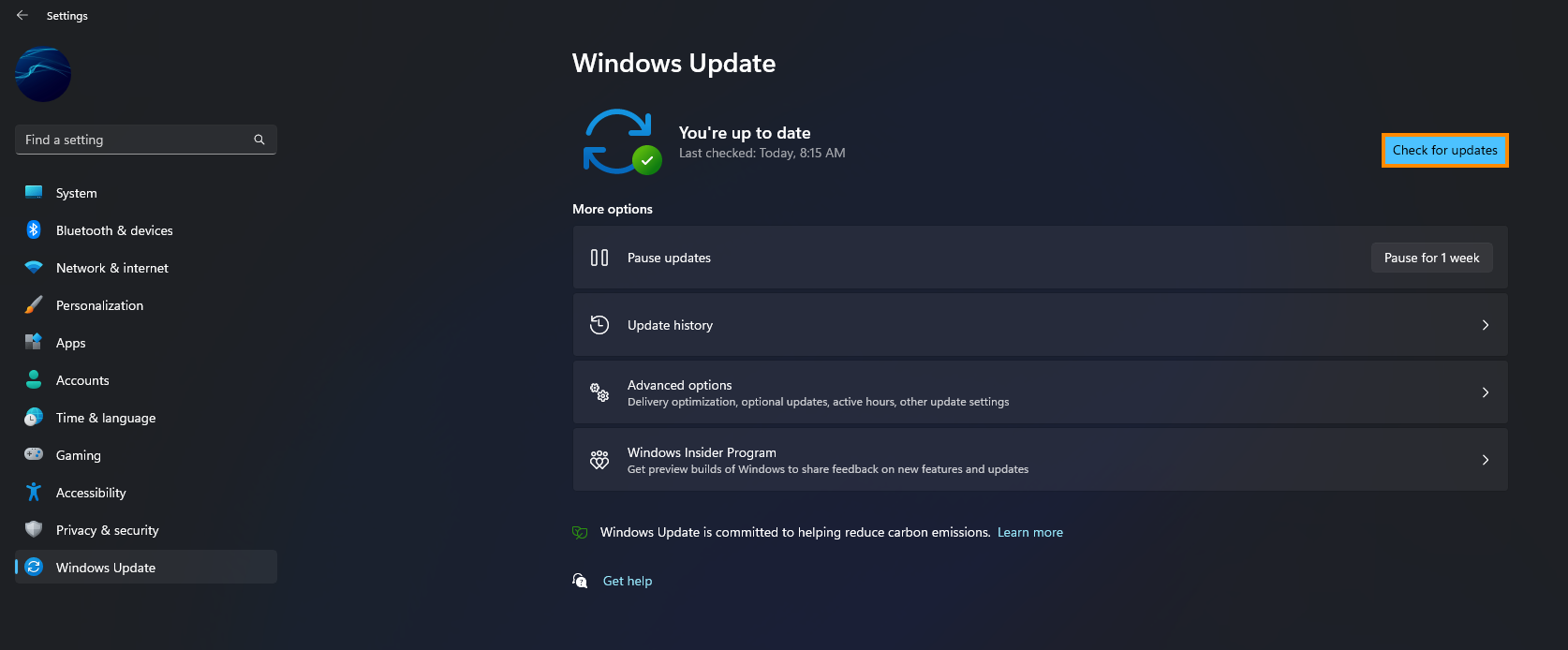
Try manually updating using the Microsoft Update Catalogue to fix update error 0x80040155.
If the Windows Troubleshooting tool fails to resolve the issue, the next recommended step is to manually update Windows 11 to KB4614347 (or the applicable update). Visit the Microsoft Update Catalogue website and download the update causing the problem or a newer version. Ensure you select the correct update; Windows will prevent the installation of an incompatible one.
