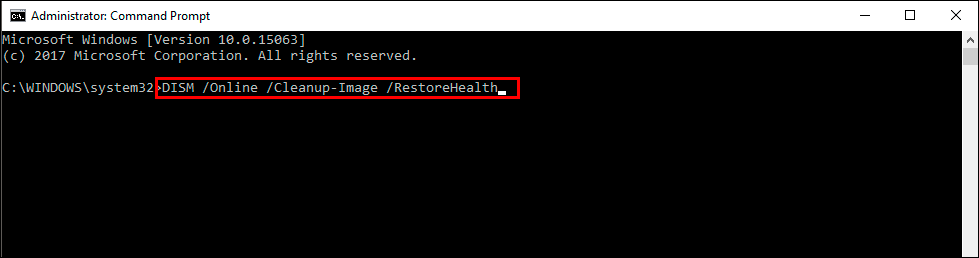If you rely on notifications from different programs, apps and, services on Windows 11 but have recently noticed that they aren’t working as well as they used to. There’s a good chance you’re getting some kind of WpnUserService.dll error. Thankfully, there are a few different things you can do to solve this problem and fix notifications on Windows 11.
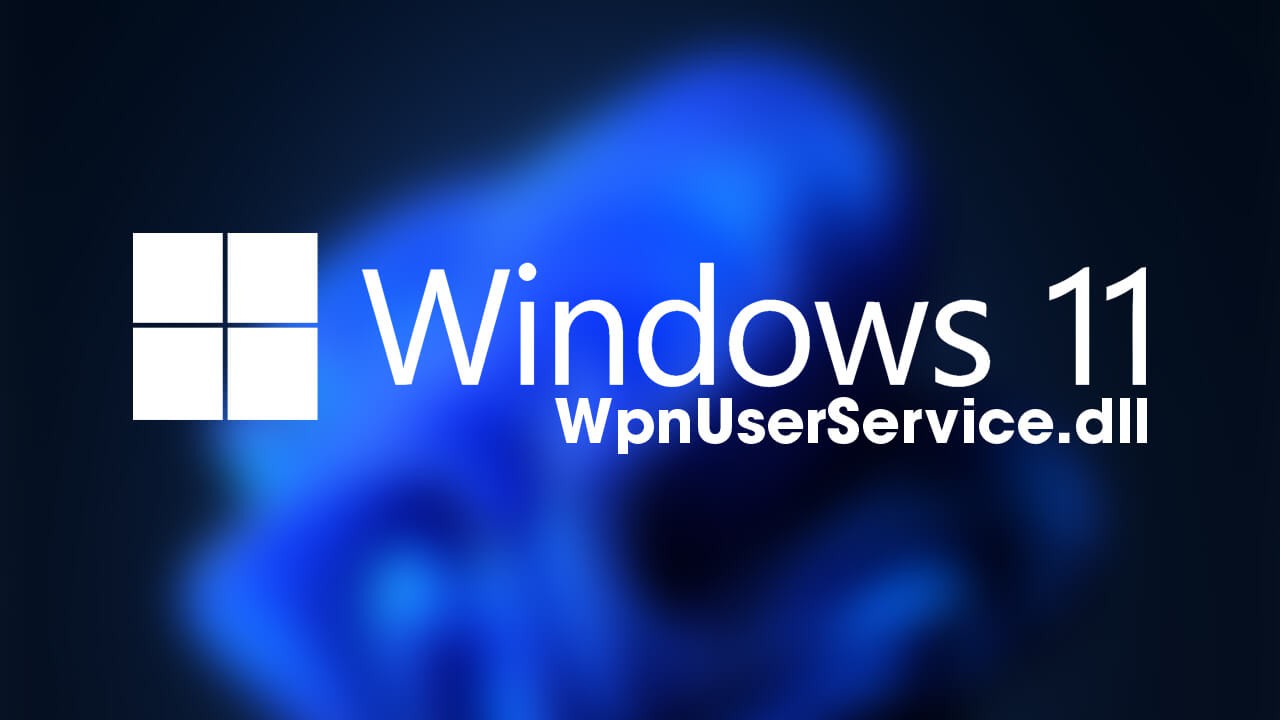
Table of Contents
Related: How to sign in to Windows 11 automatically. (Windows 11 automatic sign-in)
Everyone who uses a Windows-based device knows how common and annoying system errors can be, especially ones that affect core aspects of the operating system. Although most of these things can be fixed relatively easy, finding the right solution is almost always the hardest part. So what exactly does WpnUserService.dll do that is so important?
Most Windows users will never see WpnUserService.dll but it is a surprisingly important part of the operating system and is a Dynamic Linked Library connected to Windows Push Notification User Service (among other things). It makes sure all notifications that are sent by Windows or any other software appear properly. If the service fails or if the WpnUserService.dll gets corrupted/deleted, most notifications will cease to work. So how do you actually restore WpnUserService.dll on Windows 11?
If you have installed any new software prior to having issues, you’ll want to uninstall it, then check to see if the problem resolves itself after a system Restart. Although this isn’t a very likely scenario it’s certainly one worth checking before proceeding with the more advanced steps shown below. You should also make sure you have done a virus and malware scan.
Restart WPNU service to fix WpnUserService.dll error on Windows 11.
Another relatively quick fix for notifications on Windows 11 is to try restarting the Windows Push Notification User Service (WPNU). To do this follow these steps.
- Press the Windows Key + R to open the Run tool, then type Services.msc into the text box and press Enter.
- When the services window appears find WPNService and double-click on it.
- Under the status click Stop, then Start again to restart it and make sure Startup type is set to Automatic.
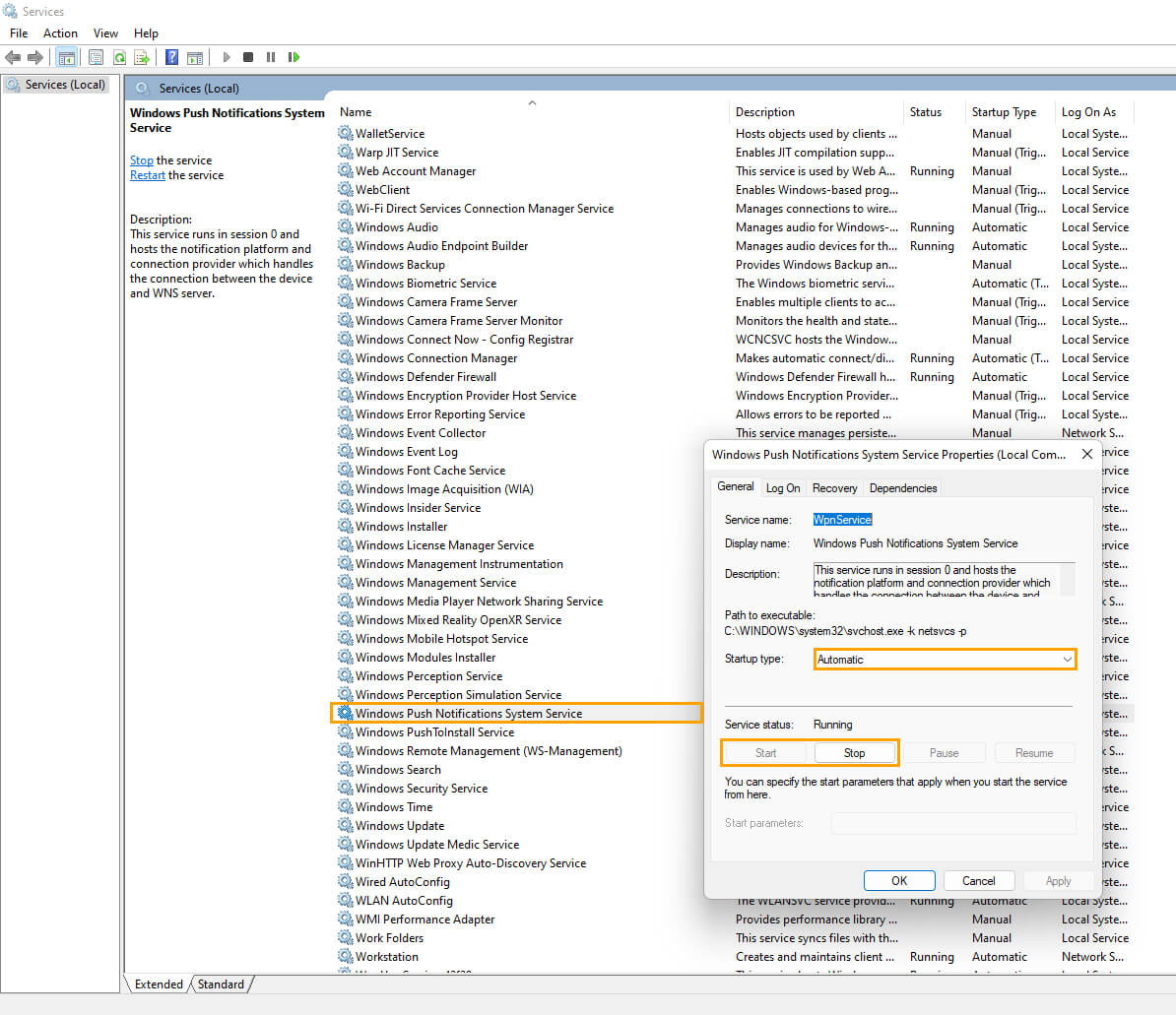
Notifications should start working now, even without a system restart.
Fix error WpnUserService.dll by running system file checker.
Before starting these steps, make sure you have a backup of your data, in case something goes wrong. This is standard procedure for any repair task on Windows.
- To start, press Windows Key + X and open Command Prompt (as administrator)
- In the Command Prompt window type sfc /scannow, then press Enter. Now, wait for the process to finish. (it may take a while)
- If your computer is in full working order, without any corrupt or missing system files, the scan will show the message: Windows Resource Protection did not find any integrity violations.
Note: If sfc doesn’t find any errors proceed to the next solution, skipping the 3 dot points below.
- If there are problems the message will be: Windows Resource Protection found corrupt files but was unable to fix some of them. If this is the message you receive, continue with next bullet point.
- Boot your computer into safe mode. If you are running Windows 7 or older, restart your computer and continuously press F8. The Advanced boot will display when it boots. Select Safe Mode with Command prompt and press Enter. If you are using Windows 8 or 10 you will need to use a different method which can be found here: Advanced Startup options for Windows 8 and 10.
- Once you are booted into Safe Mode, open Command Prompt as admin again and run the sfc /scannow command another time. This will repair corrupted Windows system files.
Once the commands are complete, anything that needs a replacement will be fixed.
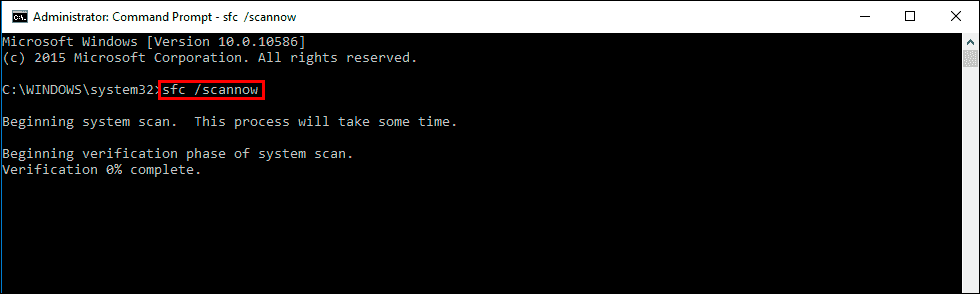
Run the DISM command to fix WpnUserService.dll error.
If none of the above has worked so far, you can try running the DISM command to fix Error 0x80070424
- Open Command Prompt (as administrator).
- Type DISM /Online /Cleanup-Image /RestoreHealth into the window and press Enter.
- Wait for it to run as it takes some time.
- Once it’s finished Restart your computer.