If you are getting Xbox Error 0x80070570: "The Item You're Using Appears to Be Corrupt”. This article will take you through quite a few different troubleshooting steps you can take to solve the issue and get your games and console to work normally again. This strange error message isn’t as bad as you think it is.
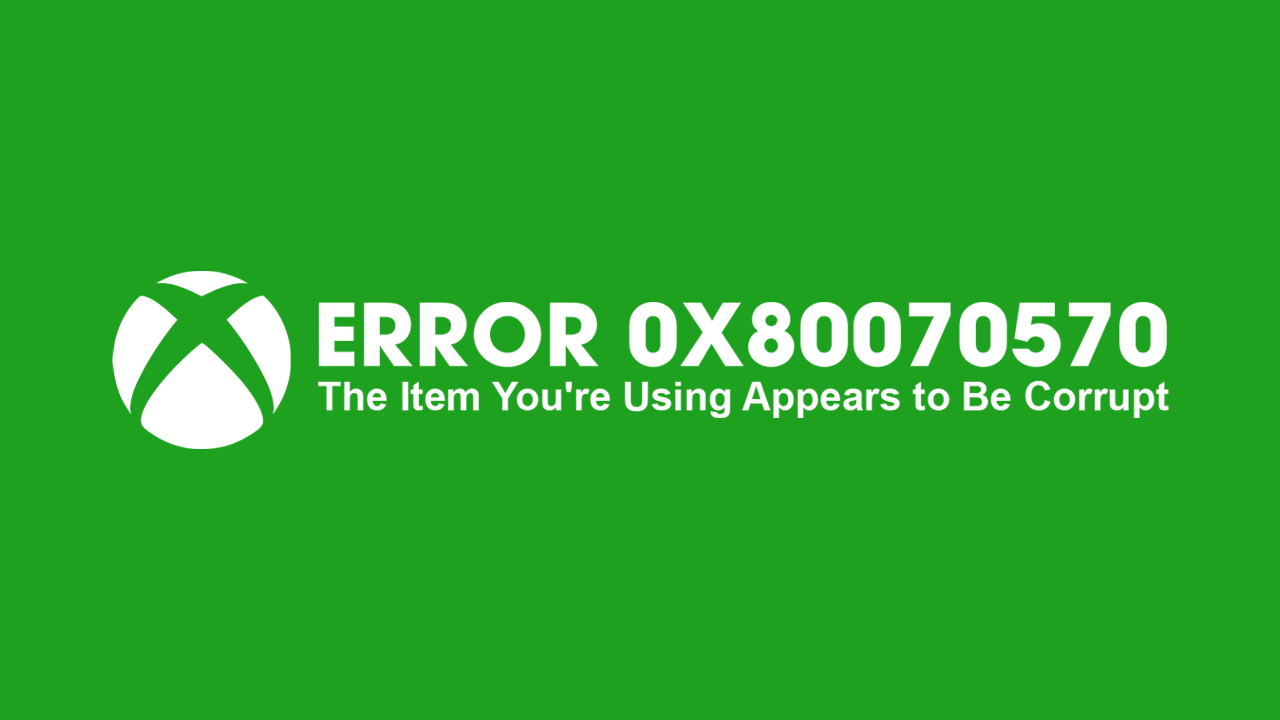
Table of Contents
Related: The Best Settings to Use for SCRCPY | Optimal SCRCPY Quality settings.
When compared to their computer cousins, Xbox consoles don’t have all that many errors and problems. While they do still exist, they are also considerably easier to solve and the good news is that Xbox error 0x80070570 when trying to launch a game on your console is one of the easier ones. This error message indicates that "The item you're using appears to be corrupt." which is an easy fix.
Below you will find several different troubleshooting steps you can follow to fix Xbox Error 0x80070570: "The Item You're Using Appears to Be Corrupt". Work your way down the list from the top to the bottom for the quickest experience as everything is listed in order of ease and likelihood to work.
Clear the cache on your Xbox console.
Corrupted game cache files can cause a range of problems, including the 0x80070570 error. To clear the cache on your Xbox console, power cycle the device by pressing and holding the Xbox button until it turns off. Then, unplug the power cord for a few minutes, plug it back in, and power on your console.
Update your Xbox console.
Make sure your Xbox console is up to date by going to "Profile & system > Settings > System > Updates." If an update is available, install it and check if the problem is resolved.
Clear locally saved game data.
If the issue persists, clear the locally saved game data on your Xbox console by going to "Profile & system > Settings > System > Storage." Select the "Clear local saved game data" option. Note that this step erases data saved on your disk but doesn't affect data saved to the cloud. Be sure to back up your data to the cloud before performing this step.
Clear Alternate MAC Address.
Clearing the Alternate MAC address on your Xbox console can also help resolve various issues, including error code 0x80070570. Go to "Settings > Network > Advanced settings > Alternate MAC address" and click "Clear."
Move your game from an external hard drive to Xbox's internal storage.
If you're trying to play a game saved on an external hard drive and encountering the error message, consider transferring the game to your Xbox's internal storage. This step has worked for some users and may resolve the issue for you as well.
Problems with Xbox Game Pass on PC?
If you’re also having some issues with Xbox Game Pass on PC, you can check out our full library of Game Pass guides here. There’s a guide for everything and if there isn’t there will be before you know it. Also if you prefer video content, you’ll want to check out our YouTube Channel.
