If you are trying to install something using the Microsoft Store but keep running into the "You might need to take action in another window" error message this article will guide you through quite a few different troubleshooting steps you need to take in order to solve the problem. While a lot of people have tried to figure out what causes this error, including the people over at Microsoft Support no one seems to understand it. However, there are some fixes that do fix the issue which also work on Windows 10.
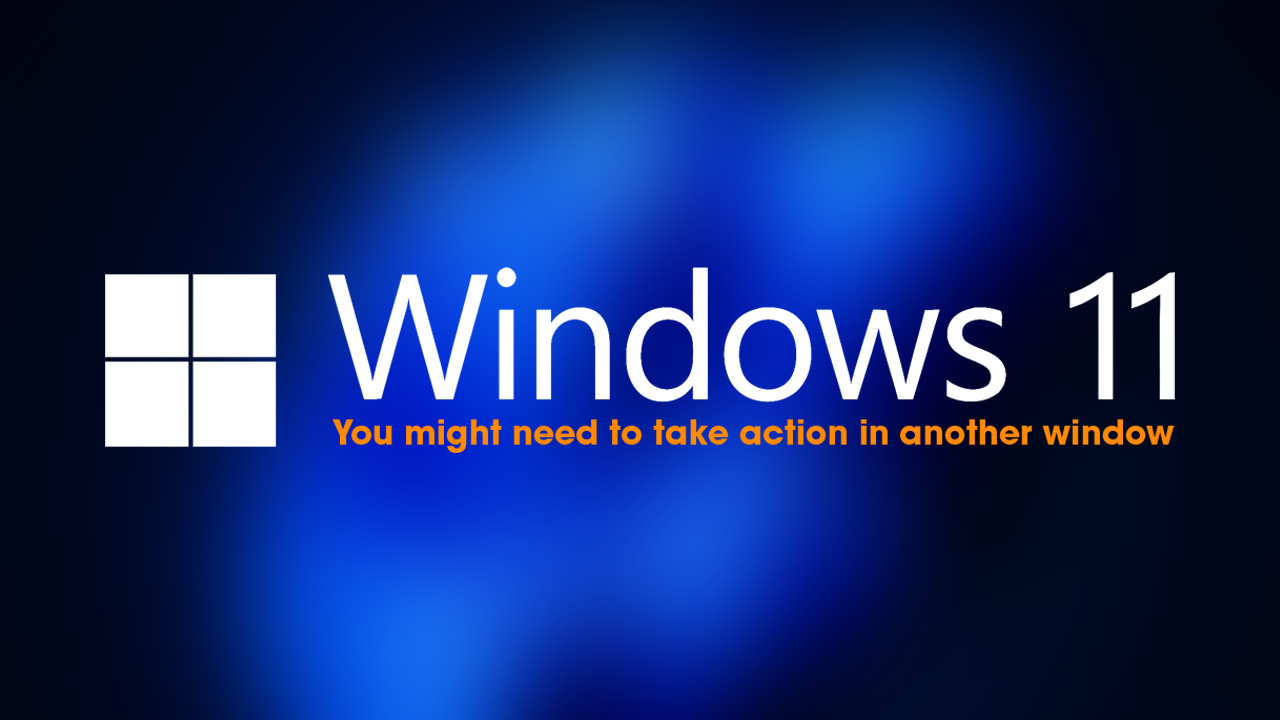
Table of Contents
Key Points
- Steps for fixing Windows 11 error - You might need to take action in another window.
- Solving app and installation error - You might need to take action in another window which can occur in multiple Windows locations.
How to Fix Microsoft Store Error You might need to take action in another window.
Work your way through all of the steps shown below to solve this error message.
Clear the Microsoft Store Cache then redownload.
Like most applications, Microsoft Store creates and stores cache data to enhance performance. However, if this cache becomes corrupt, you may experience various issues.
-
Open the Run tool by pressing the Windows key + R.
-
If the hotkeys don't work, you can use any other method to open the Run box.
-
In the search bar of the Run tool, type wsreset.exe.
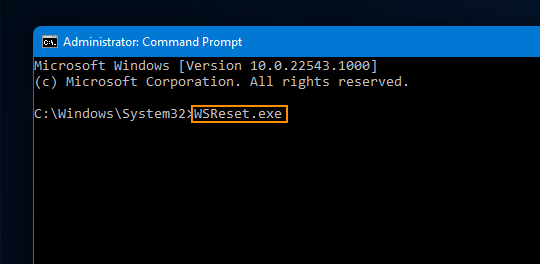
-
Click OK.
-
A blank Command Prompt window will appear for a few seconds.
-
Once the cache is cleared, Windows will close the Command Prompt window and automatically launch the Microsoft Store app.
Now you should be able to sign in and download the software that you were trying to install.
Make sure the App or Program isn't Already Installed.
Although you usually get a different error message when an app or program is already installed on Windows this error message may also appear in some situations. So double-check that the program isn't already on your computer. Perhaps there is a different version or something.
Reset & Repair the Microsoft Store App
-
Right-click on Start and select Settings.
-
In the Settings window, click on Apps.
-
Click on Installed apps in the right pane.
-
Scroll down to find Microsoft Store and click on the three dots.
-
Select Advanced options from the menu list.
-
Click on the Reset button under the Reset section. A confirmation popup will appear.
-
Click Reset again to confirm the action and wait for the process to finish.
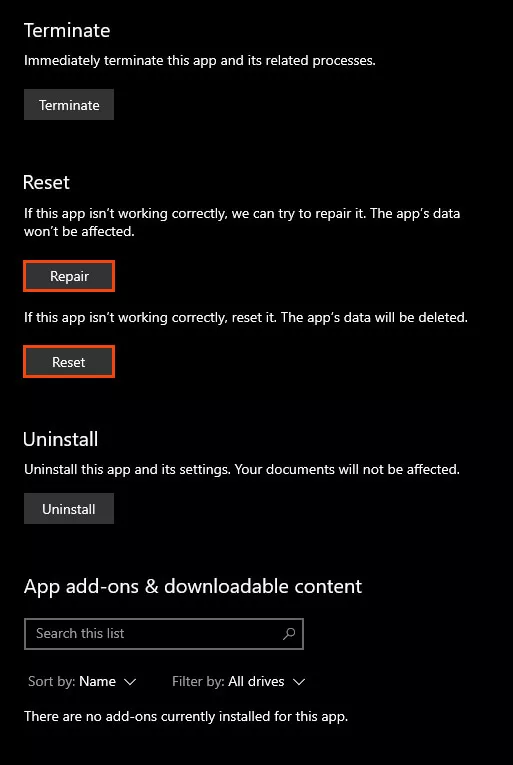
Reinstall the Microsoft Store App
-
Open the Windows PowerShell app with administrator privileges using the Windows Search function.
-
To uninstall the Microsoft Store, use the below command:
Get-AppxPackage -allusers WindowsStore | Remove-AppxPackage
-
After that, reinstall the Microsoft Store using the following command:
Get-AppxPackage -allusers Microsoft.WindowsStore | Foreach {Add-AppxPackage -DisableDevelopmentMode -Register “$($_.InstallLocation)\AppXManifest.xml”}
-
Restart your computer.
What's the Problem?
Windows 10 and 11 have a lot of problems that can randomly occur but the error "You might need to take action in another window" is an interesting one because no one really knows what seems to cause it or where it comes from. But essentially when you try to install something using the Microsoft Store you get a notification basically telling you to look elsewhere which isn't helpful. However, you may also come across the same error message installing programs like GIMP... Updating Windows is a good place to start in order to fix things, but if that doesn't work all of the steps above will help answer and resolve the problem.
