Table of Contents
Most people have probably used Bluestacks to experience Android on their computer, which is a pretty good emulator. Now though there is a much more efficient way to use Android on your computer. Using an innovative product called Remix OS for PC you can run Android OS directly on your PC. The process is a little complex but if you follow the steps closely, you will have a working Android OS in no time.

How to Remove the "G" Search Icon From Gboard Keyboard Formally Google Keyboard.
Remix OS is a feature-filled, modern and quite stable Android operating system specially designed to be used on computers. As well as a nice platform, Remix OS also gives you access to the 2 million plus mobile apps across multiple stores, not just the Play Store. If this sounds like something you’d like to try, follow along as we show you how to install Remix OS on your computer.
Prerequisites Required to Install Remix OS.
Before you get started on the process of installing Android on your PC, there are a few requirements and things you will need before you can start.
- A fast, formatted USB flash drive with 8 GB minimum of space, formatted to NTFS
- Download Remix OS for PC: Remix OS
- Download Universal USB installer (backup plan) Universal USB
- Know how to boot your computer using a Portable Flash drive (USB)
Create a Bootable USB Drive Using the Remix OS Installation Tool.
The installation tool provided with Remix OS is the default tool for making a bootable device out of Remix OS. Using this will work in nearly all cases, however, if it doesn’t work for you that is why in the above prerequisites section we included another USB installer. Just use the inbuilt installer unless it fails.
The following steps will show you how to create a bootable Flash drive:
- Extract Remix OS from its zip archive.
- Open the Remix OS installation tool from the extracted folder.
- Click Browse and select the Remix OS ISO.
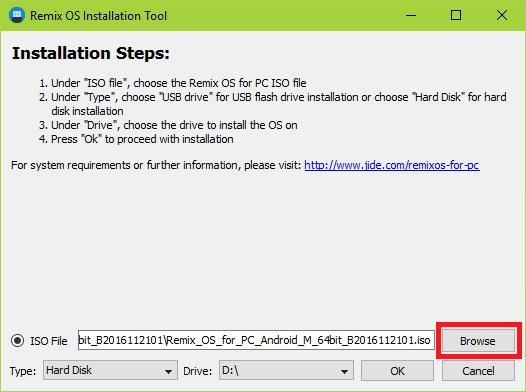
- Select the Type and the Drive for your portable (select USB Drive for USB installation and Hard Drive for HDD installation) For this guide we are installing onto a USB, not a Hard drive. Also, remember that whatever drive you are installing this on may have the potential for data loss, so make sure you have a backup if your device is not empty.
- Select the system size (for resident mode) to 8gb unless you have a USB big enough to accommodate 16gb. (More space means you can install more apps). Once this is set click Ok.
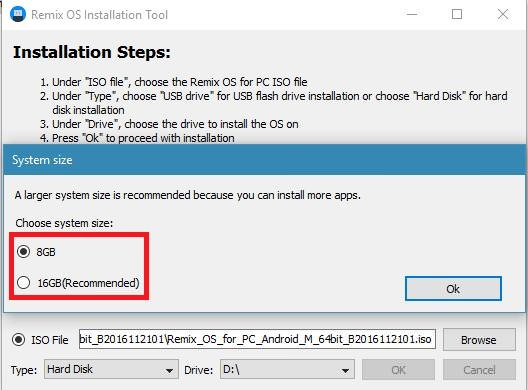
- Now the tool will copy files and add the bootloader to your portable disk.
Create a Bootable USB Drive Using Universal USB Installer. (backup plan)
If the first method for creating a USB installer failed, you can use Universal USB installer instead. Follow the steps below to create a bootable USB:
- Open Universal USB Installer and accept with I Agree.
- Select Try Unlisted Linux ISO from the Step 1 drop-down box.
- Click Browse button and select the Remix OS’s ISO.
- Now in Step 3 drop-down box select the portable drive you want to install on. (If your USB drive isn’t showing, check Show All Drives to see all the storage devices)
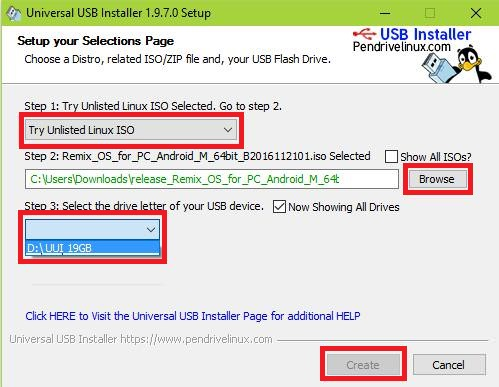
- Click the Create button and it will copy the files to the USB drive.
Install Remix OS on Your System’s Hard Disk.
The below steps will install Remix OS onto your computer as the only operating system. Doing this will replace your current Windows OS and will erase everything on your hard drive. It’s only recommended to do this if you have used the above methods to verify that Remix OS does work well with your system's hardware and you would be happy to use it as your computer operating system.
- Boot the computer using the boot disk created above.
- Select Resident Mode on the startup screen and press E.
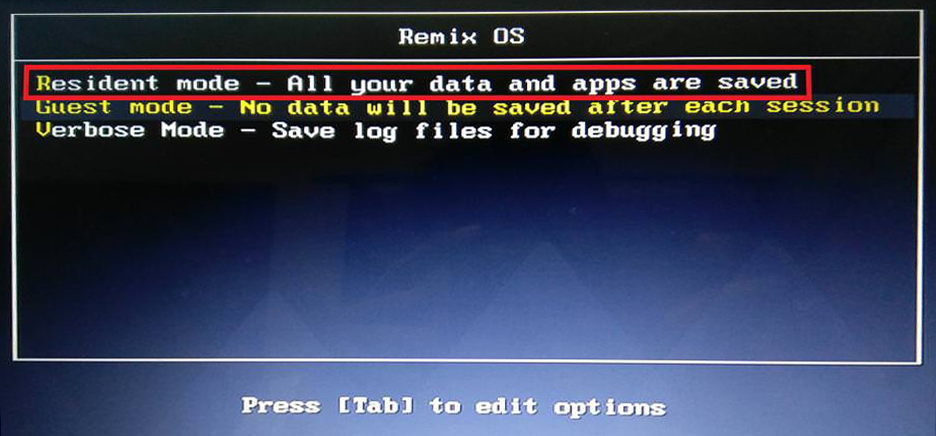
- In the shown command line, delete USB_PARTITION=1 or/and USB_DATA_PARTITION=1 and add INSTALL=2 in its place.
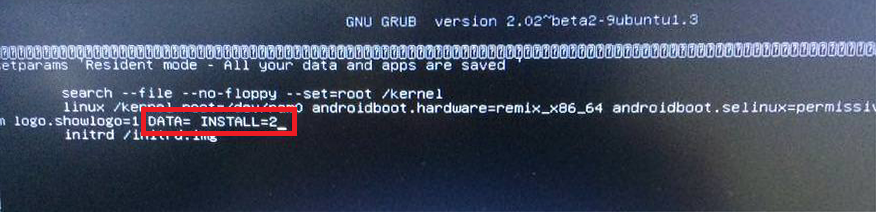
- After you’re done, press F10 and follow the installation instructions.
Booting Remix OS for the First Time.
As Remix OS is built on Android, it needs to be set up in the same manner that setting up an Android smartphone is. Which means setup is simple and pretty quick. Below is the setup process
- Select your language on the first screen after boot up.
- Confirm that you agree with its user agreement (worth a read to be honest boring but informative)
- Authenticate your network from the shown list of Wi-Fi networks.
- Activate Google Play and its services, check the box I would like to activate Google Play services, then click Next and follow the instructions.
- You should now see your new Android home screen.

