The CMOS battery is a small coin-cell battery located on your computer’s motherboard. It powers the CMOS chip, which stores essential BIOS or UEFI settings such as the system clock, hardware configuration, and boot preferences. If this battery ever goes flat you'll start to see quite a few random problems pop up on your system, and while they batteries usually out live the motherboard itself there are times where you might get really lucky with some tech and find yourself having to replace your CMOS battery so this guide will show you what to look out for if they battery is dead.

Takeaways:
- This guide explains how to identify the signs of a dead CMOS battery, how to confirm the issue, and what steps to take to replace it.
- Learn how to replace a CMOS battery and the things that tell you it's dead or dying.
Table of Contents
How to Know When Your CMOS Battery Is Dead
If your CMOS battery is dead or weak, you may notice one or more of the following symptoms:
- When the PC is powered off and unplugged, the system clock may reset to a default time and date, often decades in the past. While the time may appear correct during use, it will revert after every full shutdown.
- Settings such as boot order, fan profiles, or virtualisation options may be lost between sessions. If you configured the BIOS and find it reverted to defaults after restarting, the CMOS battery may be at fault.
- Windows may reinstall devices like USB keyboards and mice every time the system boots. You may see multiple instances of "HID-compliant mouse" or "HID-compliant keyboard" in Device Manager. This behaviour can sometimes cause input lag or prevent the system from booting properly.
You may also start to get messages such as:
-
CMOS Checksum Error
-
CMOS Battery Low
-
Date and Time Not Set
-
Getting stuck on the BIOS screen during boot.
-
Getting stuck on an error screen because you have too many HID devices (mouse and keyboards) connected.
- Some systems may hang or pause at the BIOS splash screen. You may be asked to enter the BIOS setup or press a key to continue on every startup.
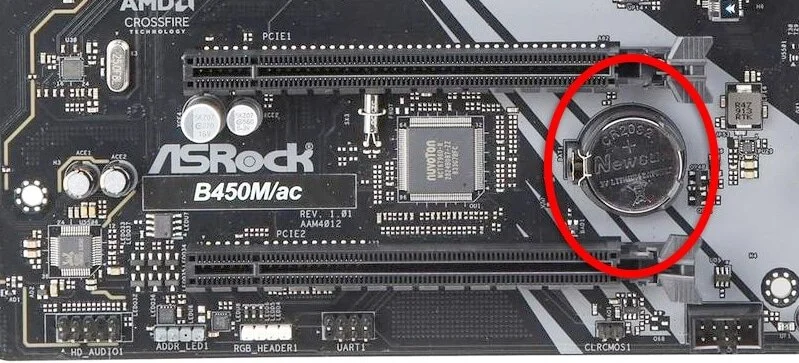
How to Confirm the CMOS Battery is the Problem
To test whether the CMOS battery is dead, you can do the following things.
-
Shut down the PC and unplug it from power completely.
-
Wait 10 to 15 minutes.
-
Plug it back in and power it on.
-
Check the system clock and BIOS settings.
-
Check if Windows reinstalls devices during boot.
If the system time is incorrect, BIOS settings are lost, or devices are redetected, the CMOS battery is likely failing.
How to Replace the CMOS Battery
What you need
-
A replacement CR2032 coin-cell battery (the most commonly used type). Once you remove the current battery, you can see exactly what type it was, so get a replacement with the same code.
-
A small flathead screwdriver or non-conductive prying tool.
Once you have all of the stuff you need, replacing the CMOS battery is really easy.
-
Power off the PC and unplug it from the wall.
-
Open the case and locate the CMOS battery on the motherboard. It is a flat, silver, coin-shaped battery. In desktop PCS, it will quite often be hidden behind the graphics card, so you may have to take your graphics card out to get access to it.
-
Use the tool to gently release the battery from its holder.
-
Insert the new battery, usually with the positive side facing up.
-
Close the case, plug the PC back in, and boot.
-
Enter BIOS setup and reconfigure any necessary settings, such as boot order or system time.
-
Save changes and exit BIOS.
After replacing the battery, your PC should retain BIOS settings and system time correctly, and the symptoms associated with a dead CMOS battery should no longer occur. Though for the first start up after replacing it, you will need to reconfigure everything.
When to Replace the Battery Proactively
Most CMOS batteries last between five and ten years. If your system is older or if you are already performing internal maintenance, it is a good idea to replace the battery preemptively to avoid unexpected failures in the future. Honestly though, motherboards are so unreliable these days the batteries usually outlast the boards...
