Table of Contents
On Windows 10 you can pin a variety of different programs apps and services to your taskbar or start menu. What you might not be aware of though, is that you can also pin your favourite or most used web pages. The process is a little more involved, however, is certainly worth learning how to do.
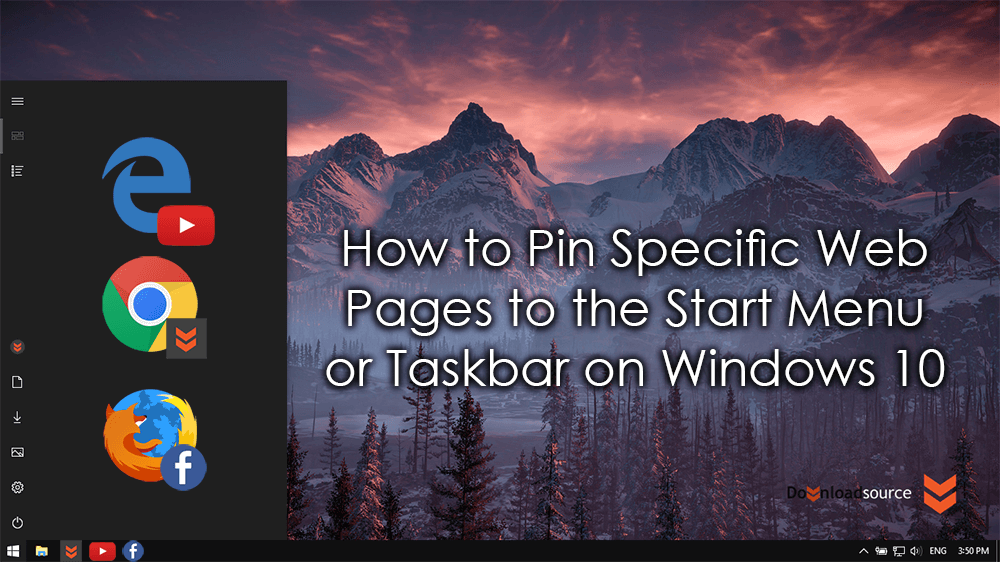
How to Unsend Messages in WhatsApp.
Pinning items to the Windows Start Menu or Taskbar is one of the best ways to make sure they are easily accessible. Not a lot of people are aware of this but you can go one step further and pin websites to both the start menu and taskbar for a variety of different browsers, although it can be a little more complicated depending on the browser you use. As Windows always like to favour Edge, it’s no surprise that Edge users have the easiest option for adding websites to their start menu or taskbar.
How to Add Specific Websites to the Windows Start Menu or Taskbar Using Microsoft Edge.
First up, as it is the easiest, we will cover Microsoft Edge. To begin open Edge, then go to the website you wish to add to the Windows Start menu. Once you are on the page, go to the top right-hand corner of the browser window and click the three dots to open the settings menu. Now scroll down the list and choose Pin this page to Start. To add a website to the Taskbar, choose Pin this page to Taskbar.
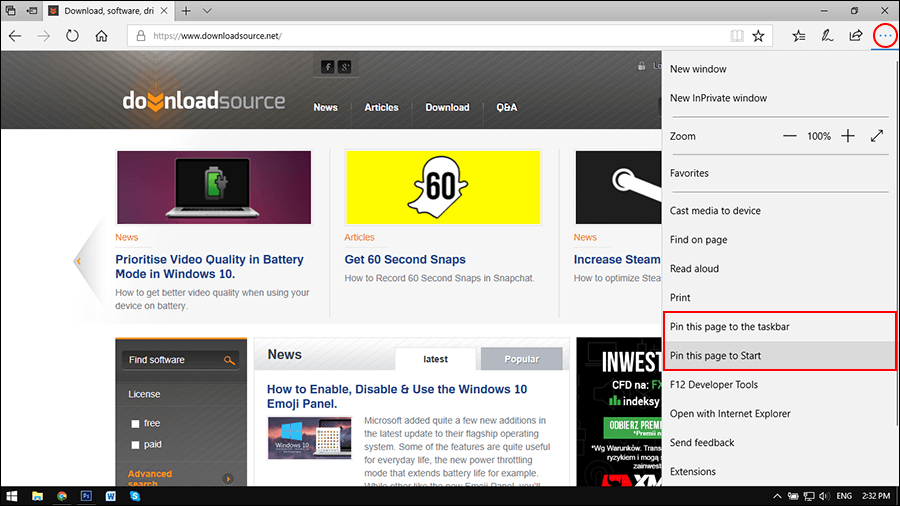
How to Add Specific Websites to the Windows Start Menu or Taskbar Using Google Chrome.
Unfortunately, Chrome is a little more involved. First, open Chrome and go to the website you wish to make a start menu shortcut for, then create a bookmark for it on the Bookmarks bar. Once you have done this, open the Chrome Apps page, use the following address chrome://apps or simply click the Apps icon in the top left corner of the browser. Next, drag the bookmark into the Apps page, right-click on the new app shortcut and select Create shortcuts. Now leave both boxes ticked and create the shortcut. (this will place a shortcut on the desktop where you will leave it for the next step)
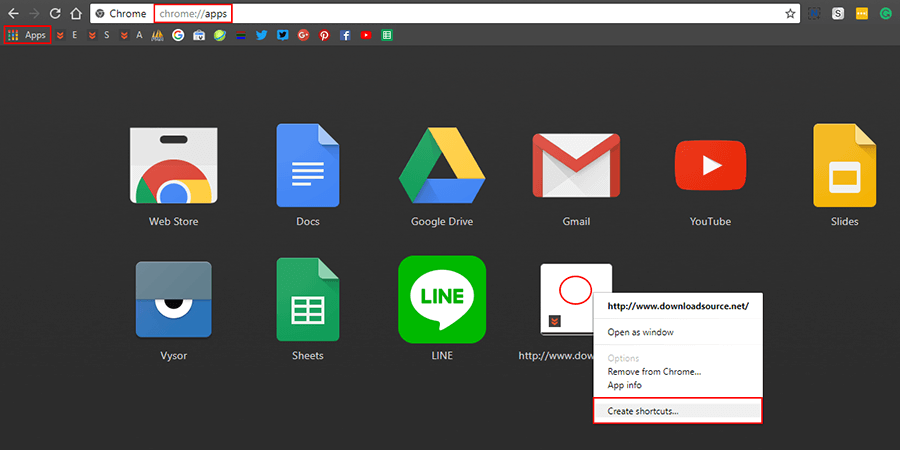
For the final step, whilst leaving the shortcut on the desktop, search for the website using Cortana, when the site appears on the list right click on it and select Pin to Start.
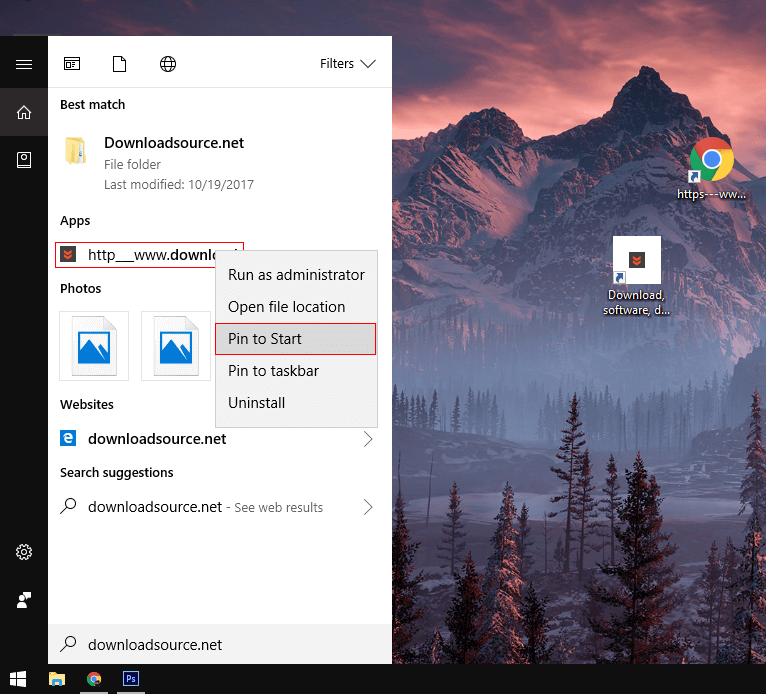
You can rename the shortcut by right-clicking on it and selecting Open file location, here just rename the file as you please. It's now safe to delete the desktop shortcut you made earlier. Absurdly complicated right!
Thankfully adding a Chrome website shortcut to the Windows taskbar isn’t as bad. Simply open Chrome, go to the website you want a taskbar shortcut for, then drag and drop the address from the address bar onto the desktop.
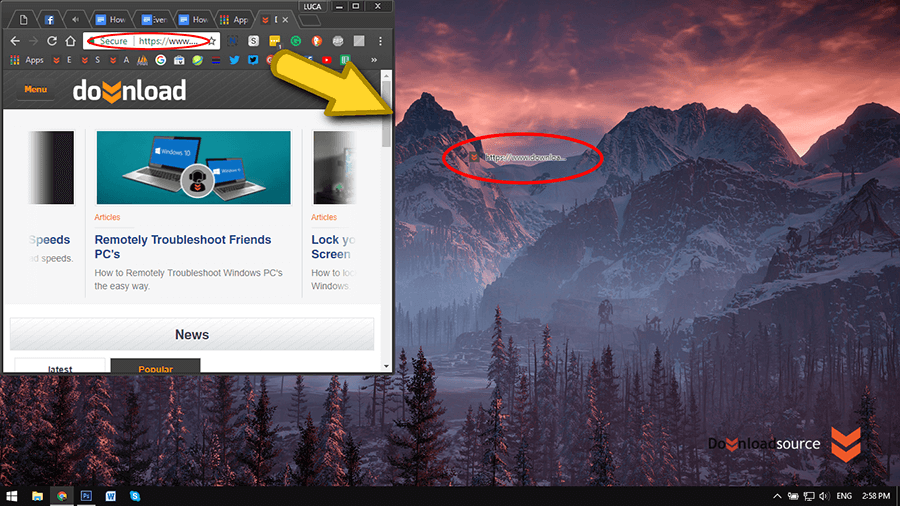
Next, drag and drop that same desktop shortcut onto your taskbar. If you want to change its icon, do so before adding it to the taskbar. (right-click > Properties > Shortcut Tab > Change Icon)
How to Add Specific Websites to the Windows Start Menu or Taskbar Using Mozilla Firefox.
Firefox has a very similar method as Chrome. First, open Firefox and go to the website you wish to make a start menu shortcut for, then drag the address onto the desktop. Once the address is on the desktop, search for the website using Cortana, when the site appears on the list, right click on it and select Pin to Start.
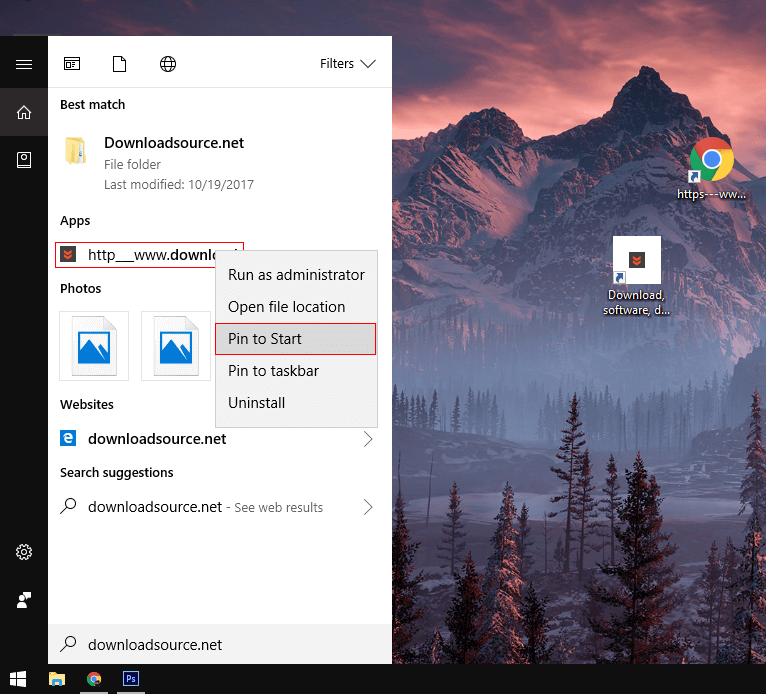
You can rename the shortcut by right-clicking on it and selecting Open file location, here just rename the file as you please. Almost as bad as the Chrome option right?!…. Again you can delete the desktop shortcut once done.
To add a Firefox website shortcut to the Windows taskbar, go to the website you want a taskbar shortcut for, then drag and drop the address from the address bar onto the desktop. Then, drag and drop the desktop shortcut onto your taskbar. If you want to change its icon, do so before adding it to the taskbar. (right-click > Properties > Shortcut Tab > Change Icon)
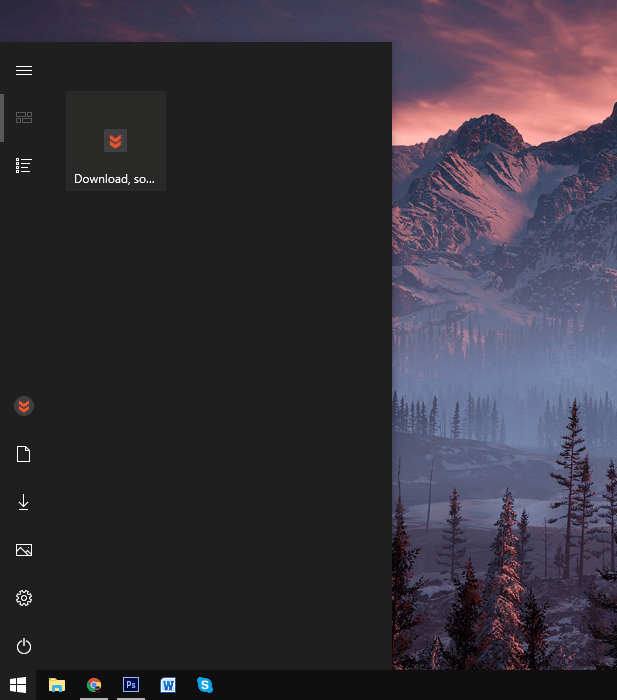
Other Browsers…..
If you are using another web browser outside Chrome, Edge or Firefox, you can try the same steps shown for either Chrome or Firefox, my guesses are they are going to work the same. If you've found a better way let us know and we'll add it to the list.
