Table of Contents
If you are using Microsoft Edge on a shared computer and would like to make sure that users can’t skip SmartScreen filter notifications and blocks. This article will show you how to tweak some settings within Windows 10 that will make SmartScreen filter notifications unskippable. This will prevent all malicious content that Edge detects from making it on to your computer because of user error.
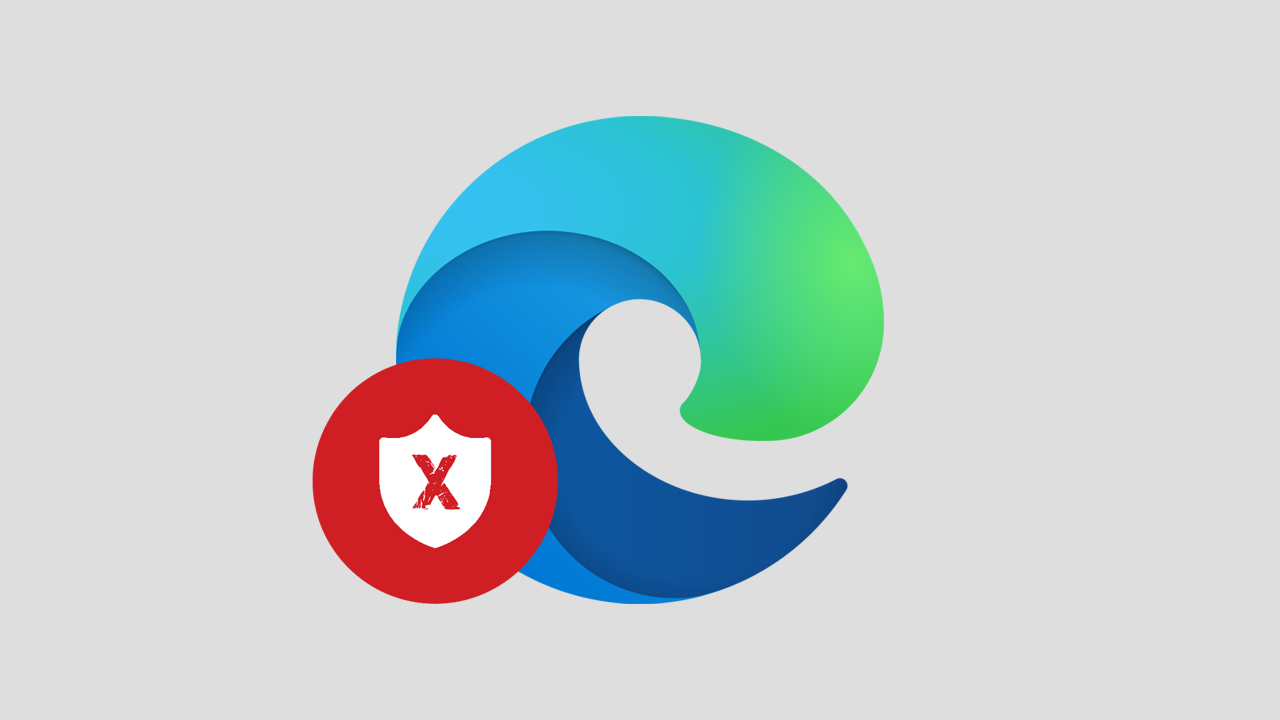
Related: How to always preload the New Tab page on Microsoft Edge.
Just like Google Chrome and Mozilla Firefox, Microsoft Edge also comes with a built-in malicious content filter that prevents users from accidentally downloading infected content. Although most users who are shown a warning notification generally adhere to the advice given, there are individuals who don’t care much for being told what to do and download infected files anyway. Because of this potential security flaw, it is important to make sure that notifications like this can’t be skipped on shared PCs.
Unlike a lot of other Internet browsers, it is quite a quick and easy process to make sure that SmartScreen filter notifications can’t be skipped in Edge. The best part about the change is that it can’t be easily be undone from within Edge’s settings. The only way to undo the change is via the Windows 10 Registry Editor, which dramatically reduces the risk of anyone overriding it.
Note: You can undo the change at any time if you need to and the steps for doing so can be found at the very end of this guide.
Seeing as this process uses the Registry Editor, it’s important to make sure you have a system restore point to revert back to if you make a mistake. To create a restore point, open the Start menu, type Restore, then select Create a Restore Point when it appears on the list. In the new window that appears, click Create in the bottom right section of the screen, then follow the instructions given by Windows. Once you have successfully made a restore point, you can continue with the guide below.
How do you stop users from installing extensions on Microsoft Edge?
- Now that you have a system restore point set, open the Registry Editor by searching regedit from the start menu and selecting it when it appears at the top of the list.
- Next, use the left-hand pane to navigate to the following location:
HKEY_LOCAL_MACHINE\SOFTWARE\Policies\Microsoft/Edge
Note: If you don’t see an Edge key (folder) right-click the Microsoft key (folder) and select New > Key and name it Edge.
- Next, right-click the Edge key (folder) and choose New > Key. Name this entry PreventSmartScreenPromptOverride
- Now right-click the PreventSmartScreenPromptOverride key (folder) and select New > String Value. Name this 1.
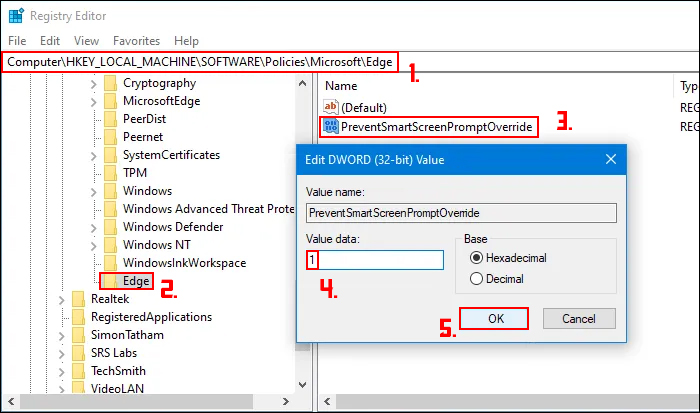
Now you can Restart your computer and the change will take effect. Users will no longer be able to skip any SmartScreen filter prompts keeping your system safe from accidental and deliberate infections. If at any stage you wish to make the SmartScreen filter options skippable again, simply return to the same location and change the Value data back to 0.
