Table of Contents
You’re just emptying the recycle bin on your computer after a nice big spring clean to make some space and speed things up a little. As you watch the file names flashing away into oblivion, you realize you have accidentally selected a picture folder you never had any intention of deleting. If the flashbacks are all too real, there’s no need to panic just yet! All hope may not be lost! This guide will show you how to restore your accidentally deleted files.
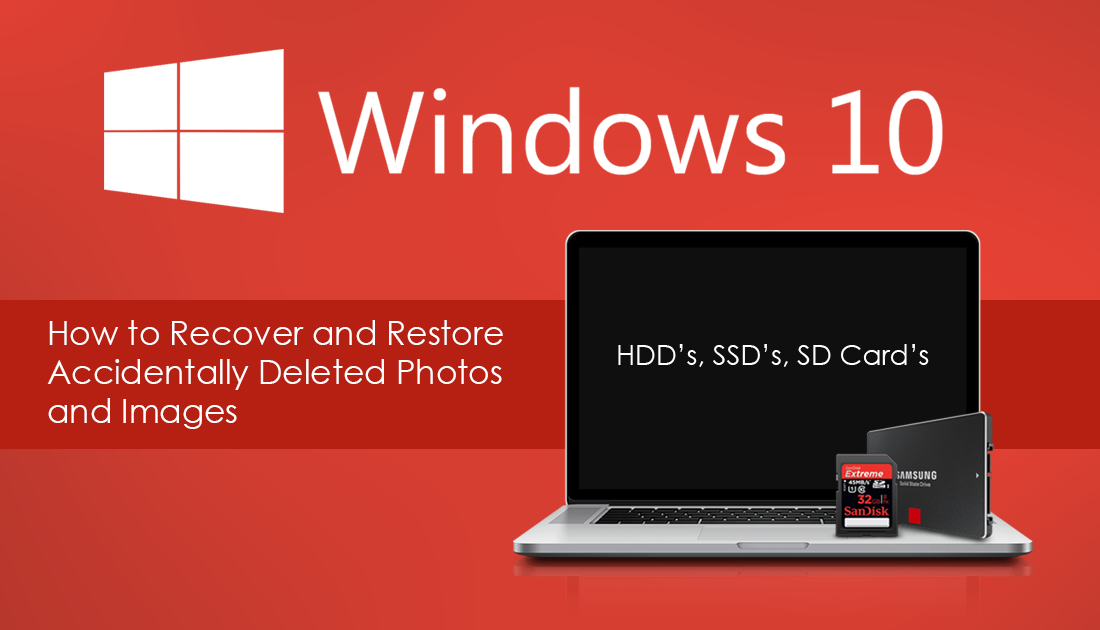
Other Tools You Can Use For Recovery of Deleted Data: Download Pandora Recovery
Thankfully, there are quite a few programs and apps available online that may be able to help you reverse the damage, or prevent a divorce in the case of a deleted wedding pictures folder. The first and most important thing to do after realizing you have accidentally deleted files is to stop any non-essential file creation or deletion on your computer. Why? You ask? You'll see in a moment!
Getting Back Your Pictures and Images After Deletion.
How file deletion works: The file still remains on your computer even after being deleted. On deletion, a mark is placed in the position of the file you wish to remove and new data is placed on top of the old file, this happens in an endless cycle until data is eventually completely overwritten and destroyed. which may take several loops. By stopping any adding or removing of data, you can improve the chances of full data recovery. Unfortunately, the longer you wait and the more you use your computer, the harder it will be to recover pictures or files.
So now you know how it works, the next thing to do is find a program that will help with the restoration. There are seemingly endless options online and some are going to be better than others depending on the situation. How much data has been moved on your computer since realizing the mistake will also be a factor. One of the more popular and reliable choices available is a program called Recuva.
Recuva Download
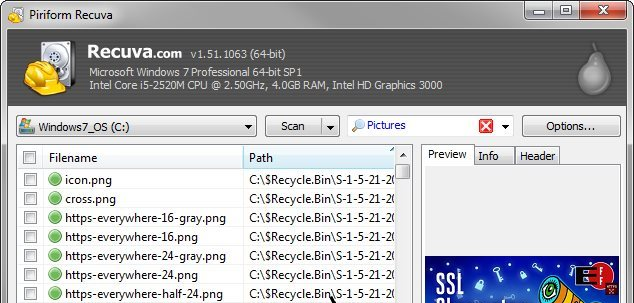
Note: You may have to try more than one restoration program to get the desired results.
After downloading the program of your choice, follow the program's instructions to begin the process of recovery. Most data recovery programs will ask you to select the area in which the file was located in order for it to perform a scan.
For example: This PC > Pictures > Saved Pictures.
After the scan is completed, you will usually be presented with a long list of possible matches for files that have been deleted. Select the files you are searching for, then click save/recover. The best way to locate the files you are looking for in a possibly endless looking list of random junk is to search for the extensions. For example picture/image files, Jpeg, RAW, png and so on. In the case of SD cards for phones and cameras just insert the card into the card slot on your computer or external card reader and select the appropriate file path to
For example: picture/image files, Jpeg, RAW, png and so on. In the case of SD cards for phones and cameras just insert the card into the card slot on your computer or external card reader and select the appropriate file path to
In the case of SD cards for phones and cameras, just insert the card into the card slot on your computer or external card reader and select the appropriate file path to its location and search away. Hopefully, after a little persistence and some luck, you will have recovered your files.
