If you have updated to Windows 11 and would like to use different wallpapers for each monitor (screen) This article will show you how to quickly and easily set up Windows 11 so you can use a different wallpaper on each of your screens. This works for setups with any number of monitors, so you aren’t limited to just a second screen.

Table of Contents
Related: How to Get Better Colour Representation on Your Monitor.
Seeing as most people now use a second monitor when using Windows 10 or 11, it makes sense to have the ability to use a different wallpaper for each screen. If you’re just coming to Windows 11 from macOS, Linux or an older version of Windows, the ability to use different wallpapers per screen is a relatively new feature.
Previously the only way to use different wallpapers per screen was to download and install a program called DisplayFusion. Which adds a ton of extra wallpaper configuration options. That said if you do have a multi-monitor setup, you may still end up using DisplayFusion anyway as it has a truckload of useful tools that Windows 11 still doesn’t have, including the ability to manage wallpaper spanning over dual-screen setups, etc.
For this guide though, well be using the options available on Windows 11 to set different wallpapers for each monitor. Thankfully, the process for doing so hasn’t really changed from Windows 10, so things are still nice and easy. Just note that if you are using multiple Desktops, Windows will only allow you to set different wallpapers per desktop. For whatever reason, you can’t use multiple wallpapers per monitor when using multiple desktops.
Quick steps to set different wallpapers for each monitor on Windows 11
- Open Settings on your Windows 11 device.
- Change to the Personalise option in the left pane.
- Next click Background.
- Now right-click a recent image and select the monitor you want the image on.
Note: You will have to set new images using the standard process first so that they appear on the recent images list.
How do you set a different wallpaper for each screen on Windows 11? Different wallpaper per monitor Windows11.
To set different wallpapers on different monitors on Windows 11, you’ll need to do the following.
- First open Settings on your Windows 11 device, then change to the Personalise tab in the left-hand pane.
- On this screen click Background and you’ll be taken to a new page where you’ll be able to see all the backgrounds you have recently used.
- For the final step, right-click a background you want to use, then select the monitor you want it on. Now repeat this for all the other wallpapers and monitors you have on your system.
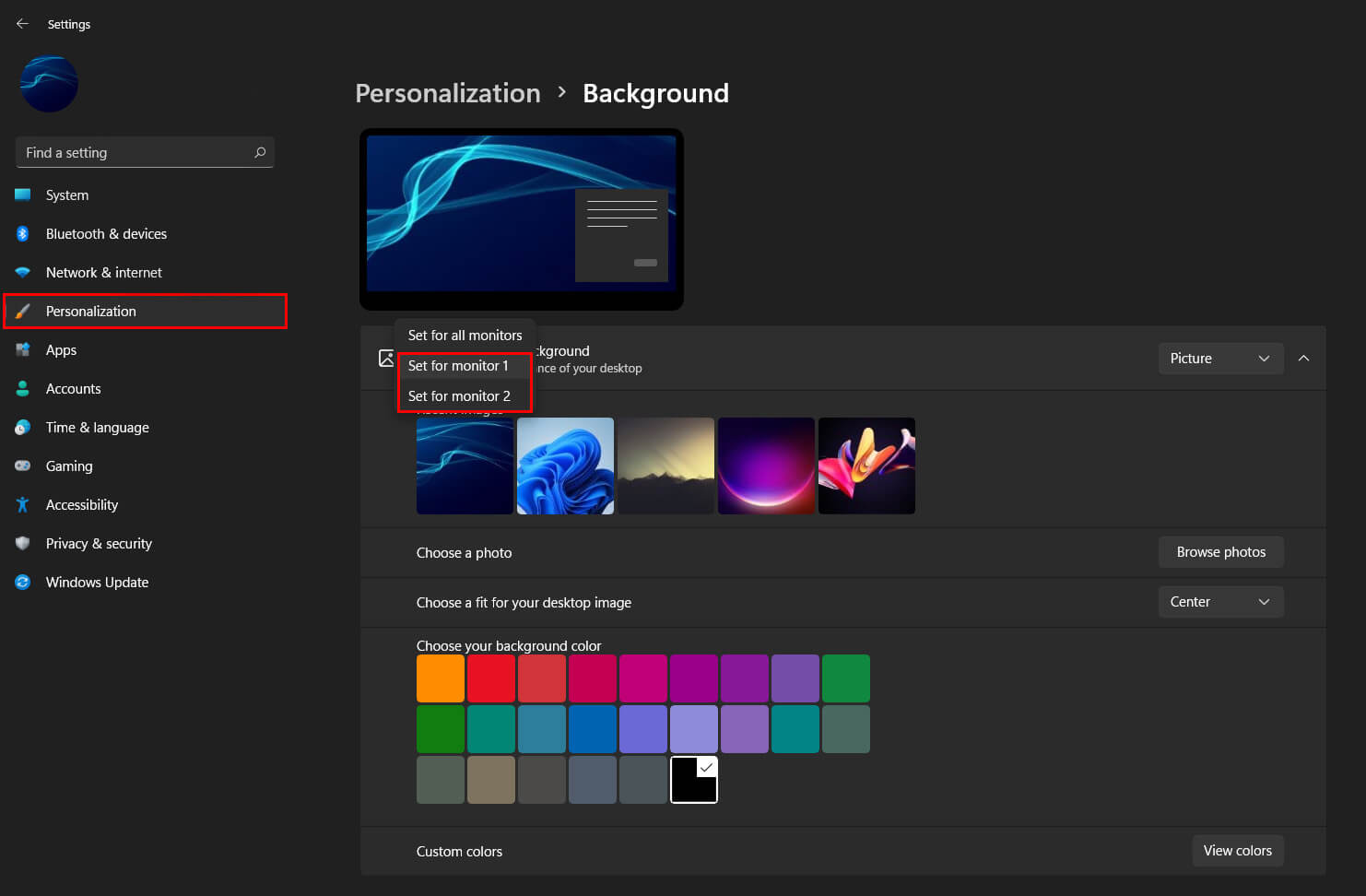
If you are using multiple desktops, you can set different wallpapers per desktop following the exact same process, however, if you want an in-depth guide on the entire process as well, you’ll find it here. For all of our other Windows 11 guides, make sure you check out our comprehensive Windows 11 how-to category here. Finally, you can also check out our YouTube channel, for quick easy to follow guides on Windows 11 and just about everything else.
