Table of Contents
Almost all Internet browsers and websites hide entered passwords with asterisks or bullets, with only a small portion offering a show password button. Fortunately, if you do find yourself needing to view a hidden password there’s an easy way to do so without the need of third-party apps and extensions.
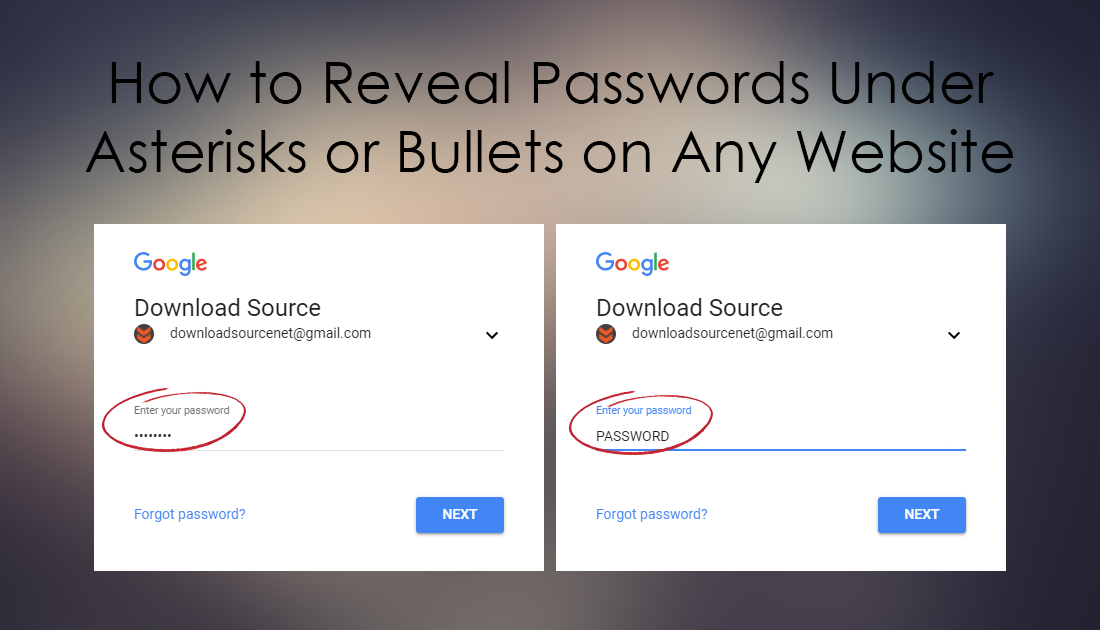
How to Mine Electroneum (ETN) From Your Android Smartphone.
For security reasons, almost all websites, programs, Internet browsers, apps, and games cover entered passwords with a variety of different symbols. We can all agree that this system serves its purpose very well and isn’t something that requires changing. However, there are situations where you may need to view a password hidden by asterisks.
For example, you may have saved a password to your browser but can’t actually remember it. Whatever your reason for needing to reveal a password hidden by symbols, below you will find all the instructions on how to do so on Chrome, Firefox, and Edge.
Note: The process is basically the same on each browser, It’s just the interface and layout that changes.
How to Reveal Passwords Hidden By Asterisks or Bullets on Google Chrome.
To reveal hidden passwords on Google Chrome open Chrome and go to a website that is currently hiding a password. Once you are on the website, right-click in the password box where the hidden password is located and select Inspect. This will open a new window with complex-looking coding.
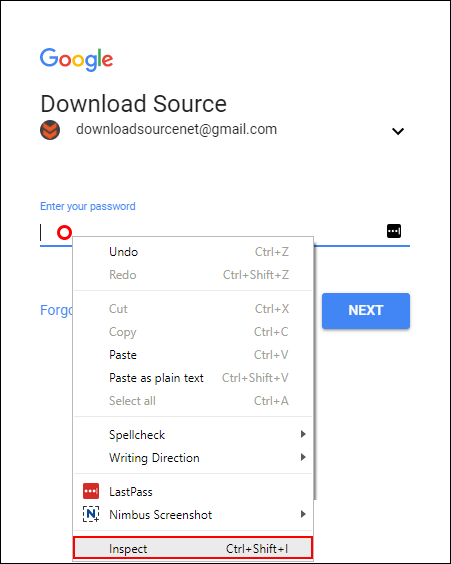
In this newly opened window you will see a section highlighted, here find type="password" and change it to type="text". This will instantly reveal the password that was once hidden. Finding the right text is sometimes difficult however after you have done so a few times, you’ll know exactly where to look. To hide the password again simply change text back to password.
Alternatively, you can view the password straight from the newly opened window, just look for the following heading: data-initial-value="ZZZZZZZZZZZZZZZZZZZZZZZZZZZZZZZZZZZ". In this case, ZZZZZZZZZZZZZZZZZZZZZZZZZZZZZZZZZZZ is the password.
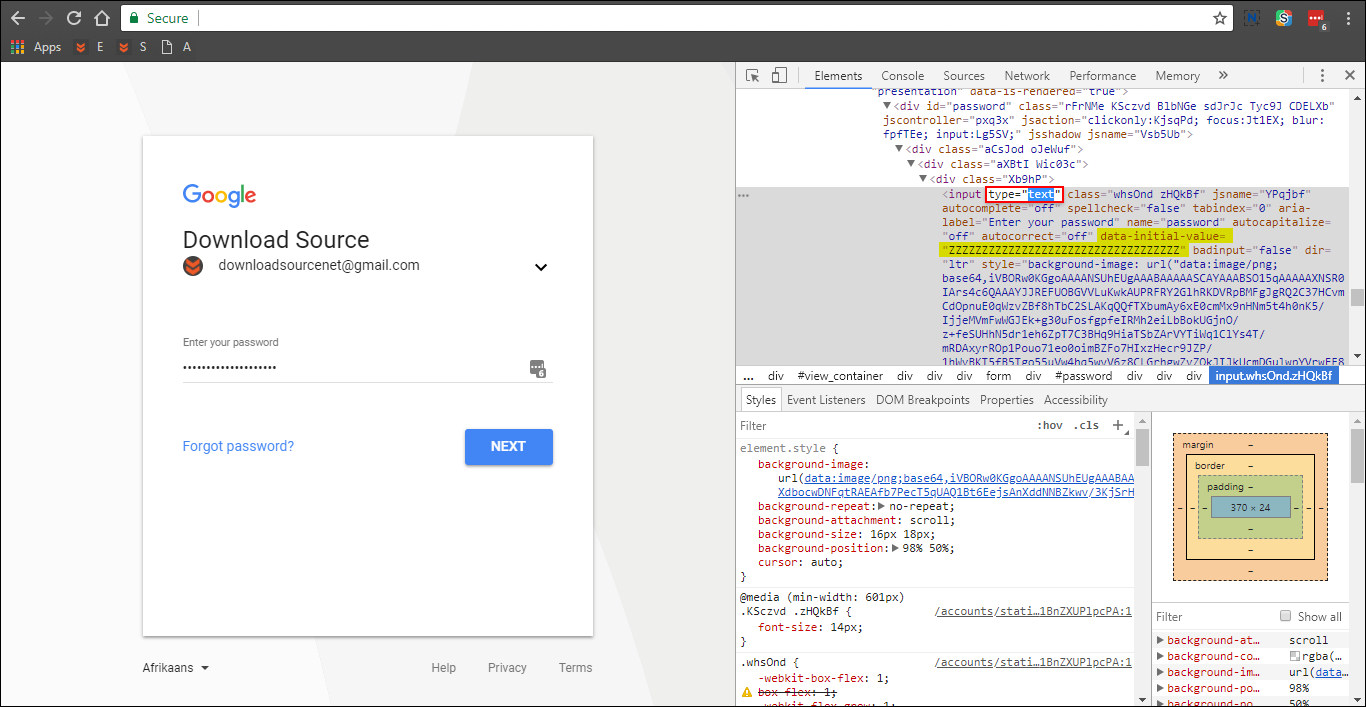
Note: To hide the password again, simply change type="text" back to type="password".
How to Reveal Passwords Hidden By Asterisks or Bullets on Firefox Quantum.
To reveal hidden passwords on Firefox, the process is basically the same as Chrome, though the interface does look a little different. To begin open Firefox, go to a website that shows a hidden password, right-click, then select Inspect Element.
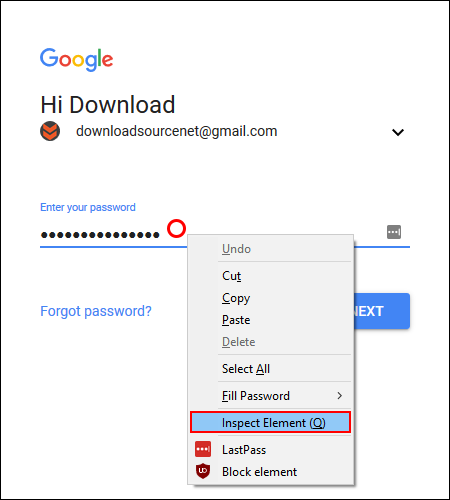
A new window will open showing an assortment of complex looking code, in the section that is highlighted find type="password" and change it to type="text". This will reveal the hidden password instantly.
Alternatively, you can view the password directly from the code window, simply look for the following line: data-initial-value="asdfasdfasdfsf". In this case "asdfasdfasdfsf" is the current password.
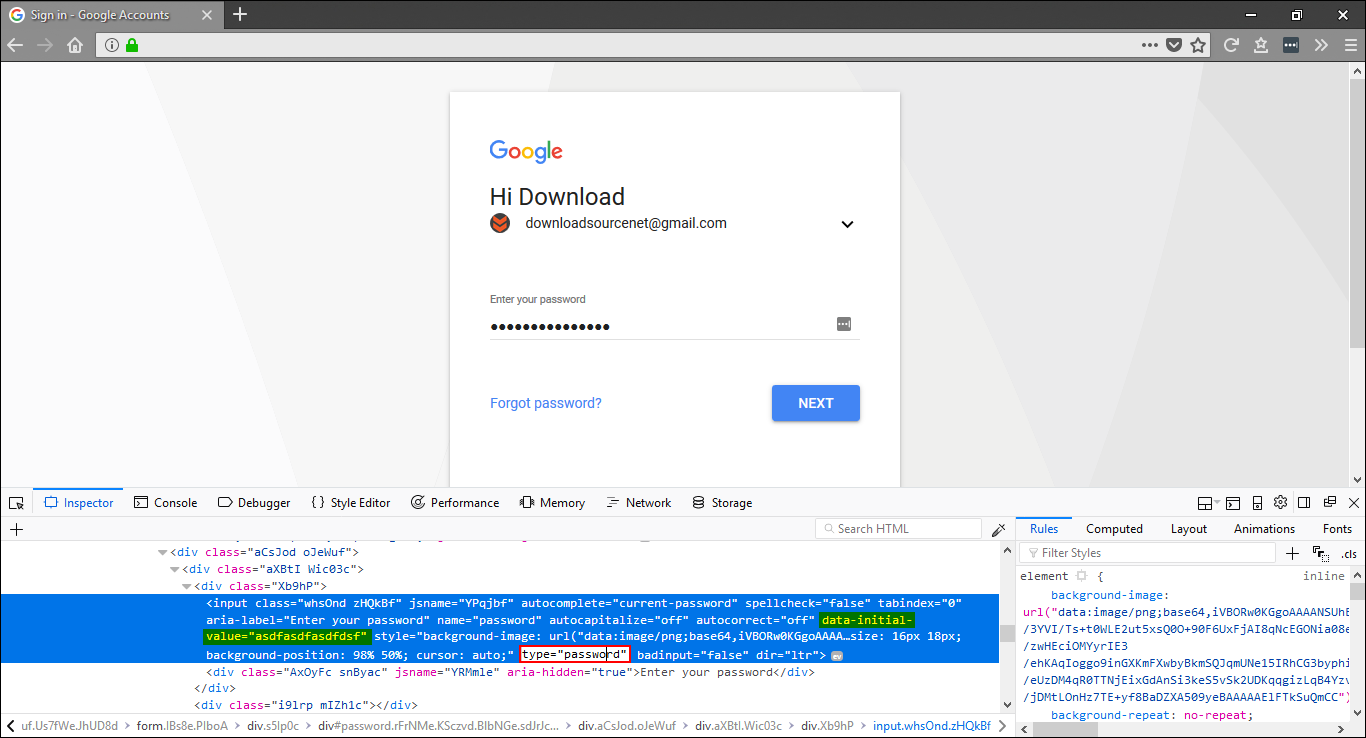
Note: To hide the password again, simply change type="text" back to type="password".
How to Reveal Passwords Hidden By Asterisks or Bullets on Microsoft Edge.
To reveal hidden passwords on Edge, the process is basically the same as Chrome and Firefox, however, you won’t have the option to right-click and select Inspect. Instead, you have to press F12 on your keyboard to open the code window.
Once you have the window open, nothing will be highlighted, so you will have to manually find the password box section. The easiest way to do this is to use the search box to the right, enter password, press Enter, then use the left and right arrows to jump to entries for password. Generally, the line you are looking for will start with <input class=
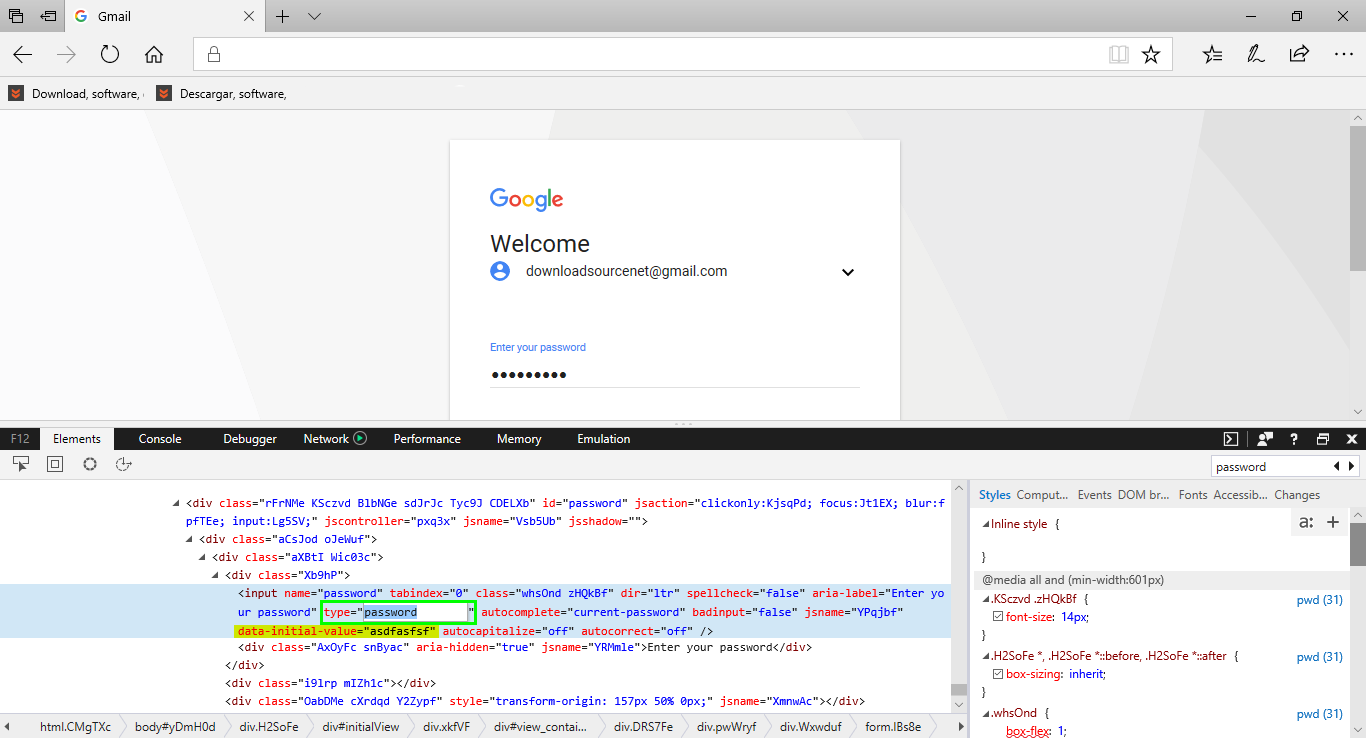
In this section, find type="password" and change it to type="text". This will reveal the hidden password instantly. Alternatively, you can view the password directly from the code window, simply look for the following line: data-initial-value="asdfasfsf". In this case "asdfasfsf" is the current password.
Note: To hide the password again, simply change type="text" back to type="password".
