If you are using Discord and have noticed that it takes control of your system volume settings and automatically increases or decreases volume levels at times. This article will show you how to disable Discord Attenuation, a feature that aims to better manage system volume levels while you have incoming and outgoing voice communications active.
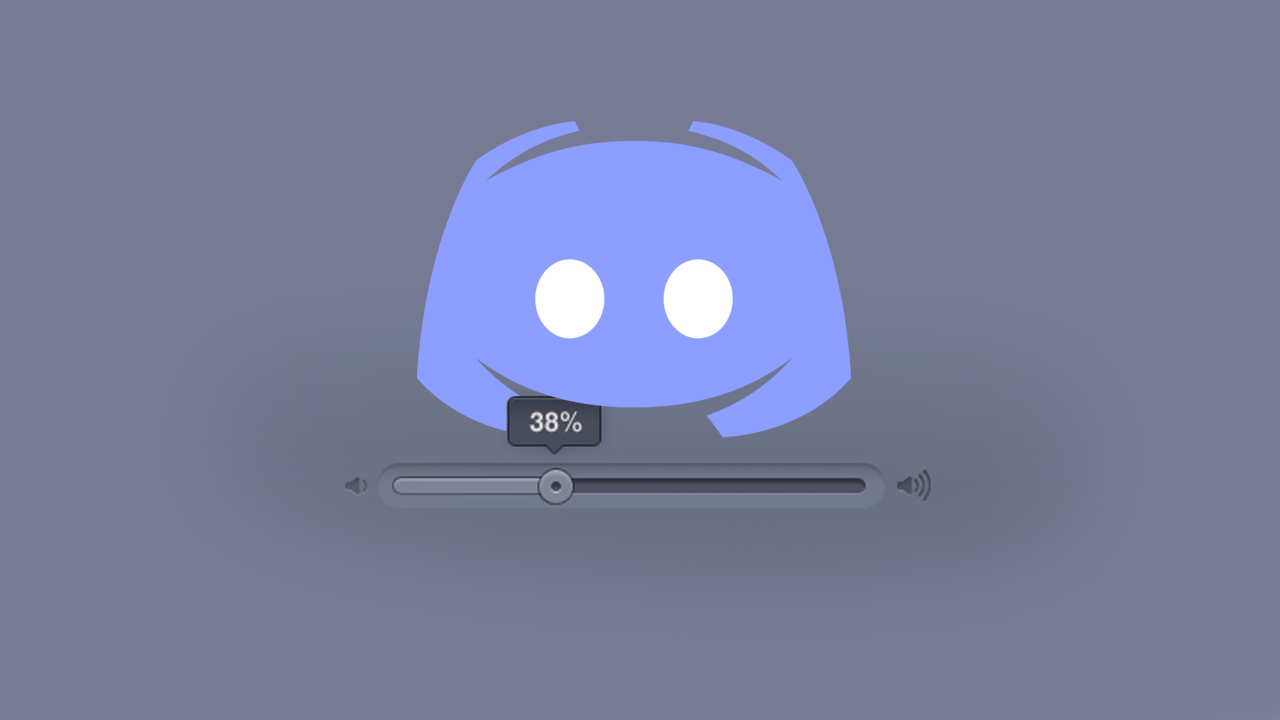
Table of Contents
Related: How to fix Xbox app Game Pass showing PLAY WITH GAME PASS not Install or Play.
Discord is a super popular gaming and communication app that allows people to stay up to date on their favourite topics and keep in touch with everyone who has joined their community. It’s an easy-to-use tool though it does have more options than the average person will ever use or even understand. That said, there are some options and features that you should familiarise yourself with.
Depending on how you use Discord you may have noticed that whenever you have Discord open the volume levels of other software and apps you have open changes. This is because Discord uses a feature called Attenuation which aims to adjust volumes to get better environments for voice chat. While this is handy in a lot of circumstances, it can also be annoying as you have obviously already experienced. The good news is that there are a couple of ways you can disable the option.
How do you stop Discord from automatically lowering the volume on Windows 10 & 11?
The quickest and easiest way to prevent Discord from changing volume levels for other apps while using it is to disable Attenuation. To do this follow the steps below.
- First open Discord, then click the Settings icon in the bottom left-hand corner near your profile info.
- In the new window that appears, change to the Voice & Video tab on the left.
- Now scroll down the list until you find the ATTENUATION section. Here you will see several different options along with a slider. If you want to completely disable the feature slide the slider to 0.
- Alternatively, you can adjust the slider to find a perfect balance and you can also enable or disable ATTENUATION for you speaking and others speaking.
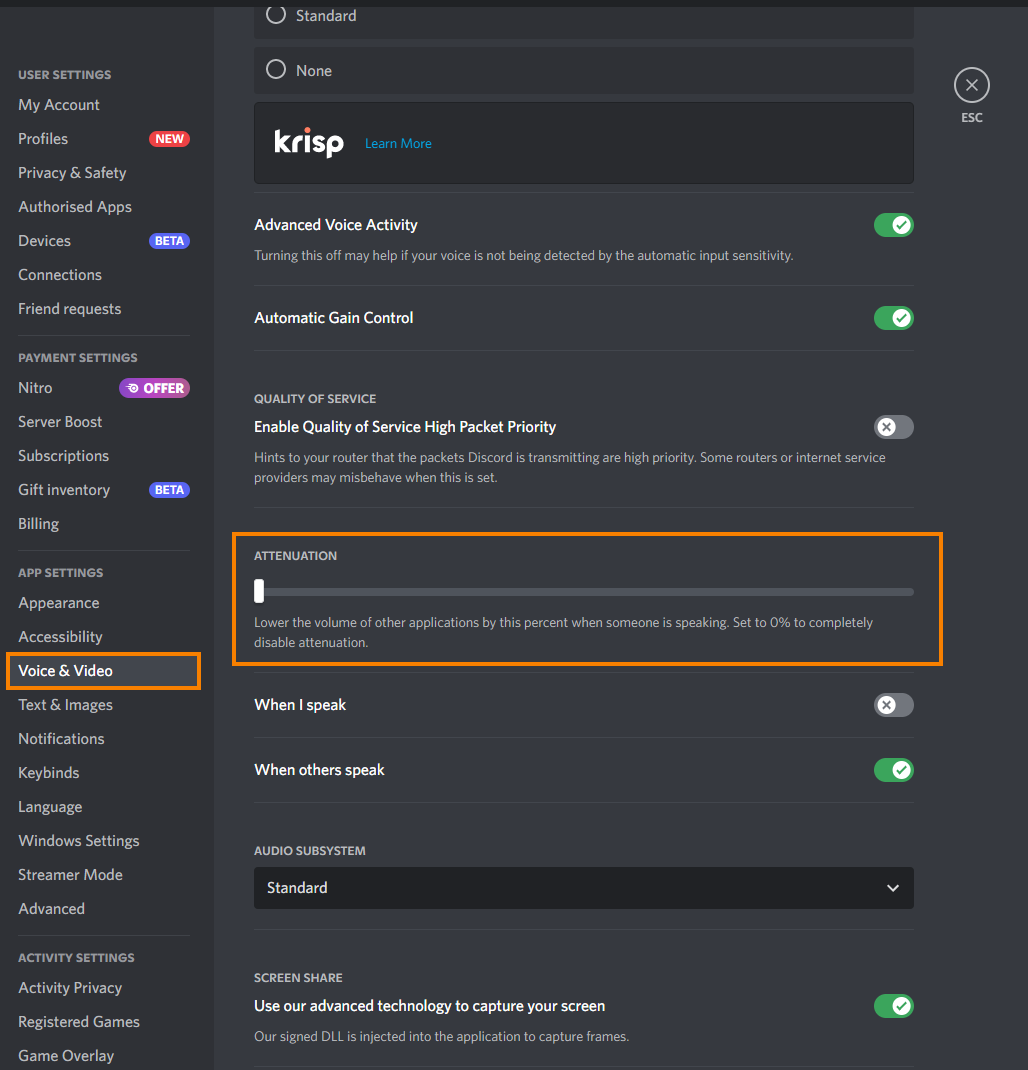
Once you have made the changes they will take effect instantly. You can go back and change them at any time you please.
Disabling Attenuation in Discord doesn’t fix the problem?
If Discord isn’t listening to your request to disable Attenuation you can prevent Discord and other apps from having access to sound device options. To do this follow the steps below.
- First, open Control Panel, then click Sound.
- Next, find the audio device that you are using. If you have multiple devices, you will need to do follow these steps for each of them.
- When you find the device you use for sound select it then click Properties.
- Finally, change to the Advanced tab and remove the tick from the Allow applications to take exclusive control of this device.
- Click Apply then OK to save the change.
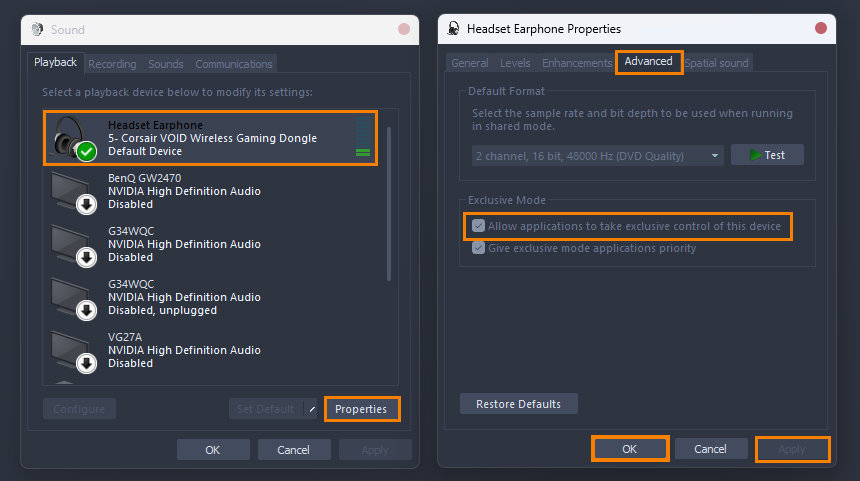
After a quick system restart, you won’t have any issues with Discord doing whatever it wants with sound. If you’re looking for More Discord guides, you can check out our entire library here. Alternatively, there is also our YouTube channel.
