If you are looking for a way to stream content from Amazon Prime TV to your friends and family, then everyone can watch and chat at the same time. This article will show you how to use Discord to stream Amazon Prime in a Discord channel so that you can watch content and chat with everyone at the same time.

Table of Contents
Related: How to get Text to Speech for your Twitch Chat. (Enable TTS Twitch)
Although Discord was originally developed as a gaming service for players to organise raids and instances in MMORPGs. It has since evolved into a competent all-around communication platform. Discord’s lightweight nature, and easy to use interface, along with the fact that it is available on most operating systems and devices, makes it the perfect place to organise casual meetups with friends and family.
Using Discord, you can stream content to users in channels whilst communicating using voice or text. This makes Discord the perfect place to gather friends and start an Amazon Prime TV watch party. This will allow you to stream content from Amazon Prime TV to anyone in your chosen Discord channel. The only catch is that you’ll be capped at 720p quality without a nitro subscription. That said, 720p is decent enough if you are viewing on a mobile device anyway.
How do you Stream Amazon Prime Video over Discord? Stream Amazon Prime content to your Discord Channel.
To begin streaming Amazon Prime TV over Discord, you’ll need to configure Discord to work with other programs that aren’t games, your browser in this particular case. Before you start the steps shown below, make sure the program, app or browser you want to add is running.
- To do this open Discord and sign in to your account. When you have Discord open click the Settings icon at the bottom of the screen.
- This will take you to a new screen where you will need to click Game Activity near the bottom of the left-hand panel.
- In the new window click the Add it! option and select your browser from the list. This will allow you to stream Amazon Prime TV over Discord to your chosen channel.
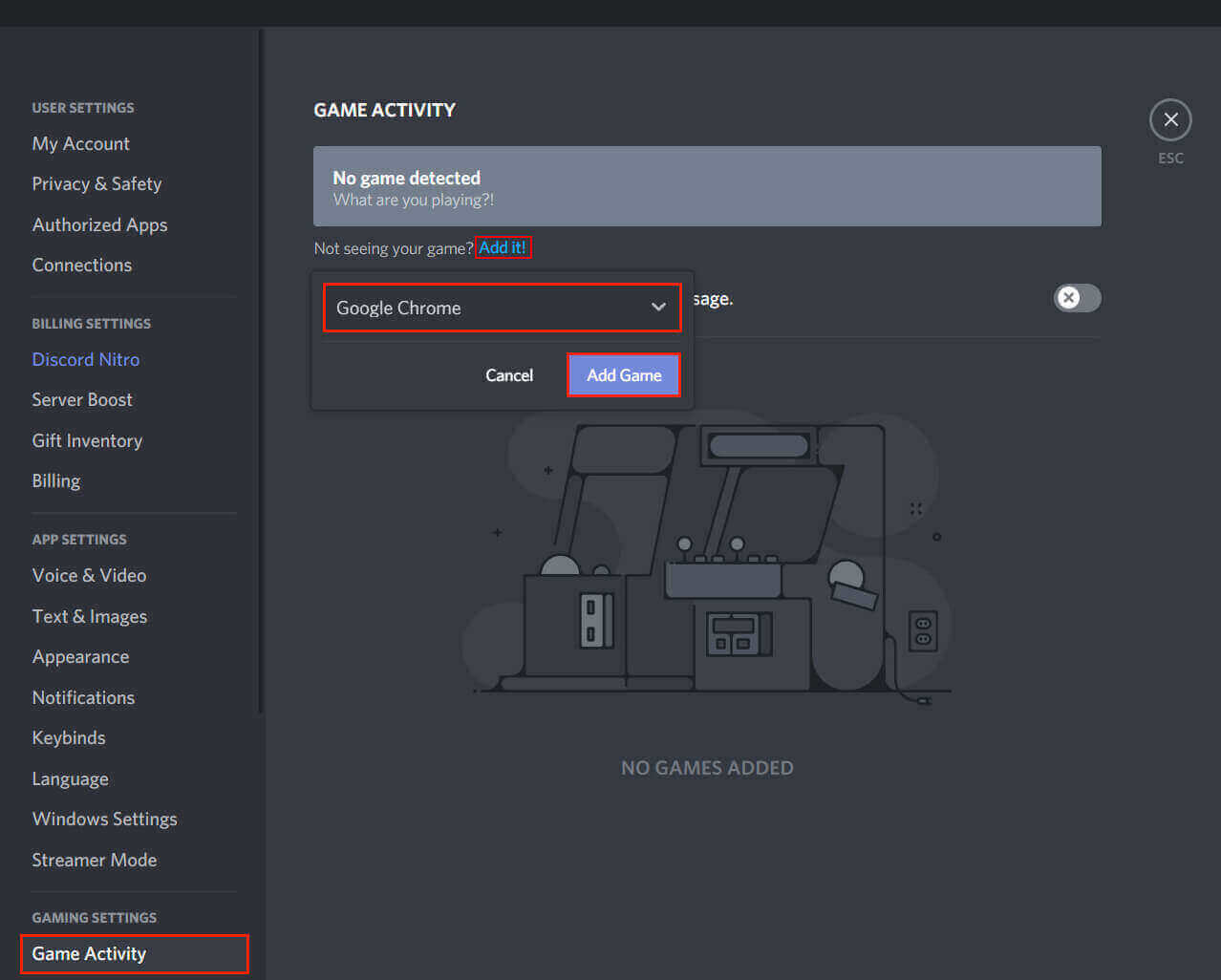
Now all you have to do to stream Amazon Prime TV content over Discord is open the browser you are playing Amazon Prime TV from, then click the Stream icon in Discord and choose your browser from the list of options. That’s the Discord side of things sorted, you’ll have to make one more change to stream Amazon Prime TV over Discord. You have to disable Hardware Acceleration in your browser, otherwise, Discord will only show a black screen.
How do you turn off Hardware Acceleration in Google Chrome to Stream Amazon Prime over Discord?
To disable Hardware Acceleration in Google Chrome, you’ll need to open the browser, then go to Settings > Advanced settings. Near the bottom of the page untick the Use hardware acceleration when available checkbox and you’re done. If you don’t disable Hardware Acceleration, your Amazon Prime TV Discord stream will be blank.
.jpg)
How do you turn off Hardware Acceleration in Firefox to Stream Amazon Prime over Discord?
Disabling Hardware Acceleration in Firefox is easy. Open the browser then go to Options > General. Here untick Use recommended performance and Use hardware acceleration when available will appear below it. Now untick it as well and you're done.
.jpg)
How do you turn off Hardware Acceleration in Microsoft Edge to Stream Amazon Prime over Discord?
To disable Hardware Acceleration in Edge, open Edge, go to Settings > System, then flip the Use hardware acceleration when available toggle to Off (grey).
.jpg)
