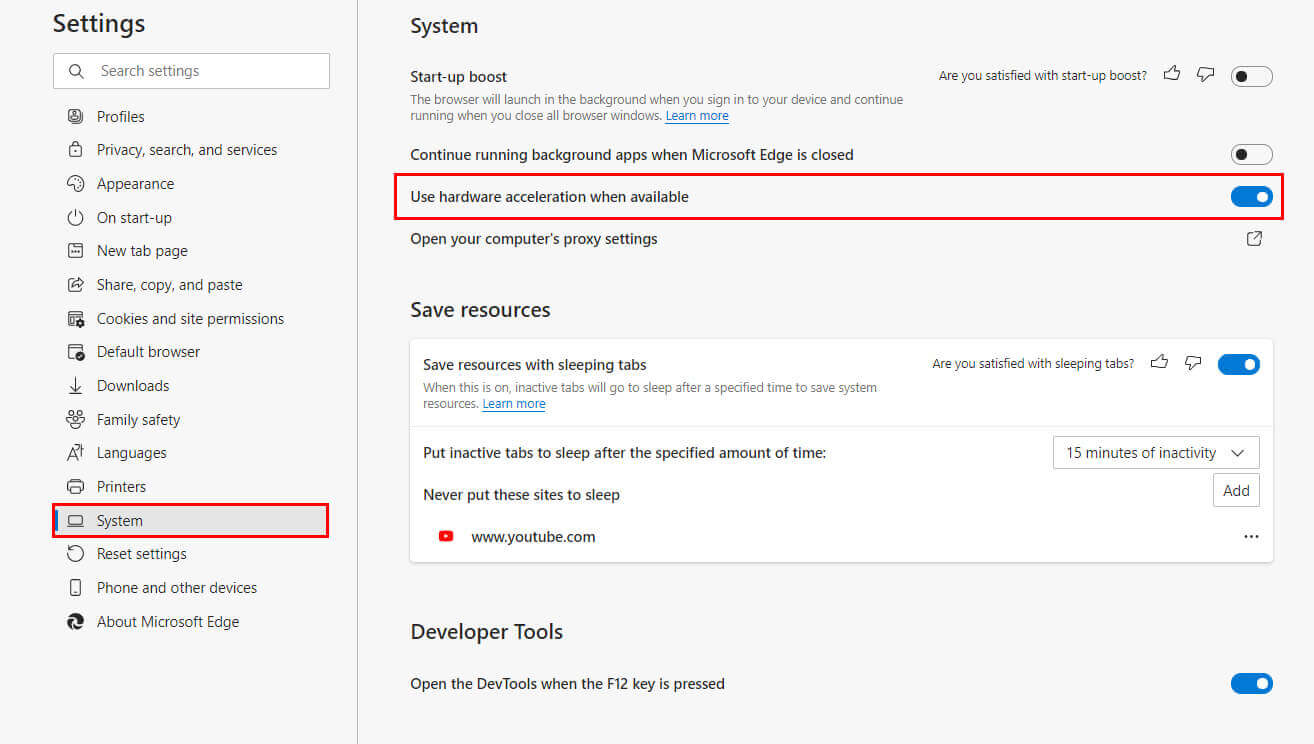With most of the world going in and out of lockdown on a daily, weekly, and monthly basis, there hasn’t been much of a chance to catch up and watch a movie at the cinema with friends and family. Thankfully, there are some clever ways you can get together and watch movies and TVs online, so follow along as we show you how to stream Disney Plus over Discord.

Table of Contents
Related: How to get Text to Speech for your Twitch Chat. (Enable TTS Twitch)
Since COVID and all the lockdowns put in place to manage it have destroyed most peoples social lives and their ability to catch up for a few drinks and a movie. People have flocked to online services like Twitch, Zoom, and YouTube to keep their social skills active. Although all these services are decent enough, they don’t give you the ability to watch content with your friends while talking crap and enjoying each others company. This is where Discord can really help out in a unique way.
Using Discord, you can stream Disney Plus content to a channel so you and all your friends can watch content and chat at the same time. Although this guide focuses on streaming Disney Plus over Discord, you can stream just about anything you like, the only catch to streaming on Discord is that you’ll be capped at a 720p quality unless you have a nitro subscription. 720p is decent enough if you are viewing on a mobile device anyway, it’s also far more stable and less prone to lag.
How do you Stream Disney Plus over Discord? Stream Disney Plus content to your Discord Channel.
To begin streaming Disney Plus over Discord, you’ll need to first configure Discord to work with other programs that aren’t games. Before you start the steps shown below, make sure the program, app or browser you want to add is running.
- To do this open Discord and sign in to your account. When you have Discord open click the Settings icon to the right of your Username at the bottom of the screen.
- This will take you to a new screen where you will need to click Game Activity near the bottom of the left-hand panel.
- In the new window click the Add it! option and select your browser from the list. This will allow you to stream Disney Plus over Discord to your chosen channel.
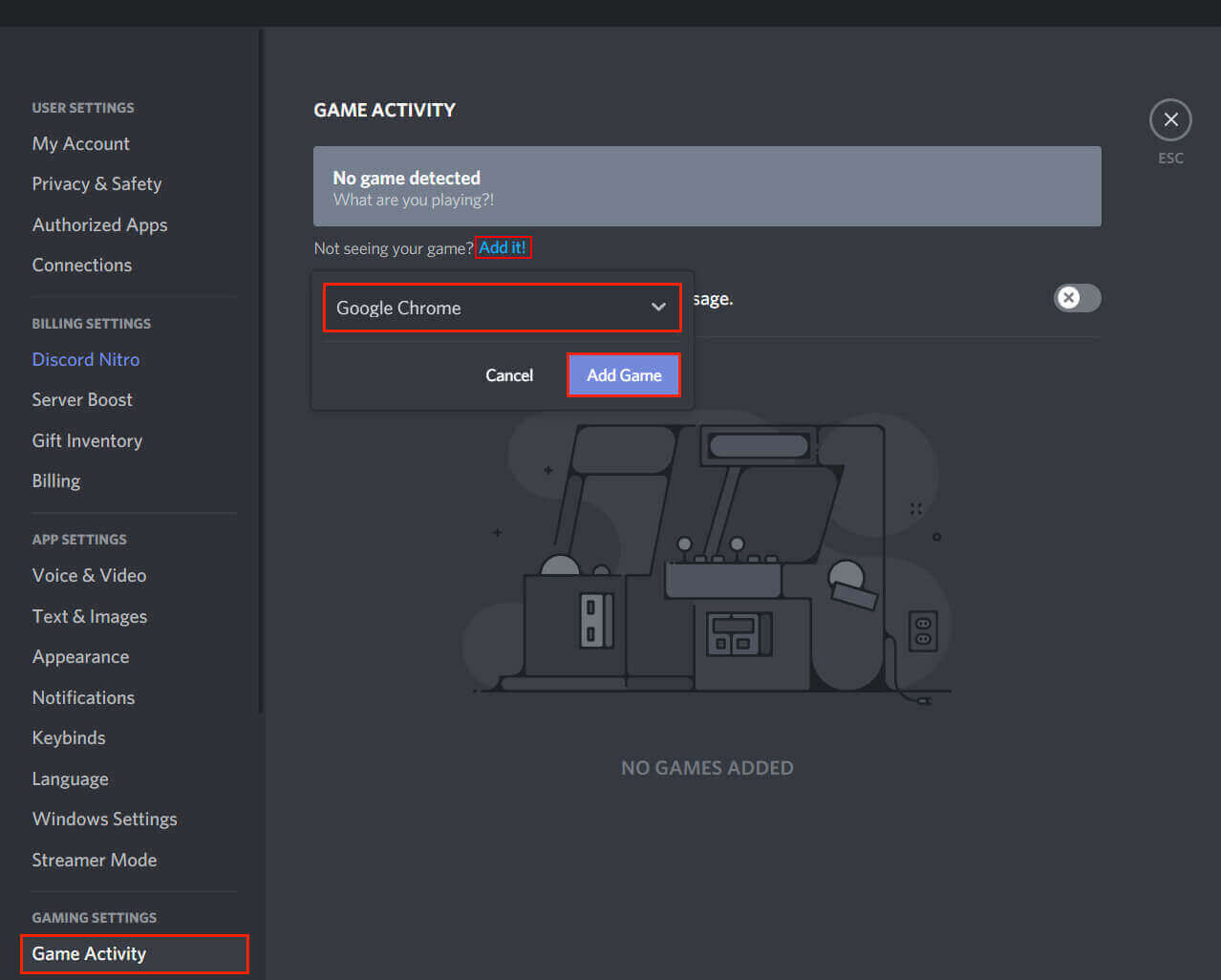
Now all you have to do to stream Disney Plus content over Discord is open the browser you are playing Disney Plus from, then click the Stream icon in Discord and choose your browser from the list of options.
Note: In order to stream Disney Plus from an Internet browser you’ll need to turn off Hardware Acceleration. If you don’t Discord will only stream a black screen to your channel. Strange right?!
How do you turn off Hardware Acceleration in Google Chrome? Stream Disney Plus over Discord.
To disable Hardware Acceleration in Google Chrome, open Chrome, then go to Settings > Advanced settings. Then untick the Use hardware acceleration when available near the bottom of the page. Without disabling Hardware Acceleration in Chrome, your Disney Plus Discord stream will be blank.
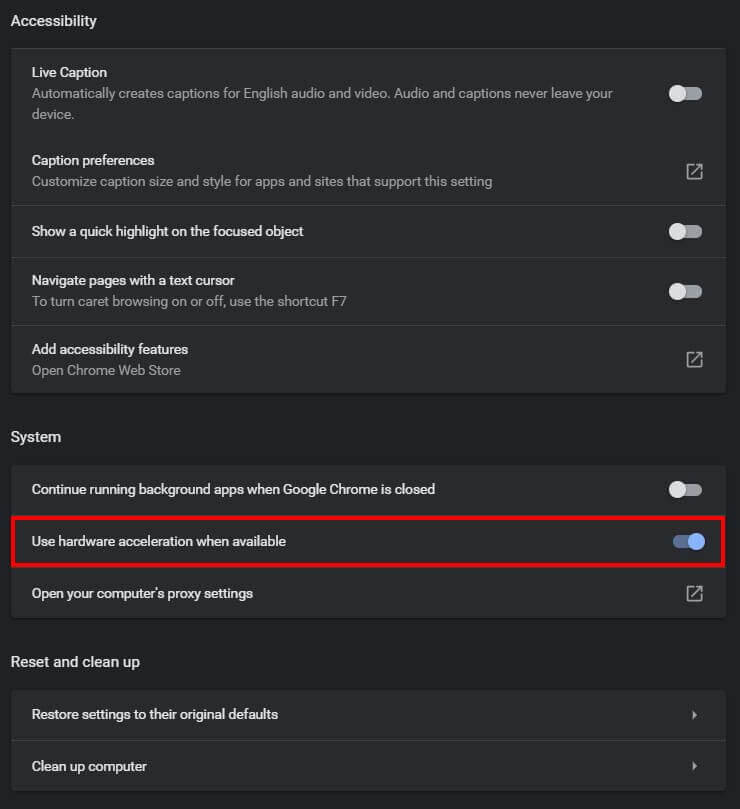
How do you turn off Hardware Acceleration in Firefox? Stream Disney Plus over Discord.
To disable Hardware Acceleration in Firefox, open Firefox and go to Options > General, then untick the Use recommended performance setting and untick Use hardware acceleration when available option when it appears below. If you don’t disable Hardware Acceleration in Firefox, you will get a blank screen when you stream Disney Plus over discord.
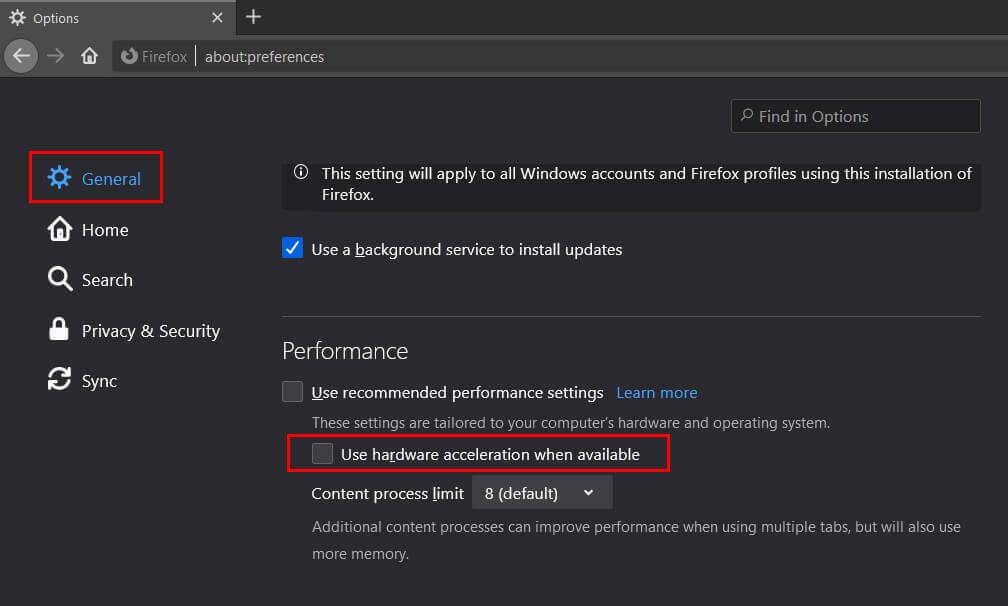
How do you turn off Hardware Acceleration in Microsoft Edge? Stream Disney Plus over Discord.
To disable Hardware Acceleration in Edge, open Edge, go to Settings > System, then flip the Use hardware acceleration when available toggle to Off (grey). Although it’s a total pain in the backside, if you don’t disable Hardware Acceleration in Edge, your Disney Plus stream over Discord will be blank.