If you have updated to Windows 11 and are on version 22000.160 or newer, you may want to try Focus Sessions. With Focus Sessions on Windows 11, you’ll be able to set special times to achieve your goals with music integrated from Spotify. There are a few prerequisites required for Focus Sessions but we’ll take you through them.

Table of Contents
Related: How to sign in to Windows 11 automatically. (Windows 11 automatic sign-in)
Focus Sessions on Windows 11 is a brand new feature to the operating system that allows you to quickly and easily set up special times of pure focus. Starting from version 22000.160 and newer the Windows Clock app will be the Focus Sessions access point. Focus Sessions allow you to set predetermined times or sessions that have Spotify and To Do list integration so you can focus with your own personal music list or podcast.
Before you can start using Focus Sessions on Windows 11 there are a few requirements you’ll need to meet. First, you need to be running Windows 11 22000.160 or newer. You’ll also need to have the Spotify app installed on your device (The web app version of Spotify won’t work). If you are using Microsoft To-do, you can also sign in using your Microsoft Account to get further integrations.
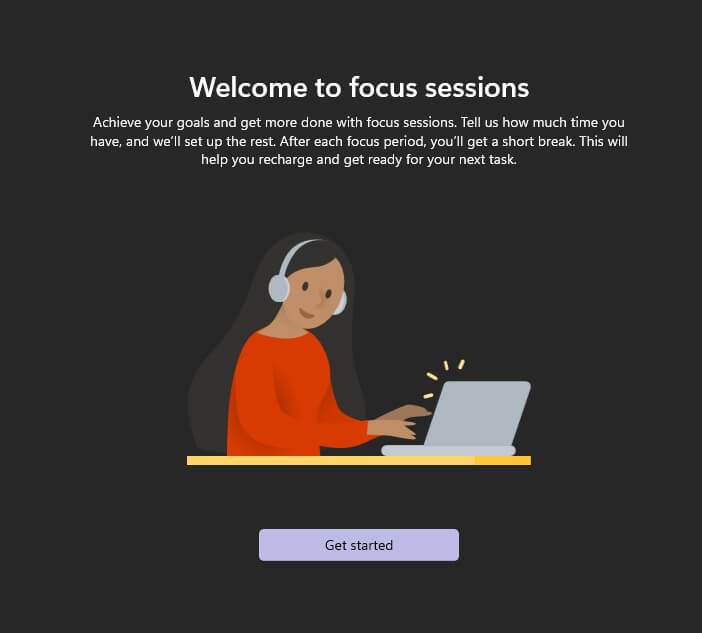
How do you use Focus Sessions on Windows 11? Where do you find Focus Sessions on Windows 11?
To start using Focus Sessions on Windows 11, the first thing you need to do is make sure you are using Windows 11 version 22000.160 or newer. To manually check if any updates are available, open Settings and go to Windows Update, then click Check for updates. If any updates are available, Windows will download and install them automatically.
- Now that you are on the correct version of Windows 11, open the Start menu and search Clock. When Alarms & Clock appears open it.
- If this is the first time you’ve used the Clock app in a while, it will perform a tiny update and installation so you can start using Focus Sessions.
- After the update completes, you’ll be taken to the following screen where you get to choose all the options for your Windows 11 Focus Session. Including when the session starts, ends, notifications alarms, sounds, music, etc.
Note: You’ll need to link your Spotify account to take advantage of all the music and podcast features so click the Link your Spotify option and accept the prompts.
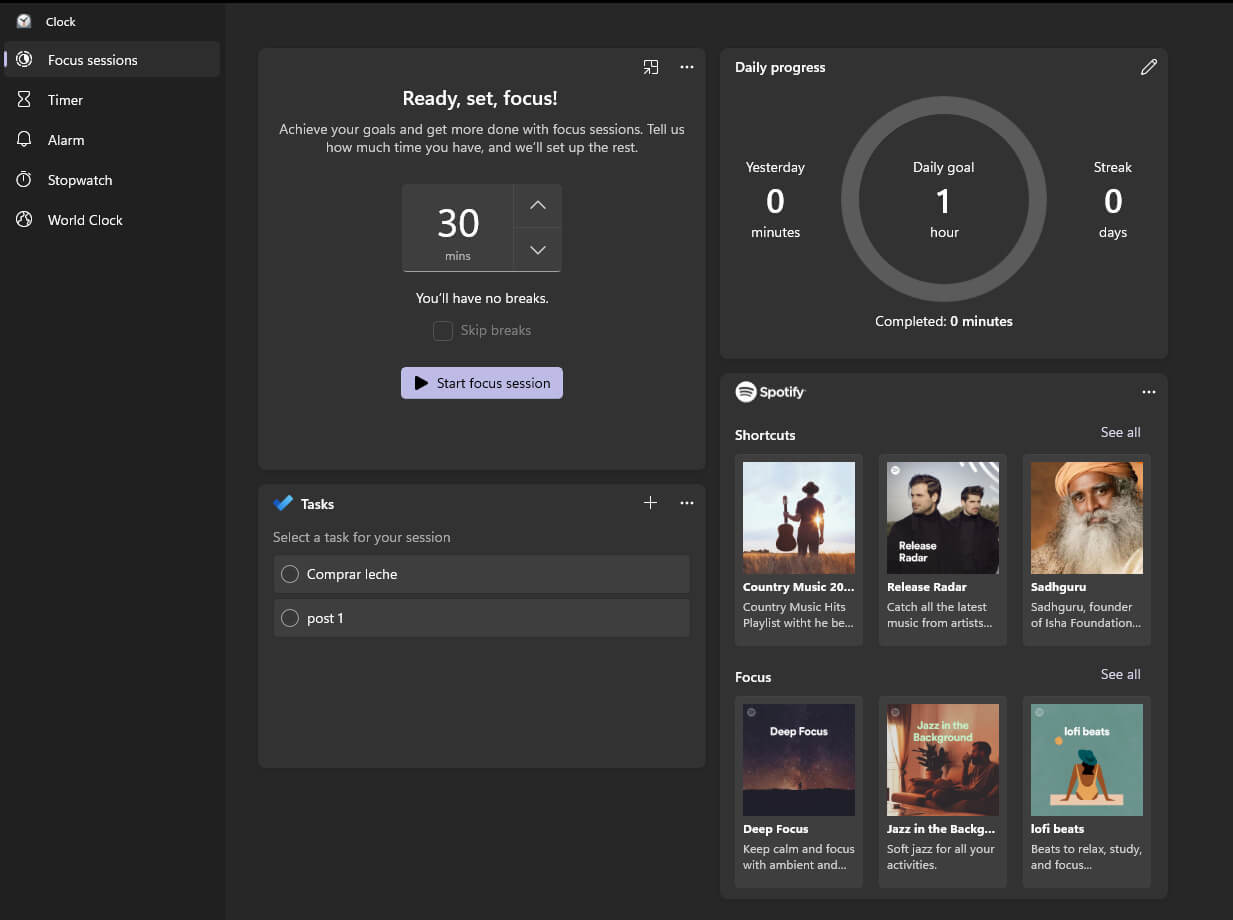
- If you’ve got your To-Do list synced, you can plan things ahead of time as well.
Finally, you can start the timer and track its progress right from the main interface. If that’s too distracting you also have the option to turn it into a compact widget that will sit on top of your screen. Just click on the “Keep on top” icon and it will convert to a widget. You can see how much time is left there along with the option to play/stop the music.
That’s pretty much it, how you configure your Focus Sessions is entirely up to you. If you’ve got an idea or encounter some issues, you can use the Send feedback option in the top right-hand corner to report any ideas of issues. While you are here, make sure you check out some of our other Windows 11 guides here.
