If you are playing The Crew Motorfest on PC and are trying to optimise your graphics settings for the best performance and quality. This article has a full list of the best-optimised settings to use for The Crew Motorfest. For whatever reason the game is capped at 60FPS so don’t expect to go beyond that so you can crank some quality settings that you may not usually use to get frame rates above 144hz.

Table of Contents
Related: How to Move Starfield Saves from Xbox to Steam or Steam to Xbox.
Below are the best general settings to use for The Crew Motorfest. As the game is capped at 60FPS you have more flexibility than usual to push quality alongside the usual performance options
THE BEST OPTIMISATION SETTINGS FOR THE CREW MOTORFEST.
Video Adapter: Ensure your graphics card is selected.
Windowed Mode: Choose between windowed and borderless modes.
V-Sync: Turn it off unless you experience screen tearing.
Anti-Aliasing: Choose between TAA and FXAA based on preference.
Render Scale: Leave it at 1.0 for the best visual quality.
Quality Presets: Adjust settings based on your hardware.
Texture Filtering: Minimal impact, no noticeable difference.
Shadows: Choose a setting based on your preference.
Geometry: No significant impact on performance.
Vegetation: Adjust based on your hardware and preference.
Environment: Choose settings according to your system's capabilities.
Terrain: Shouldn't impact performance on modern GPUs.
Volumetric FX: Minimal impact, set to your preference.
Depth of Field: Adjust based on your preference.
Motion Blur: Enable or disable based on your preference.
Ambient Occlusion: SSAO or SSAO+ for better visuals.
Screen Space Reflection: Adjust to your hardware capabilities.
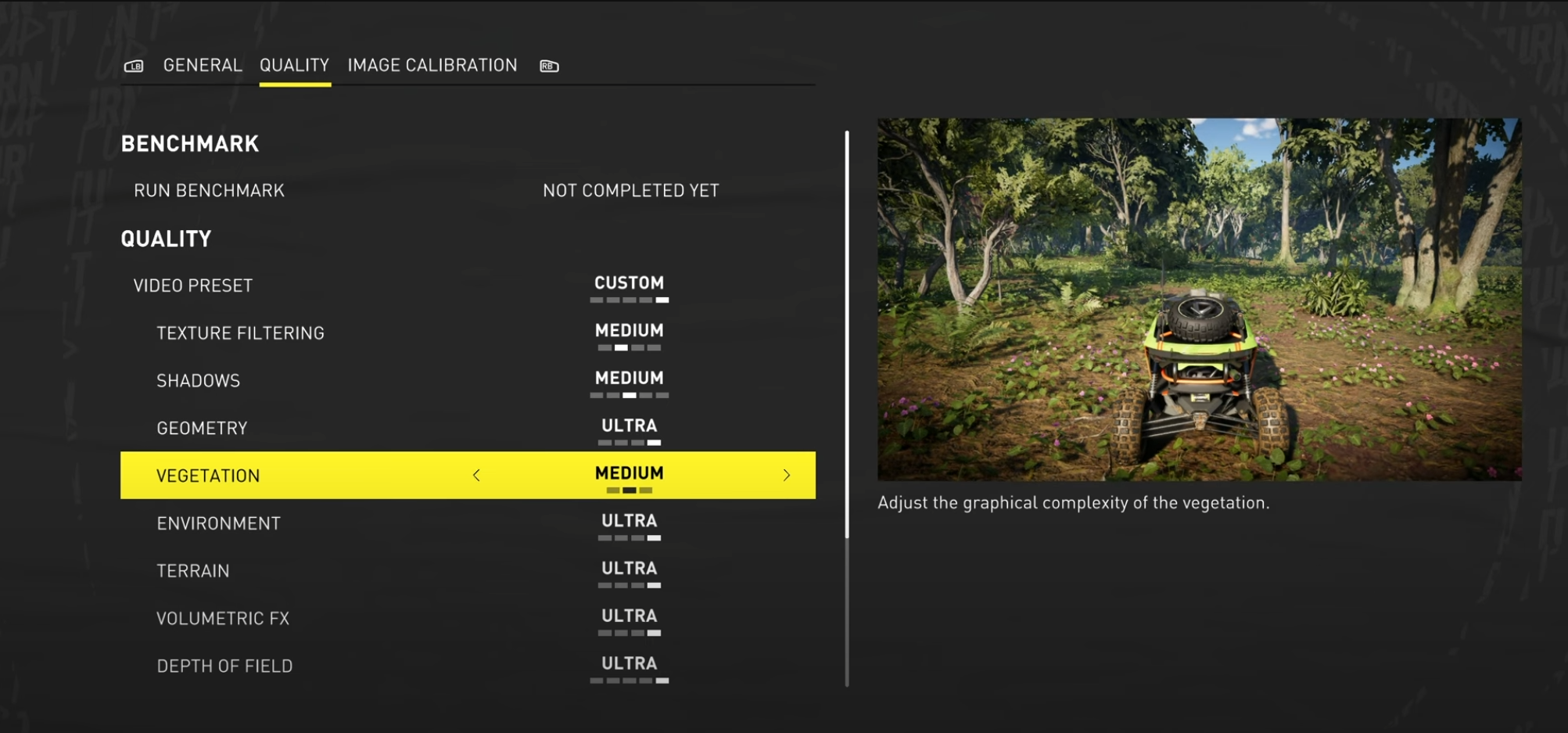
If you’re looking for a more detailed explanation of each of the settings and some details on why to use them feel free to read the expanded info below.
Windowed Mode & V-Sync
When it comes to display settings, you have the choice between windowed and borderless modes. For maximum performance, it's generally recommended to select full-screen mode. However, in The Crew Motorfest, you're limited to windowed and borderless options. Choose the one that suits you best.
V-Sync (Vertical Sync) is essential for preventing screen tearing, where the top and bottom halves of your screen do not match up. If you don't experience screen tearing, it's advisable to turn off V-Sync for better performance. However, this doesn’t happen all that often so it’s almost always something you need to have enabled.
Anti-Aliasing & Render Scale.
Anti-Aliasing (AA) smooths out jagged edges in the game's visuals. In The Crew Motorfest, you have two options: TAA and FXAA. Both are viable, and your choice depends on personal preference. TAA might provide a slightly crisper image, while FXAA offers a bit more performance.
Render Scale determines the resolution at which the game is rendered. For the best visual experience, it's recommended to leave this setting at 1.0. Lowering it may result in a blurry screen without a significant performance boost.
Quality Presets & Texture Filtering.
The Quality Preset settings allow you to fine-tune your graphics based on your hardware capabilities. If your PC comfortably maintains 60 FPS, you can raise some of these settings for better visuals. Key options to consider include Shadows, Geometry, Vegetation, Environment, and Terrain. Adjust these settings to strike the perfect balance between performance and visual quality.
Texture Filtering typically has a minimal impact on performance, so choose the setting that suits your preference.
Volumetric FX, Depth of Field, & Motion Blur.
Volumetric FX can enhance the realism of the game's visuals. Setting it to High or Ultra can provide a more immersive experience, but be cautious if it impacts your frame rate significantly.
Depth of Field and Motion Blur are cinematic effects. Adjust these settings according to your preference. Depth of Field adds depth to the visuals, while Motion Blur can make the game feel faster.
Ambient Occlusion & Screen Space Reflection.
Ambient Occlusion (AO) adds realistic shading and shadows to objects. In The Crew Motorfest, you can choose between SSAO and SSAO+. The former is generally sufficient for most players, while the latter offers slightly better visuals at a minor performance cost.
Screen Space Reflection enhances the realism of reflections in the game. Depending on your hardware, you can choose a setting that balances visual quality and performance.
