Changing the colour and size of individual works and characters in Davinci hasn't always been an easy task to pull off, it's always been an overcomplicated pain in the backside. However, things have become way, way easier in Davinci Resolve 19 which allows you to quickly and easily change the Font, Size, and colour of words and characters in selected text effects. So follow along as we guide you through the steps you need to follow.

Takeaways:
- How to change the colour, size, and font of text in Davinci Resolve 19.
- The quickest and easiest way to change the colour, font, and size of individual characters and text in Davinci Resolve 19.
Table of Contents
How do you Change the Colour of Text, Words, and Characters in Davinci Resolve?
In a previous guide, we showed you how to change the colour of individual characters in Davinci Resolve 18.5 and older. However, the process has changed in Davinci Resolve 19 and is now easier than ever to change text characteristics. So here's the updated process that works for a good portion of text effects in Davinci 19.
- To begin, add text effect to Davinci Resolve (some work some don't so there is a bit of trial and error) For this guide we'll be using the default Basic Text tool.
- Once you have your Text Effect on your Timeline select it and type in some text.
- Now you can start changing certain elements of the text such as colour, size, and font (sometimes).
- Simply select the words from a sentence you want to change. Or even just single characters. Now while keeping the content selected start adjusting things however you require.
- If the Text Effect that you have selected is supported all your changes will only affect the selected part of the content and everything else around it will remain unchanged.
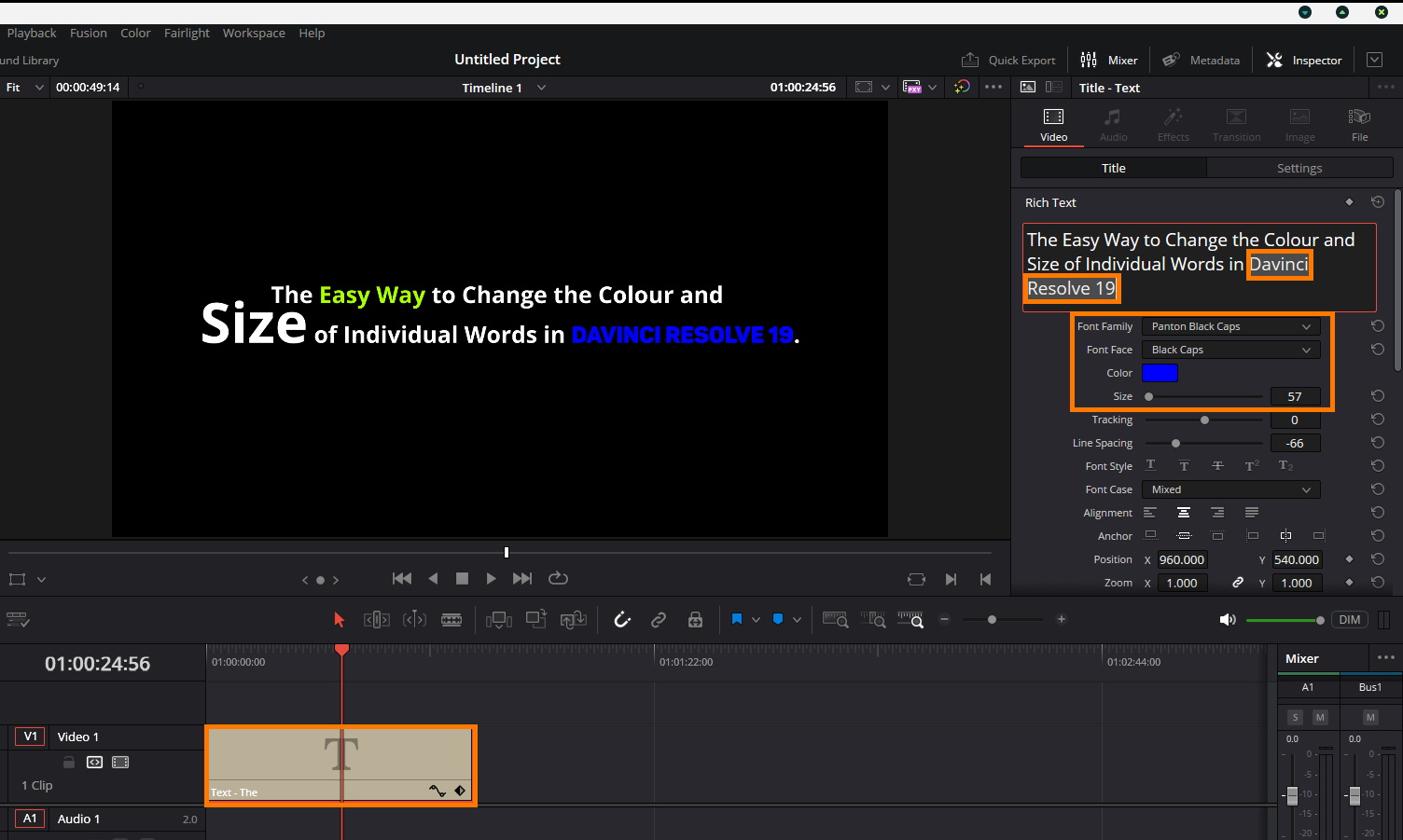
Note: While this is the easiest method to use for the basic text tool there are other methods you can use, however, they are a lot more advanced and we will be covering those in another guide.
Does this work for any of the other Text Animations in Davinci Resolve?
Unfortunately, this method is limited to certain text effects in DaVinci Resolve, including both the default effects and any additional ones you’ve added. Even the Basic Text effect is incompatible with this approach. However, the Text+ effect offers extensive customization options that can help you create impressive text animations for your projects. If you encounter other issues with DaVinci Resolve or are looking for more information, be sure to checkout our comprehensive library of DaVinci Resolve content here.
