If you are using Brave Browser, there’s a good chance that you aren’t using one of the browser's best features: Search Engine Shortcuts. That’s right! Customisable shortcuts that allow you to quickly and easily switch between different search engines on the fly straight from your address bar.
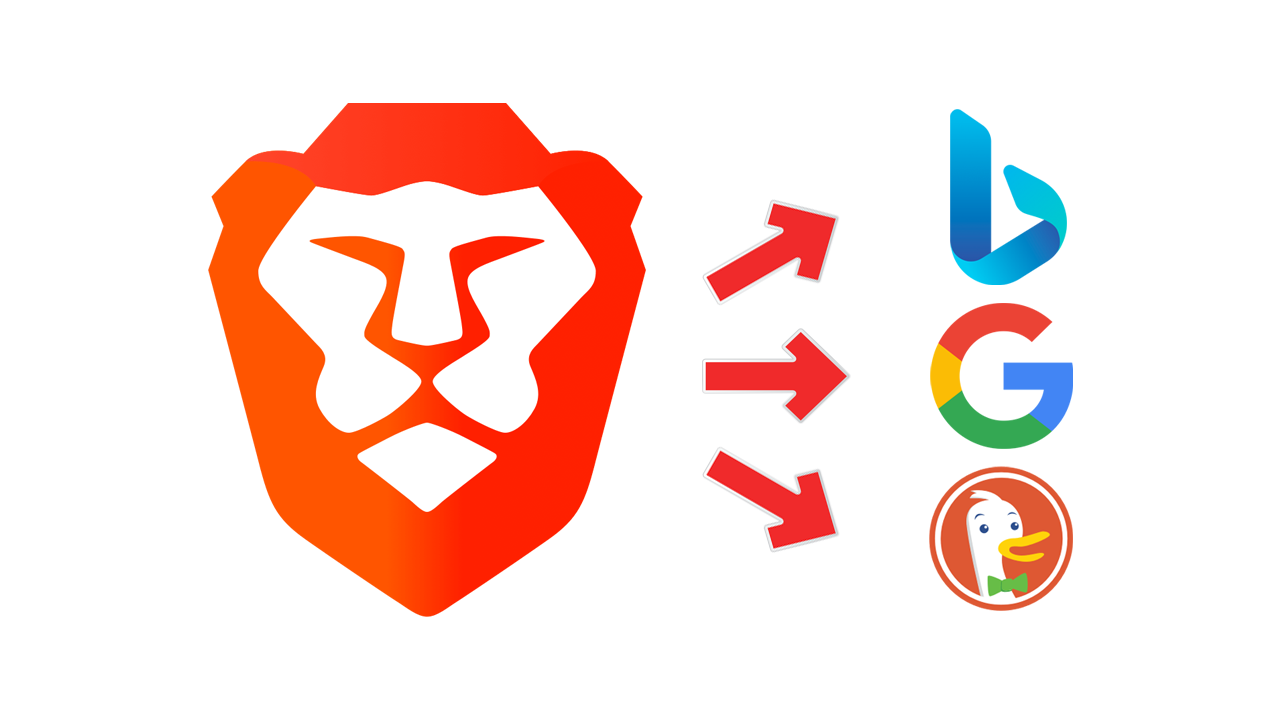
Related: How to change the default search engine in Brave browser.
Using search engine shortcuts in Brave Browser isn’t something a lot of people know how to do or even know exists. But it is a feature that can save you a ton of time and hassle when a specific search engine just isn’t giving you the information you need. So Instead of manually switching between search engines or typing out the full URL for a specific search engine, you can use these shortcuts to quickly access your preferred search engine with just a few keystrokes.
While most Internet browsers have this feature the default shortcuts are kind of pointless as they essentially require you to enter the full URL… With Brave the shortcuts are short, sweet, straight to the point and are actually shortcuts. They are also fully customisable so you can change your Search Engine shortcuts to whatever you want.
How do you use Search Engine Shortcuts in Brave Browser?
To get started with search engine shortcuts in Brave Browser, you first need to know the default shortcuts that are available.
- These can be accessed by clicking on the three vertical dots in the top-right corner of the browser window and selecting "Settings" from the dropdown menu.
- From there, click on Search engines in the left-hand menu, and then click Manage search engines and site search to view the list of default shortcuts.
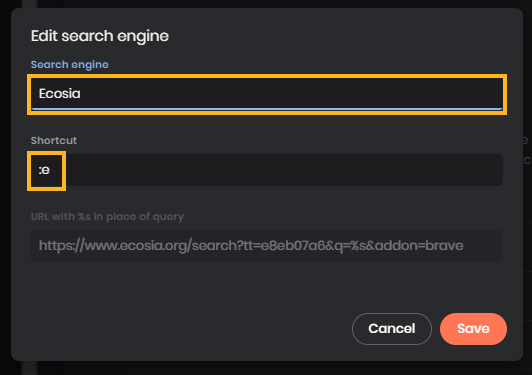
By default, the most common search engines are included in the list, such as Google, Bing, and Yahoo. They also have preset/default shortcuts.
- To use a shortcut, simply type a colon (:) followed by the shortcut for the search engine you want to use, and then press the space bar.
- For example, to search for "how to setup SCRCPY" using Google, you would type “:g how to setup SCRCPY" in the address bar and press enter.
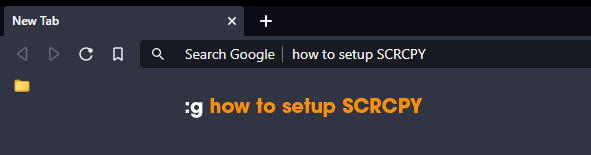
This will automatically take you to Google's search results page for that query.
How do you change Search Engine Shortcuts in Brave Browser?
If you want to change a shortcut or add a new search engine, you can do so by clicking on the "Edit" (pen) icon next to the search engine's name. From there, you can change the shortcut to something more memorable or add a new search engine altogether by entering the name, URL, and shortcut.
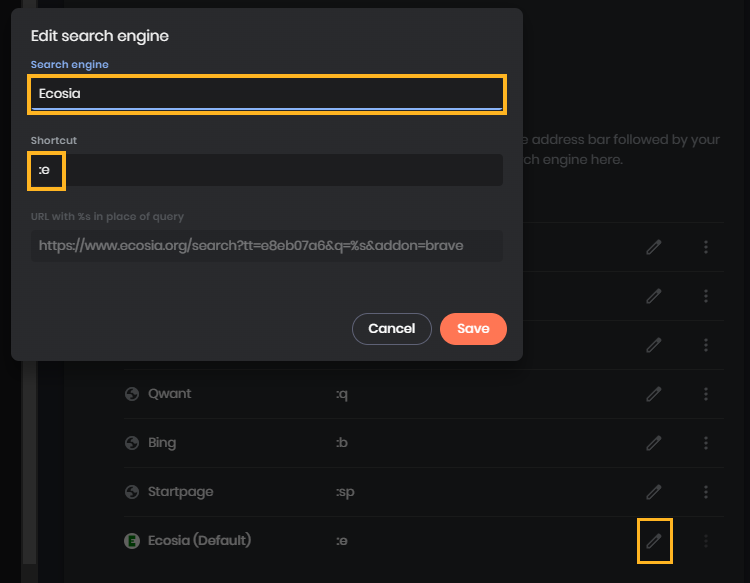
Get even more specific with Search Engine Shortcuts | Using direct Image Search shortcuts.
In addition to using search engine shortcuts for general searches, you can also use them for more specialized searches. For example, if you frequently search for images, you can create a shortcut for Google Images by adding it as a new search engine with the shortcut ":gi". Then, when you want to search for images, simply type ":gi" followed by your search query in the address bar and press enter.
Similarly, you can create shortcuts for specific websites that you frequently visit. For example, if you use Wikipedia often, you can create a shortcut for it by adding it as a new search engine with the shortcut ":w". Then, when you want to search for something on Wikipedia, simply type ":w" followed by your search query in the address bar and press enter.
