Illustrator error - This unlicensed Adobe app will be disabled Soon can happen for a variety of different reasons and can usually be fixed in a few simple steps. More often than not it's an installation error or a failed Adobe Trial update. Whatever the reason the error occurs, below you will find all the steps you need to take to solve the problem.
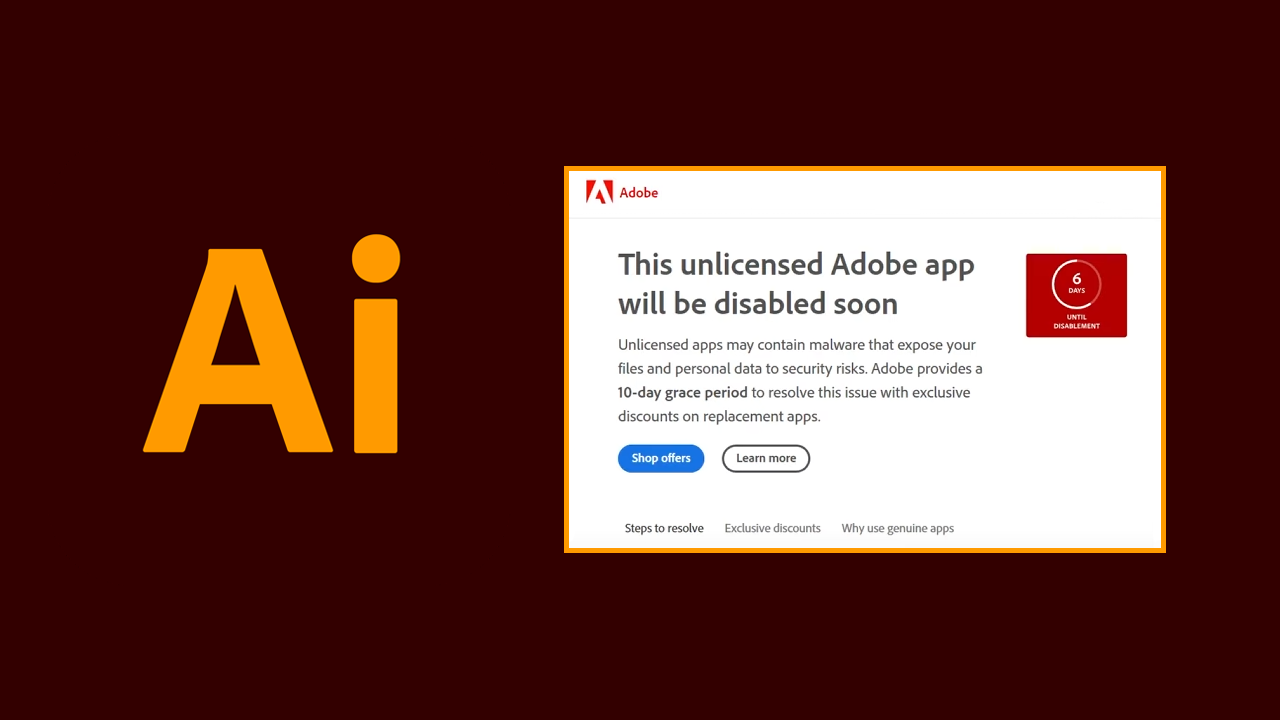
Takeaways:
- Learn how to fix Illustrator error - This unlicensed Adobe app will be disabled Soon.
- What is causing Illustrator error - This unlicensed Adobe app will be disabled Soon
How to Fix Adobe Error - This Unlicensed Adobe App will be Disabled Soon
The most important part of this entire process is first making sure that you installed everything correctly the first time around. Follow all of the steps that come with the installation guide exactly as they are listed. Failure to do this will more than likely lead to this issue. This goes for upgrading from the trial version to the full version as well.
Windows Firewall - Reconfigure Inbound Rules.
Step 1: Block any incoming traffic using Windows Firewall Settings.
-
Open Settings and go to Privacy and Security.
-
Here click Open Windows Security from the options.
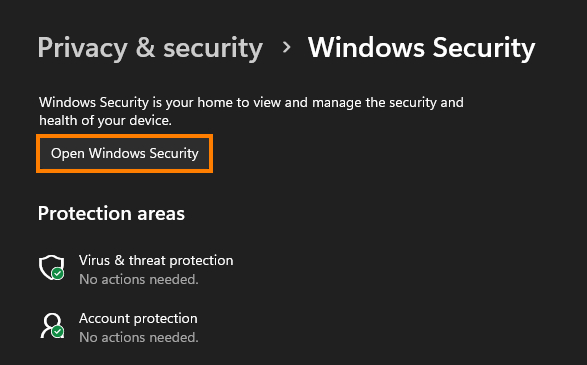
-
Under the Protection Areas menu, find Firewall and Network Protection.
-
Click on Firewall and Network Protection.
-
Scroll down to find Advanced Settings and click on it.
-
In the left sidebar, click on Inbound Rules.
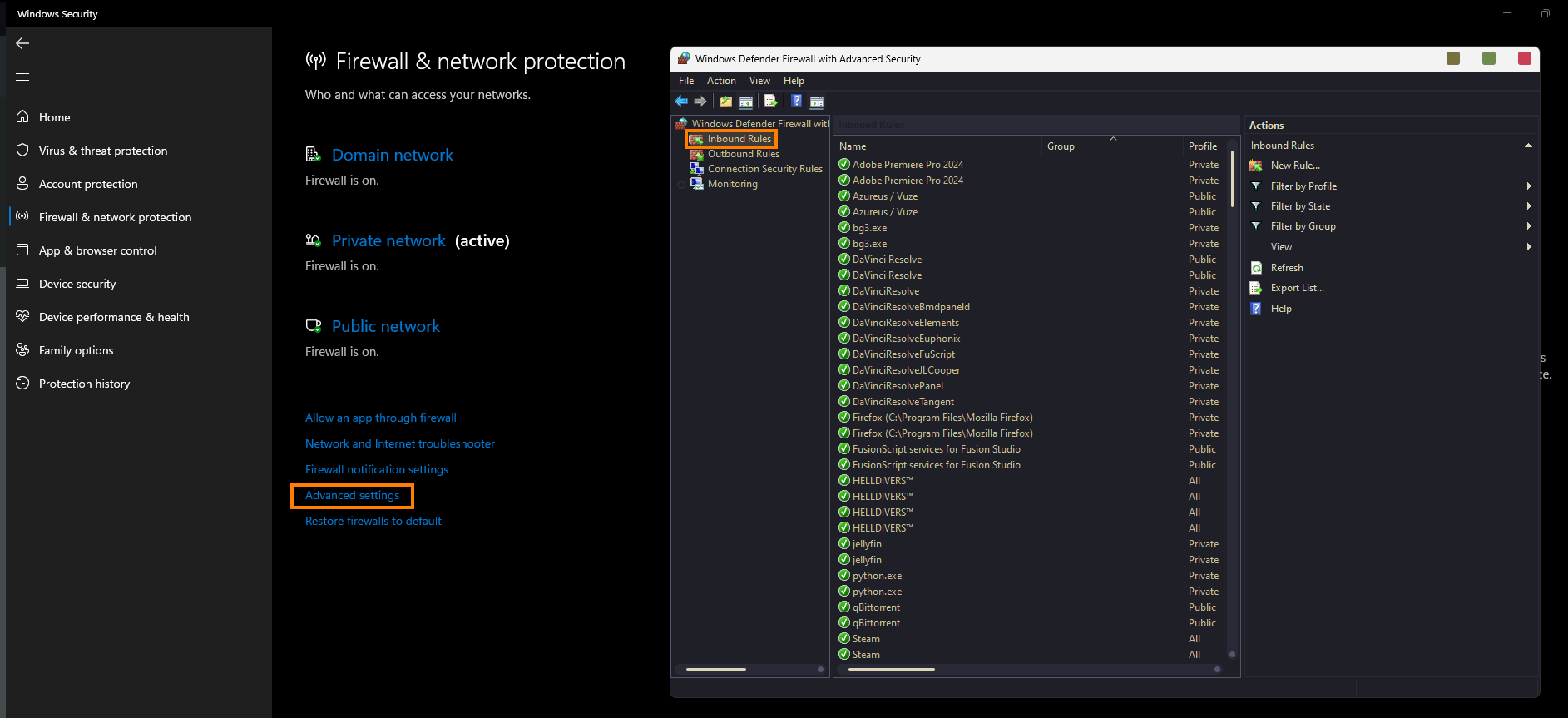
-
Select the New Rule option from the top right menu.
-
Choose the Program option and click Next.
-
Now find the path of the Illustrator.exe you are using to launch the program and copy it.
-
Paste the copied path into This Program Path field:
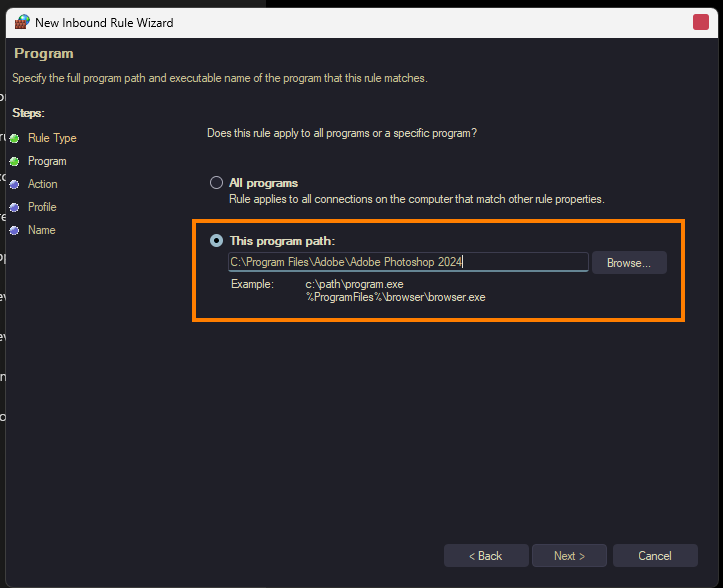
-
Remove any quotes from the ends of the path if they are copied across. Then click Next.
-
Here choose to block the connection and click Next.
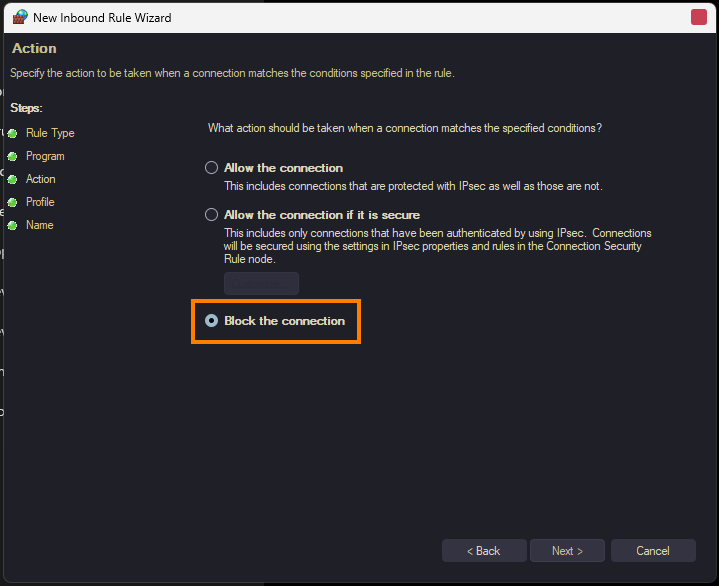
-
Name the new entry for easy reference and click Finish.
Windows Firewall - Reconfigure Outbound Rules.
Step 2: Block any Outgoing traffic using Windows Firewall Settings.
-
Open Settings and go to Privacy and Security.
-
Here click Open Windows Security from the options.
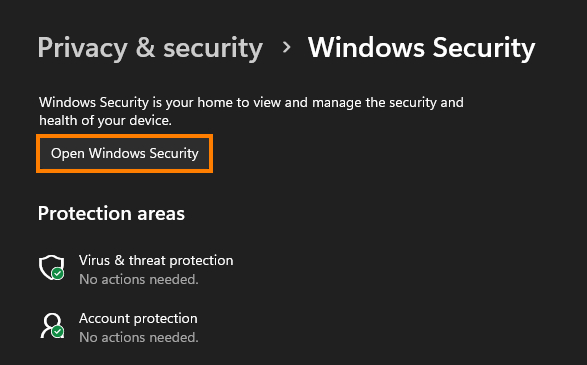
-
Under the Protection Areas menu, locate Firewall and Network Protection.
-
Click on Firewall and Network Protection.
-
Scroll down to find Advanced Settings and click on it.
-
In the left sidebar, click on Outbound Rules.
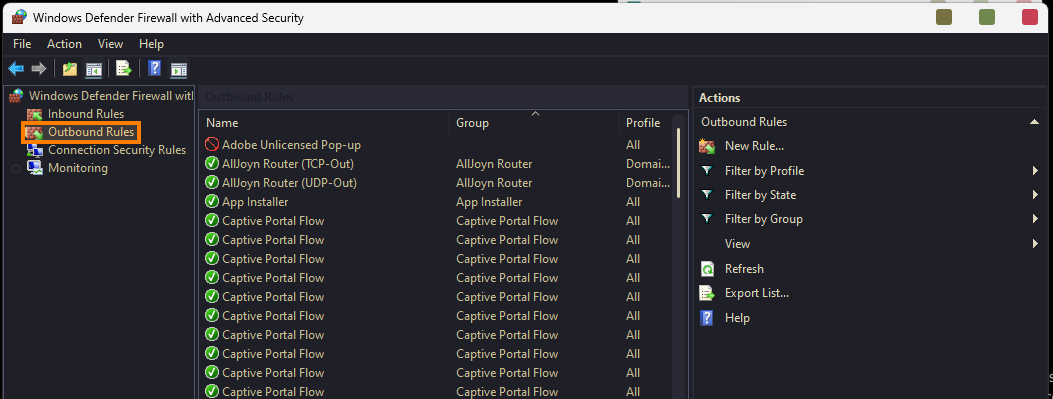
-
Select the New Rule option from the top right menu.
-
Choose the Program option and click Next.
-
Now find the path of the Illustrator.exe you are using to launch the program and copy it.
-
Paste the copied path into This Program Path field:
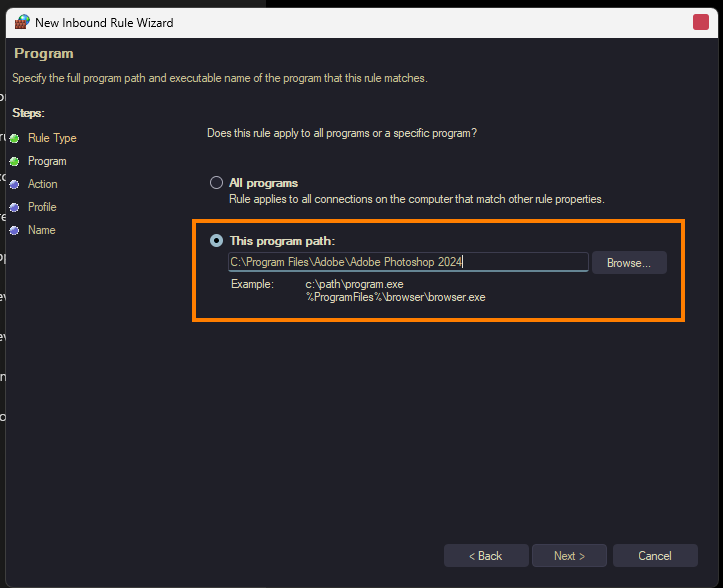
-
Remove any quotes from both ends of the path if they are copied across. Then click Next.
-
Here choose to block the connection and click Next.
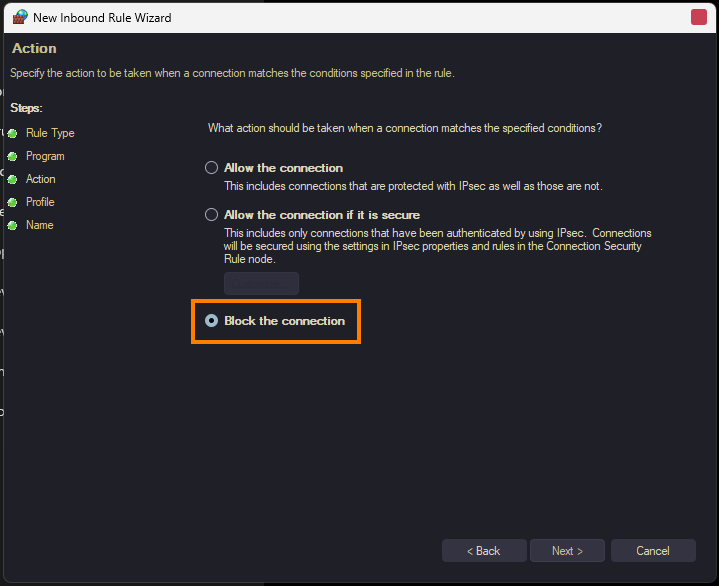
-
Name the new entry for easy reference and click Finish.
