Adobe software errors happen all the time and can sometimes make you feel like you've done something wrong when you clearly haven't. A classic example of this is Lightroom error - This unlicensed Adobe app will be disabled Soon. More often than not this is a simple installation error so you'll need to make sure you have installed everything properly. However, if it isn't that we'll guide you through some extra steps you can take.
.png?s=5eb9e01e660bf6511e094a4300e639bc)
Takeaways:
- How to solve Lightroom error - This unlicensed Adobe app will be disabled Soon.
- This unlicensed Adobe app will be disabled Soon error in Adobe Lightroom solution.
How to Fix Adobe Error - This Unlicensed Adobe App will be Disabled Soon
Before continuing with the steps listed below, make sure that you have installed Lightroom by following the EXACT instructions provided in the installation document, The text file inside the main folder. If you're moving from the trial version, be sure to stick to the specific upgrade process. For 99.9% of people, this will solve the problem. However, if it doesn't you can follow the extra steps below.
Reconfigure Inbound Rules in Windows Firewall Settings.
This will block any inbound traffic and solve the problem. As long as you also blocked outbound traffic (steps below)
-
Open Settings and go to Privacy and Security.
-
Here click Open Windows Security from the options.
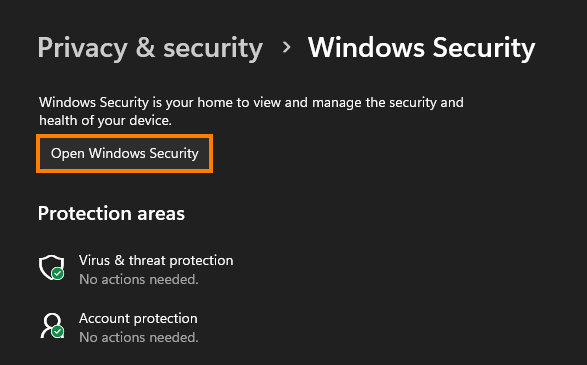
-
Under the Protection Areas menu, find Firewall and Network Protection.
-
Click on Firewall and Network Protection.
-
Scroll down to find Advanced Settings and click on it.
-
In the left sidebar, click on Inbound Rules.
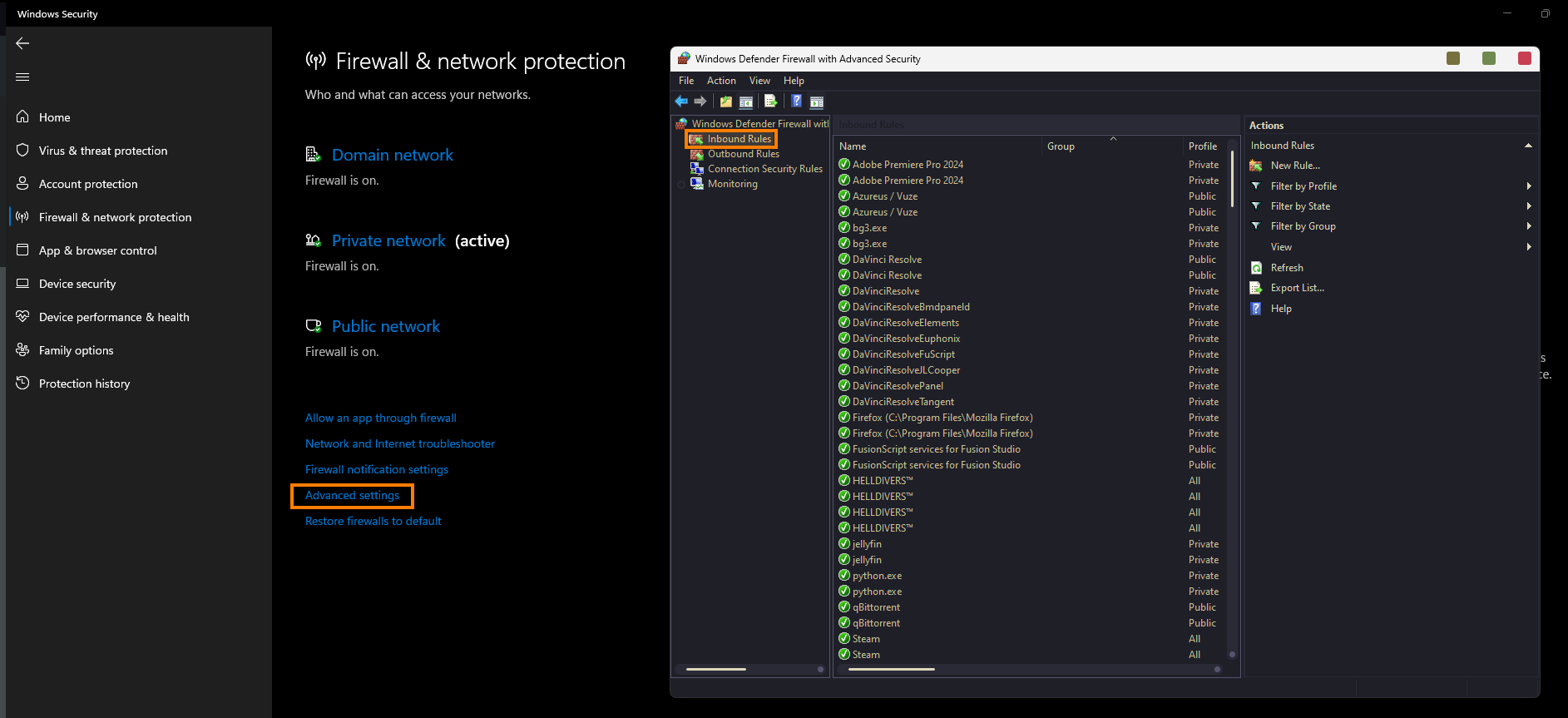
-
Select the New Rule option from the top right menu.
-
Choose the Program option and click Next.
-
Find the path of the After Effects.exe you are using to launch the program and copy it.
-
Paste the copied path into This Program Path field:

-
Remove any quotes from the ends of the path if they are copied across. Then click Next.
-
Choose to block the connection and click Next.
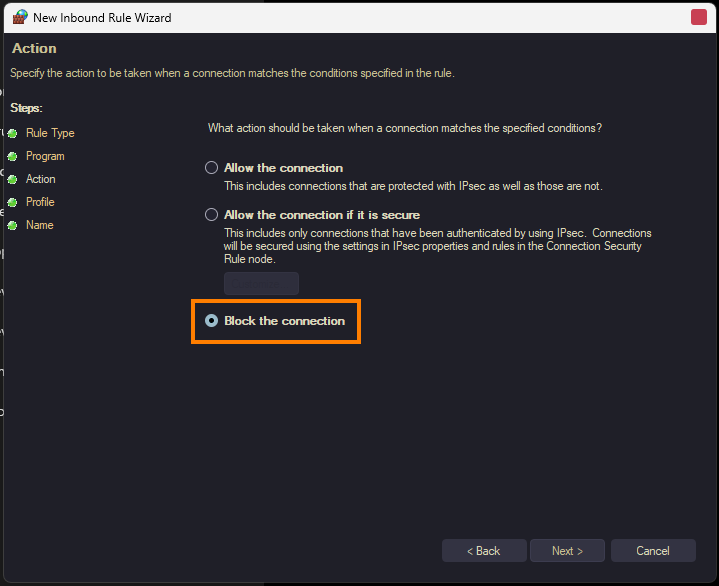
-
Name the new entry for easy reference and click Finish.
Reconfigure Outbound Rules in Windows Firewall Settings.
This will block any outbound traffic and solve the problem. As long as you also blocked inbound traffic.
-
Open Settings and go to Privacy and Security.
-
Here click Open Windows Security from the options.
-
Under the Protection Areas menu, locate Firewall and Network Protection.
-
Click on Firewall and Network Protection.
-
Scroll down to find Advanced Settings and click on it.
-
In the left sidebar, click on Outbound Rules.
-
Select the New Rule option from the top right menu.
-
Choose the Program option and click Next.
-
Find the path of the After Effects.exe you are using to launch the program and copy it.
-
Paste the copied path into This Program Path field:
-
Delete any quotes from both ends of the path if they are copied across. Then click Next.
-
Choose to block the connection and click Next.
-
Give the new entry a name and click OK to save the changes.
Now that you have blocked both inbound and outbound traffic you should be able to use Lightroom without getting this error message anymore.
