If Microsoft Edge is your primary Internet browser and you are getting Netflix error M7701-1003. “Pardon the interruption”. Make sure "sites can play protected content" is selected. Follow along as we show you how to solve the problem by enabling the Widevine component in Microsoft Edge so that you can watch Netflix and other services getting this annoying error message.
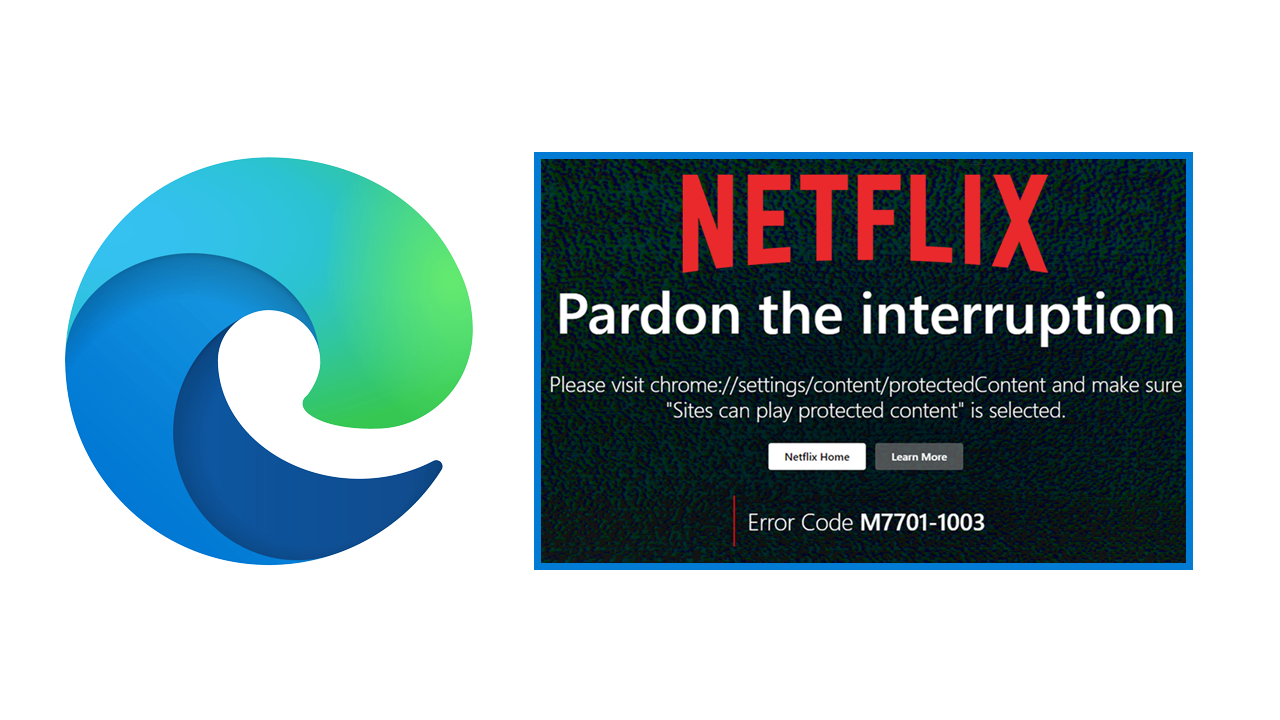
Related: How to fix loss of performance in Windows 11 Insiders Build 22543.1000.
Netflix is very big on pushing users to watch from their mobile, TV and Windows apps rather than viewing from a browser. So if you are one of the few people who still refuses to use their apps and just want to watch from your browser you’ve probably come across the following Netflix error message: Error M7701-1003. Pardon the interruption. Make sure "sites can play protected content" is selected. Thankfully with some configuration, you can solve the problem really easily.
What is Widevine, DRM Protection & Secure Playback?
Widevine DRM, designed by Google, stands as the fortress guarding premium multimedia content across major streaming platforms. Embraced by titans like Google Play, YouTube, Netflix, Disney+, Amazon Prime Video, HBO Max, Hulu, Peacock, Discovery+, Paramount+, and an extensive array of others, it ensures the highest-quality experience for accessing premium content online while steadfastly safeguarding the content's integrity from its source. There’s a full list of Widevine-supported platforms here if you’re really interested.
How do you enable Secure Playback in Microsoft Edge? (Widevine Secure Playback in Microsoft Edge)
To get Netflix and any other services you are having problems with working in Microsoft Edge, you’ll need to manually enable Secure Playback (Widevine Extension) from Edge’s advanced settings page. So let’s begin.
- First, open Microsoft Edge, then copy and paste the following into the address bar and press Enter.
edge://flags
- This will take you straight to the Microsoft Edge advanced settings page where you will need to search Widevine using the search box.
- When the entry appears highlighted in yellow, use the drop-down box and change the setting from Default to Enabled.
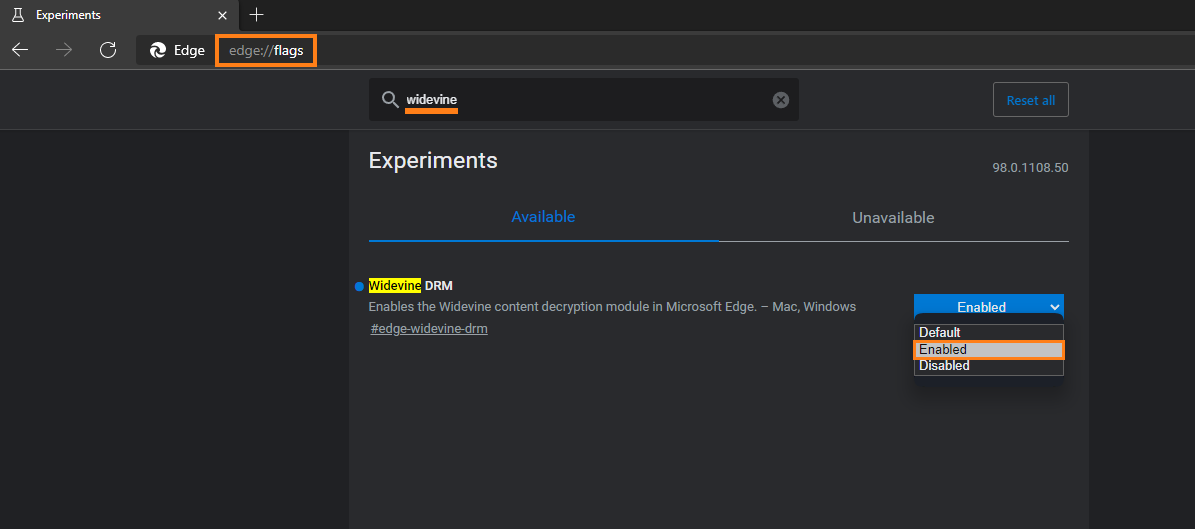
Once you have flipped the Widevine option in Microsoft Edge browser to Enabled. Netflix and other services will now work in the browser. However, you will have to perform a browser restart for the change to take effect.
How do you enable Widevine (Secure Playback) in Brave browser? (view DRM protected content in Brave)
Widevine is also disabled by default in Brave browser, so you’ll need to manually enable it as well. You can check out our Brave Browser Widevine guide here. So far Firefox seems to be the only Internet browser that isn’t having issues with Netflix DRM and Widevine protection. At least at the time of writing.
