If you are trying to install OBS or even StreamLabs but getting the following OBS installation error OBS Files are being used by the following applications. This article will show you what you need to do in order to get OBS or StreamLabs to install fully. The error usually shows browsers as the cause but it may also show other software.
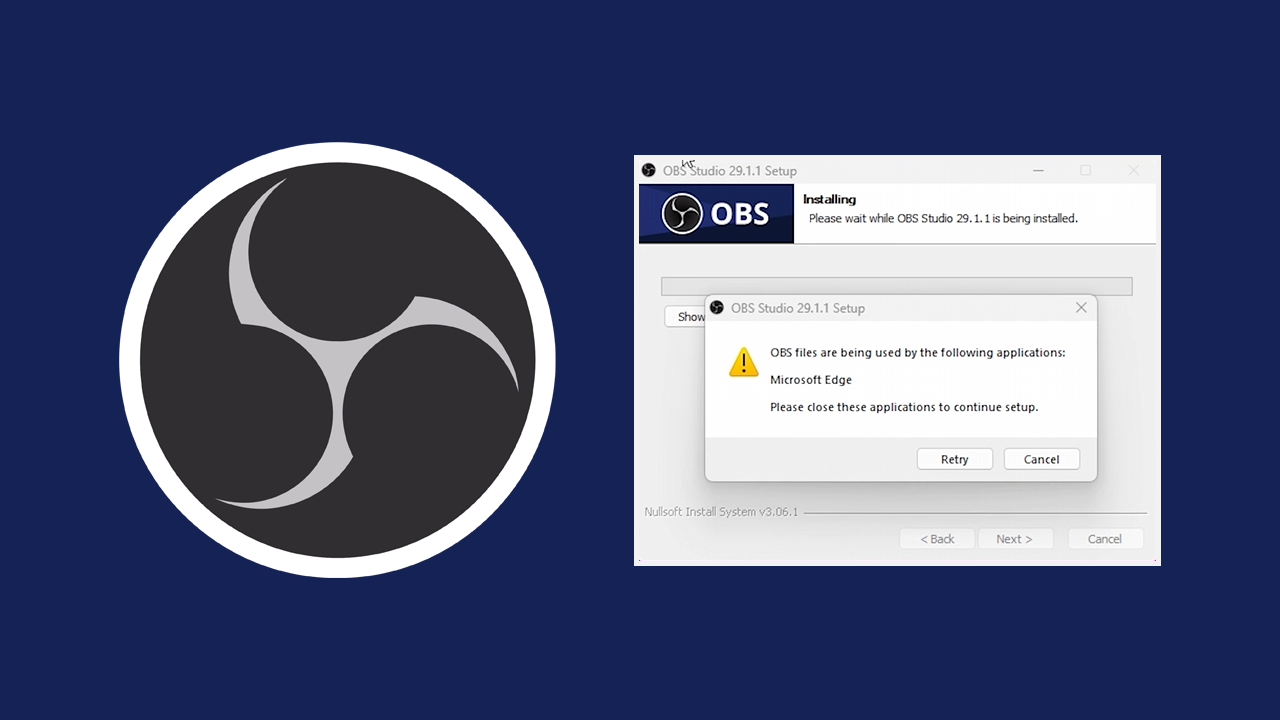
Related: How to Fix OBS Studio Error | Failed to Open NVENC Codec: Function Not Implemented.
OBS is the best screen recording tool on the market and although StreamLabs is a fancy alternative it is a resource-hungry beast. Unless you really need all the extra features stick with OBS. While OBS is usually super stable and problem-free you may have some problems installing it on your PC, often coming across error: OBS Files are being used by the following applications. More often than not it is a browser that is causing the conflict and even more common if you are using Microsoft Edge.
So what you can do about this installation problem with OBS & StreamLabs? Well, the solution is thankfully a really easy one so follow along as we show you how to quickly and easily fix OBS Files are being used by the following applications.
How do you fix OBS Files are being used by the following applications?
The tricky part about this error is the program that is causing the installation block. Some programs are easier to deal with than others but there is a quick and easy way to get around the problem that works 99% of the time. So let’s get started.
- First open Task Manager by pressing Ctrl+Alt+Delet.
- Next, find the program from the OBS error message and terminate it. Double-click on it and select End Task or right-click on it and select End Task.
- After you have done this you can usually restart the OBS installation and it will complete without any issues.
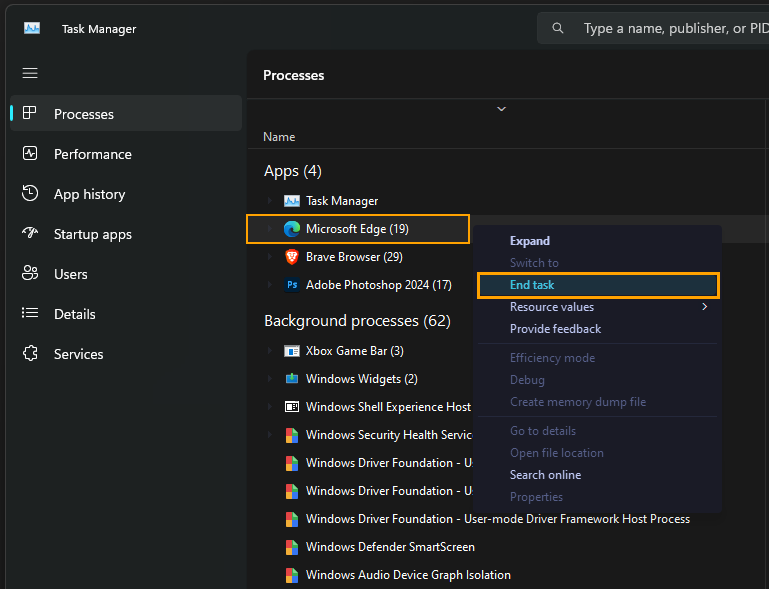
- If it doesn’t complete and says the program is still running open Task Manager again and select the Services tab. Here find the program entries, then right-click on them and select Stop.
- Check if there is more than one. Some programs will have a couple of services running so you will need to stop both of them.
After you have done this you can install OBS without any issues. However! If you still have a problem you will need to uninstall the program causing the conflict. Then install OBS. Then finally reinstall the program that was causing the conflict. For most people, though you won’t have to do anything like this and the first step should have solved the problem.
When you do finally get OBS installed on your computer you may also come across the following error message, so keep this one close at hand just in case it does pop up. How to Fix OBS Studio Error | Failed to Open NVENC Codec: Function Not Implemented. We have a ton of other OBS guides as well so keep us in mind if you do have further OBS or StreamLabs issues.
