If you are trying to boot into the BIOS on your Windows computer but can’t because your computer boots straight to windows without pausing on the screen you need to press F2, F8 or Delete on to access the BIO. This article will show you an alternative way to access the BIOS if your computer doesn't give you the chance to press F2 F8 or Delete to access BIOS settings.

Table of Contents
Related: How to fix - Your GPU driver version does not meet the minimum requirements error on Windows 11.
Accessing the BIOS, or Basic Input/Output System, on a Windows computer that keeps booting straight to Windows can be a little tricky, especially if the BIOS access screen is being skipped. Normally when you boot your computer it will wait a couple of seconds on a special screen that allows you to press F2, F8 or Delete in order to get access to BIOS settings.
However, there are instances where a computer won’t pause at this screen and boot straight into Windows, leaving you without any opportunity to access the BIOS. Even if you are pressing the right keys the entire time, you still won’t get access to the BIOS. Thankfully, there is a quick and easy way to get your computer to boot into the BIOS without having to press F2, F8, or Delete during the boot process.
How do you access the BIOS when a computer keeps skipping the screen and booting straight into Windows?
If your computer isn’t allowing you to boot to the BIOS and is instead booting straight to Windows you can still access the BIOS by following the steps shown below. This works for both Windows 10 and Windows 11.
- First, boot your computer to Windows.
- Once your computer has booted all the way into Windows hold down the Shift key on your keyboard, then go to Shutdown settings.
- On Windows 11 you should now see a new option on the list called Advanced Start-up click this and your computer will restart and take you to the advanced start-up screen. On Windows 10 nothing will appear, you just have to hold shift and click Restart and you’ll be taken to the Advanced Options screen.
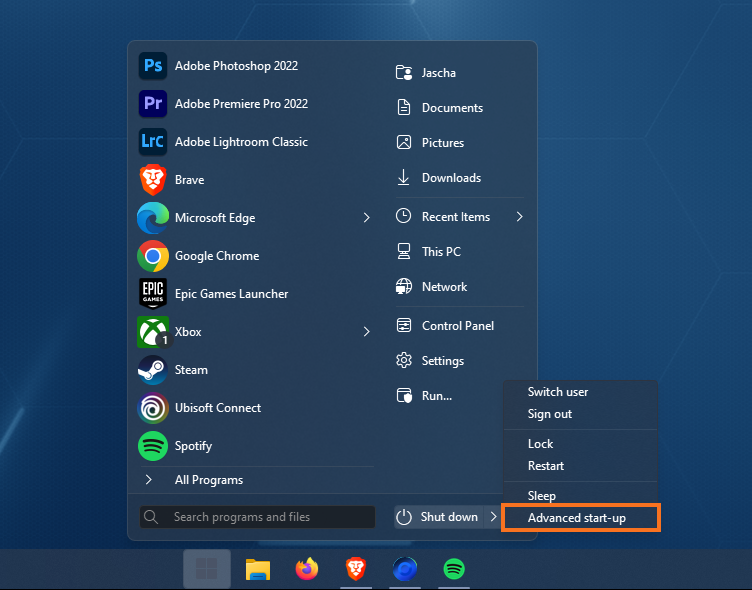
- Here you will need to click Troubleshoot > Advanced Options > UEFI Firmware Settings > Restart.
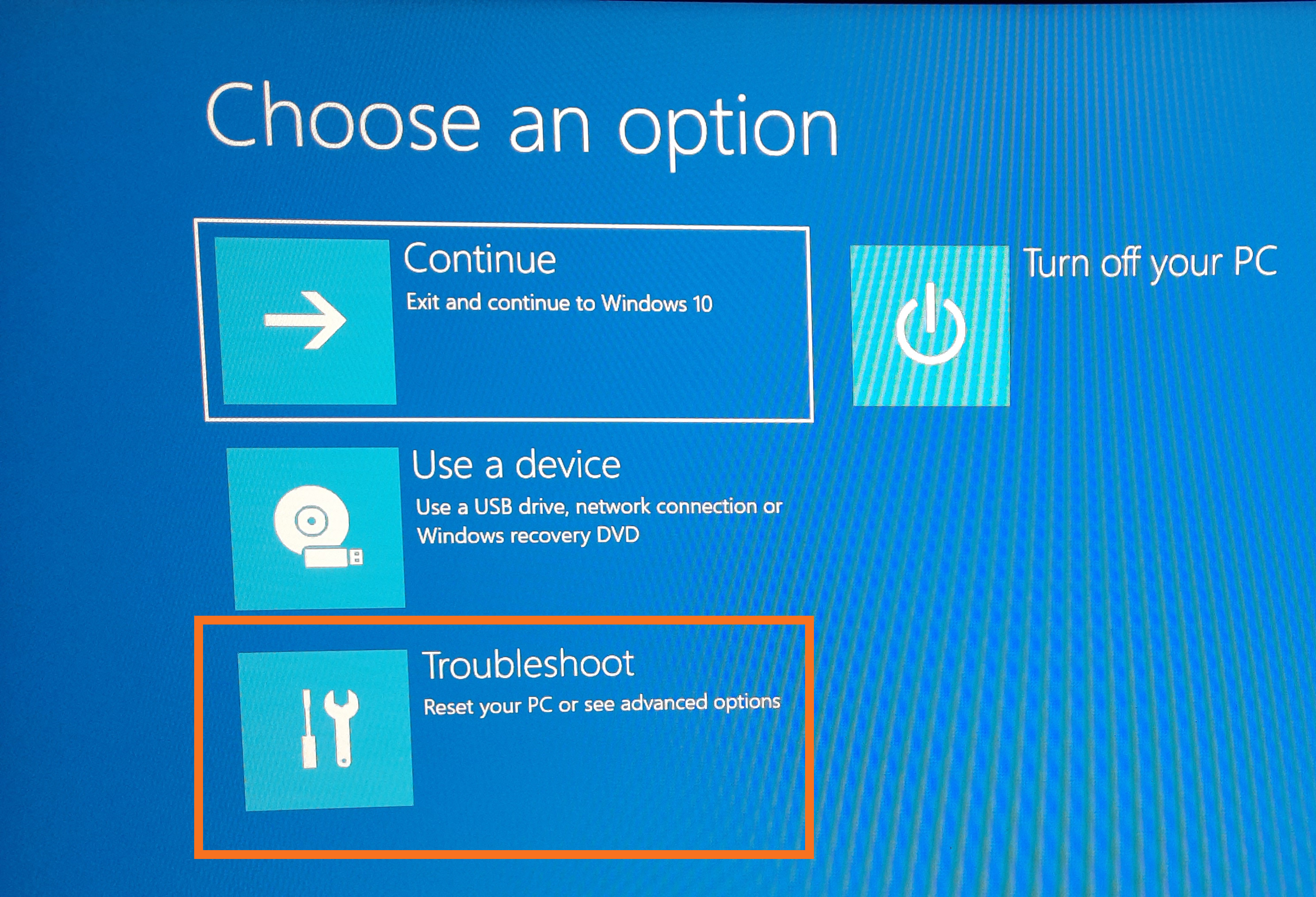
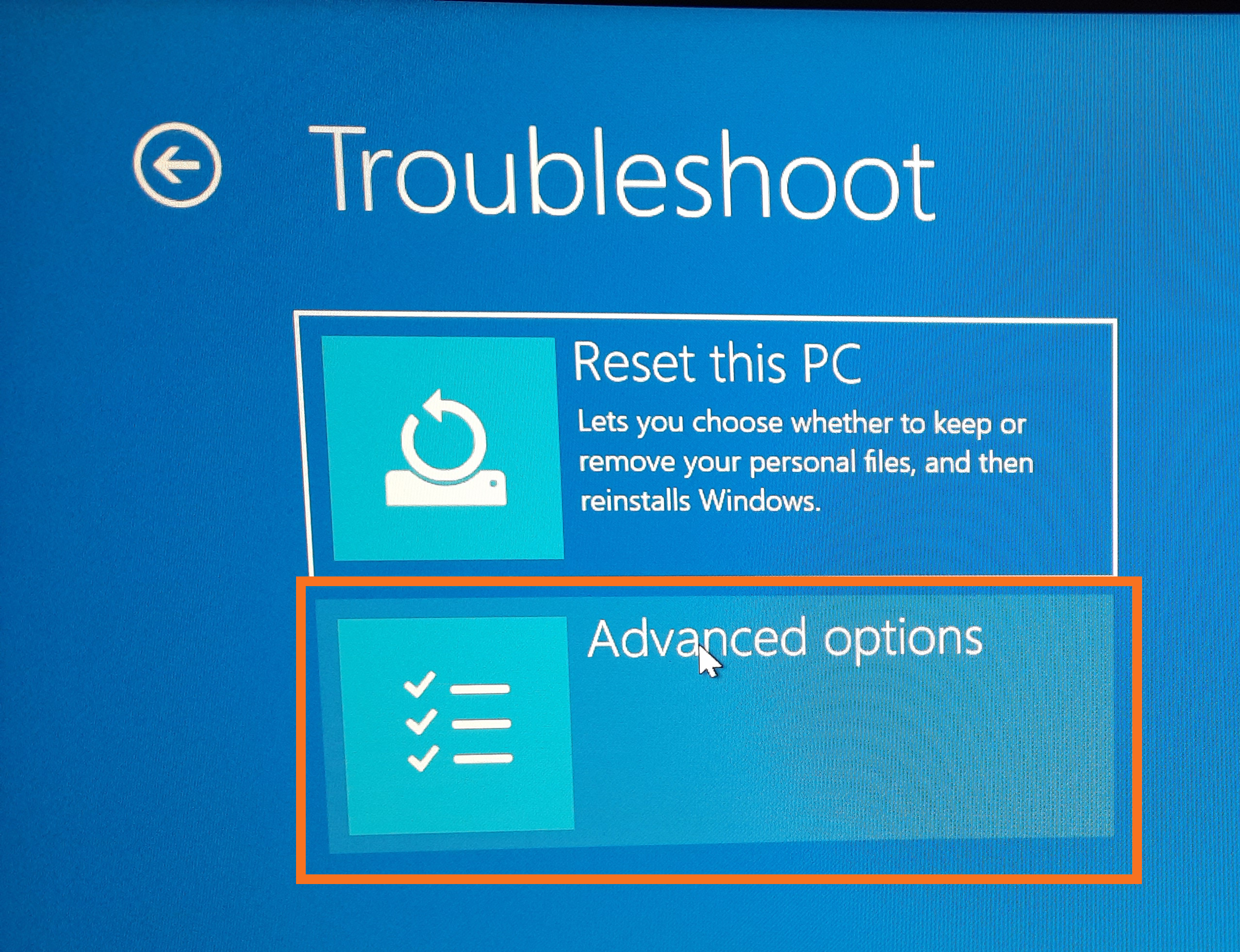
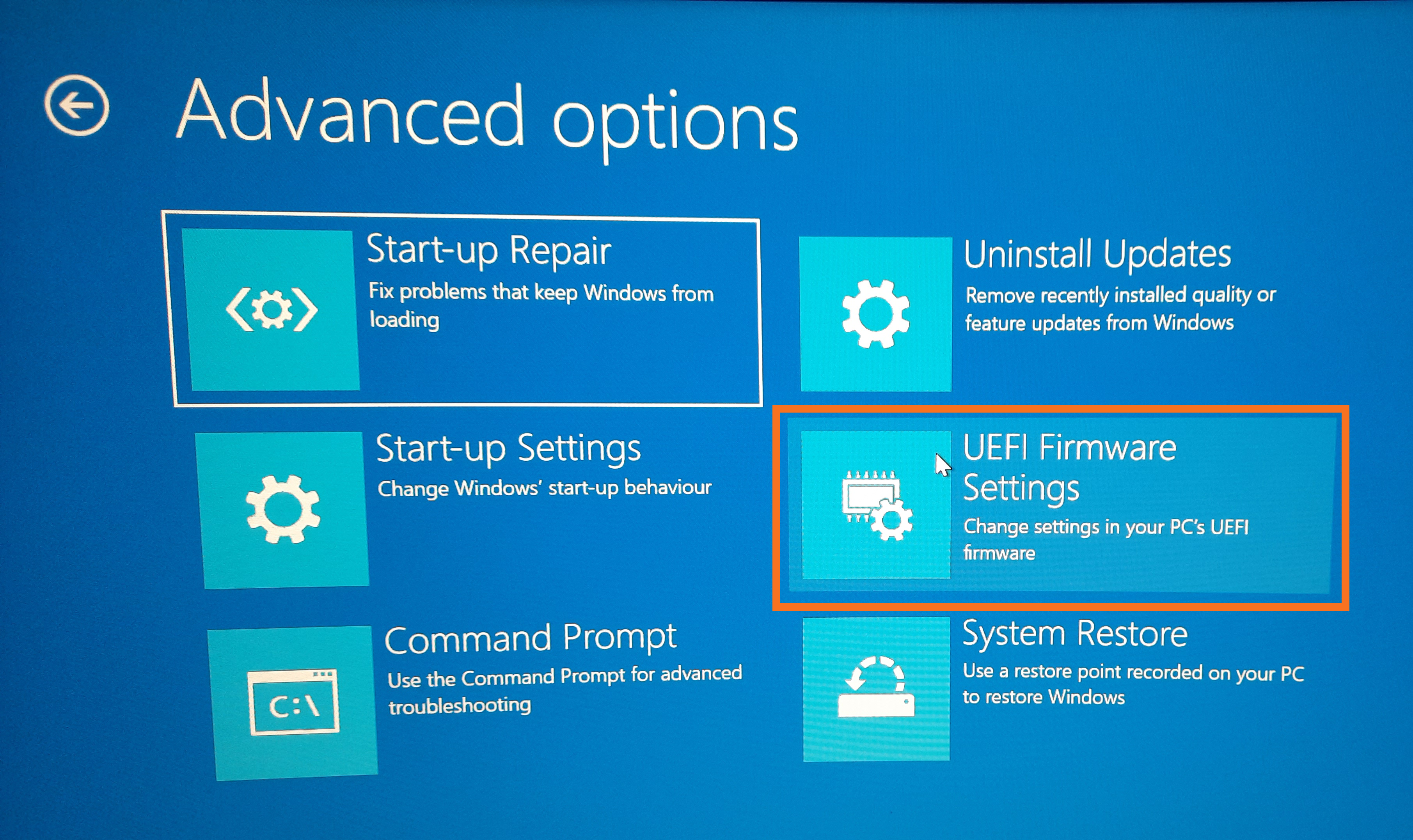
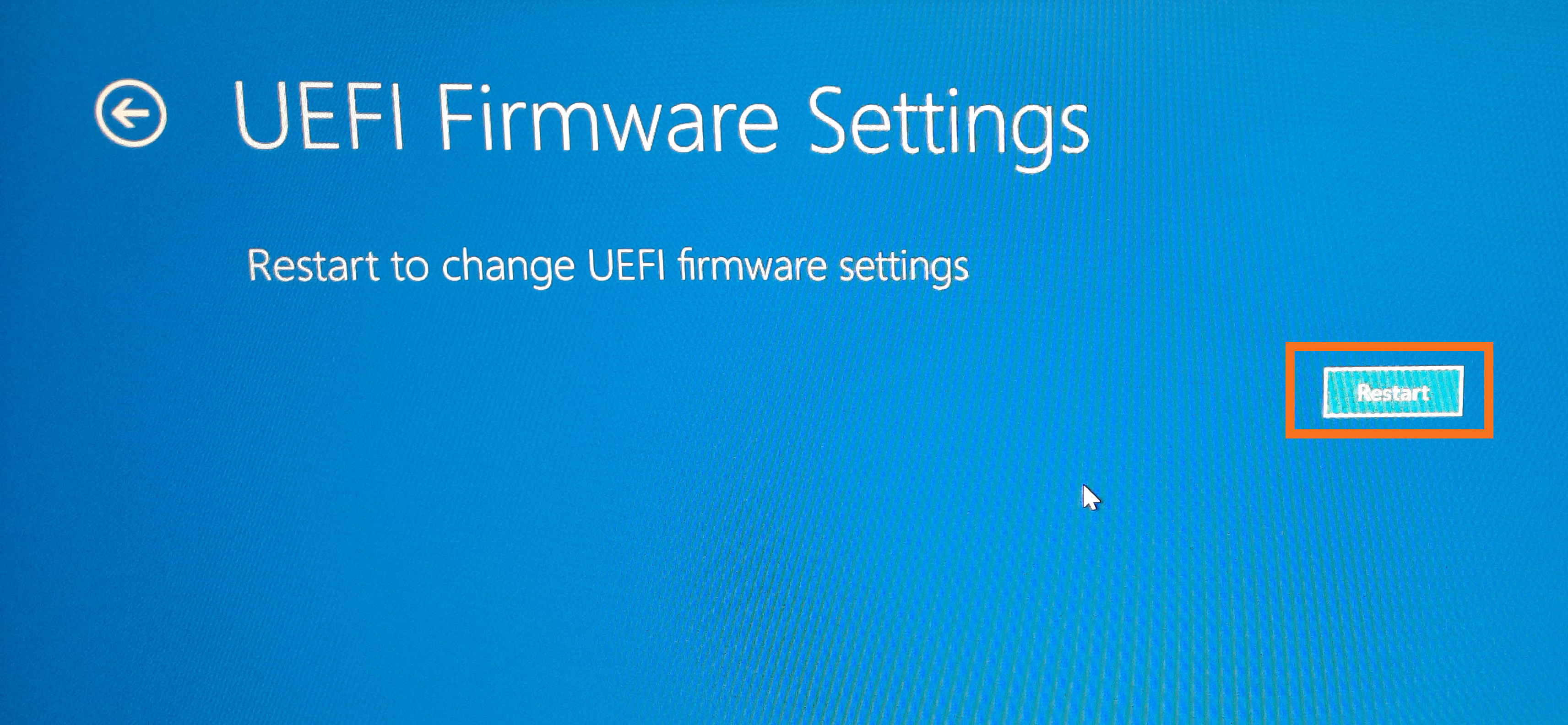
- Windows will restart again and this time it will take you to the BIOS.
That’s all there is to it! You can now make any changes you want to in the BIOS. However, if you are still having some issues I suggest that you check to see if there are any updates available for your BIOS.
Updating your BIOS on Windows PCs.
- Download the latest BIOS update for your motherboard. You can usually find this on the manufacturer's website. Be sure to choose the correct update for your specific model of motherboard.
- Create a bootable USB or CD/DVD with the BIOS update. This will allow you to boot from the USB or CD/DVD and update the BIOS without having to load the operating system.
- Restart your computer and enter the BIOS setup. This is usually done by pressing a key (such as F2 or Del) during the boot process.
- Navigate to the BIOS update utility and follow the instructions to update the BIOS. This process can vary depending on the BIOS update utility, so be sure to follow the instructions carefully.
- Restart your computer and check that the BIOS update was successful.
It's important to note that every motherboard is different, so the specific steps to update the BIOS may vary. Be sure to consult your motherboard's documentation for specific instructions.
