If you are trying to use specific software or play a game on your computer but keep getting - Your GPU driver version does not meet the minimum requirements. You may be trying to push the limits of your hardware a little too far or be using outdated or corrupted graphics drivers. There may also be some compatibility issues between the software and your graphics card. So follow along as we take you through several different troubleshooting steps.
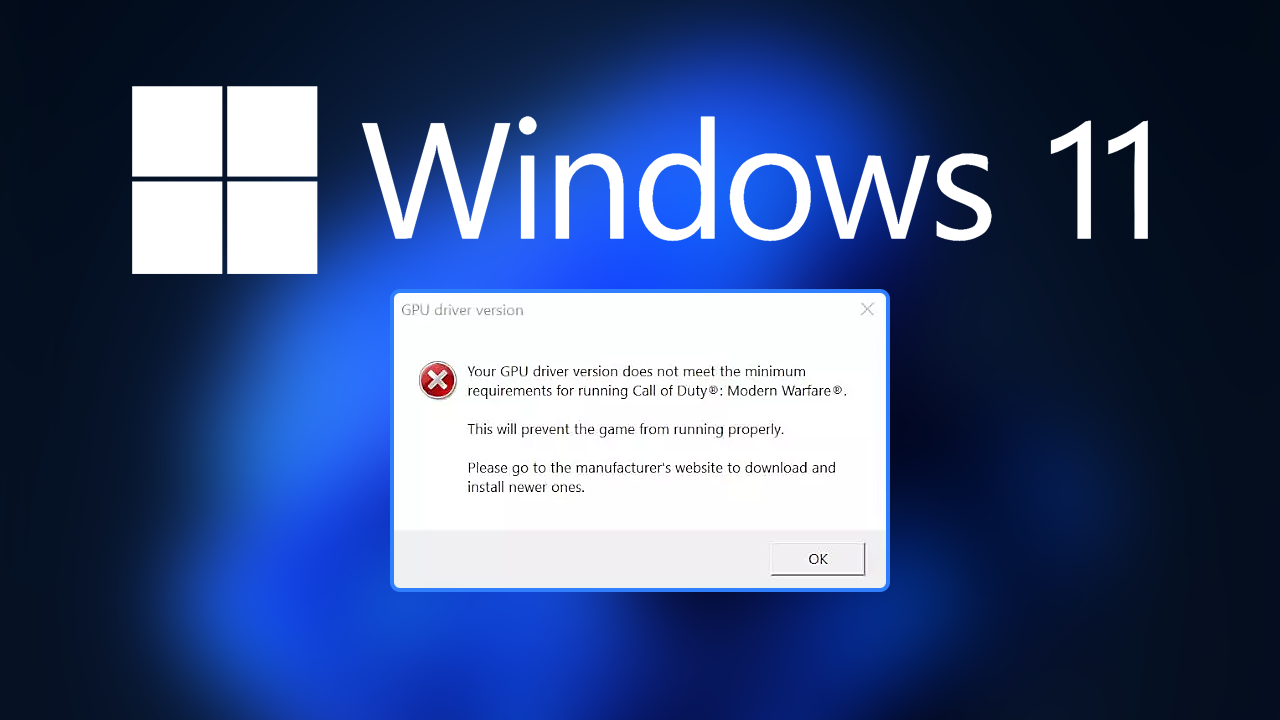
Table of Contents
Related: How to use Adobe Microphone Check. Free Microphone checker.
If you’ve been using Windows for a while now you know that problems and errors are part of everyday life which is why you’ve come back to your favourite bookmarked website! Us! Solving Windows 11 error - Your GPU driver version does not meet the minimum requirements" is relatively easy, though you may also have to face some hard truths about your hardware.
This error can be caused by various factors, including outdated or corrupt graphics drivers, compatibility issues, software conflicts, hardware issues, and malware. Usually, the best fixes are to try updating your graphics drivers, installing the latest version of the software, checking for software conflicts, checking for hardware issues, and running a malware scan. If you aren’t sure how to do any or all of those things you can follow the steps below.
How do you fix Your GPU driver version does not meet the minimum requirements error on Windows 11?
If you are experiencing this error, here are some steps you can take to try and fix it first Check the minimum system requirements: Before you start troubleshooting, make sure that your computer meets the minimum system requirements for the software or game you are trying to run/play. If your graphics card or processor is not powerful enough, you may see this error message, even if your drivers are up to date.
Update your graphics drivers to fix Your GPU driver version does not meet the minimum requirements error on Windows 11.
One of the most common causes of the "Your GPU driver version does not meet the minimum requirements" error is an outdated or corrupt graphics driver. To fix this, you will need to update your graphics drivers to the latest version. Here's how to do it:
- Press the Windows key + R on your keyboard to open the Run dialogue box.
- Type "devmgmt.msc" into the Run dialogue box and press Enter. This will open the Device Manager.
- Expand the "Display adapters" section and right-click on your graphics card.
- Select "Update driver" from the menu.
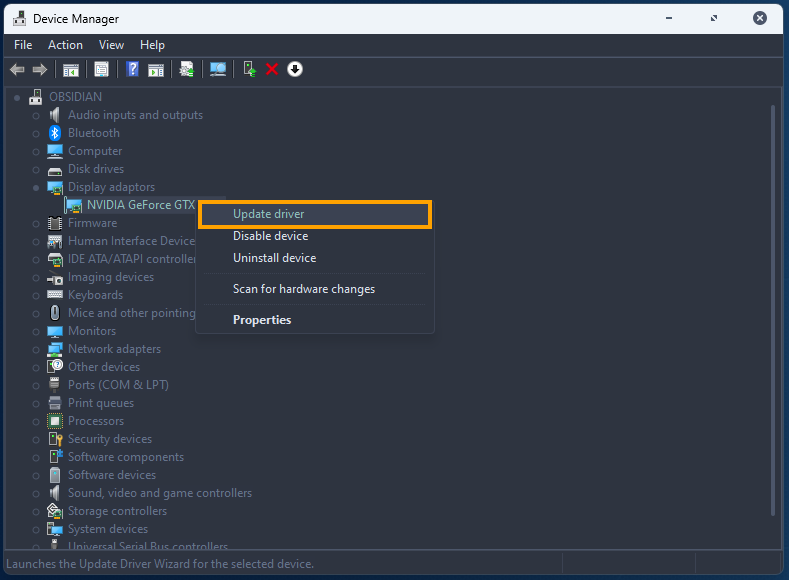
- Choose the "Search automatically for updated driver software" option. This will start the driver update process, which may take a few minutes to complete.
Note: Alternatively, you can visit your computer manufacturer's website and download the latest driver version from the support page.
If that doesn’t work you will need to bring in the heavy hitters - Display Driver Uninstaller (DDU)
Clean install your graphics drivers using Display Driver Uninstaller (DDU) and the latest driver version. Although you can do this from Device Manager on Windows, it’s better to use Display Driver Uninstaller (DDU). DDU is the go-to software for all graphical issues, both NVIDIA and AMD products.
- First, download Display Driver Uninstaller (DDU).
- Then download the latest graphics drivers from your computer or graphics card manufacturer's website (usually found on the support page). You can find the NVIDIA catalogue here. And the AMD catalogue is here.
- Once you have the drivers on your computer, turn off your Internet connection and run DDU. Make sure that you enable the tick box next to Remove GeForce Experience (GFE) when it appears. This is important.
- After a system restart, install the driver software and enable your internet connection again.
- This will make sure that Windows doesn’t try to install a generic driver in the background.
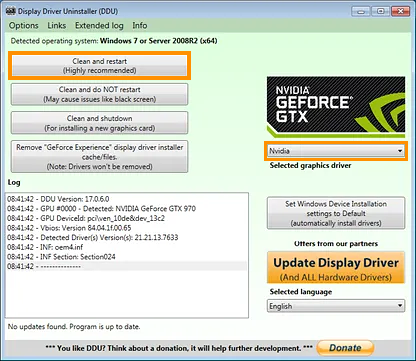
Note: Sometimes it’s worth trying multiple driver versions. For example, if the latest driver doesn’t work try one that is a few weeks old. Just don’t go back too far.
Now that you have clean installed your graphics drivers using DDU, you shouldn’t have any more issues with your GPU driver version does not meet the minimum requirements error If you have any issues with your computer booting to a black screen after using DDU check out this guide: How to fix a black screen after uninstalling graphics drivers using DDU (Display Driver Uninstaller).
Install the latest version of the software.
If you are trying to run a specific program or game and are seeing the "Your GPU driver version does not meet the minimum requirements" error, try installing the latest version of the software. This may fix any compatibility issues between the software and your graphics card.
Check for software conflicts.
If you have recently installed any new software on your computer, it could be causing a conflict with your graphics card or the software you are trying to run. Try uninstalling any recently installed software to see if this resolves the issue.
Check for hardware issues.
In some cases, the "Your GPU driver version does not meet the minimum requirements" error can be caused by hardware issues such as a faulty graphics card or a problem with your computer's power supply. If you have tried all of the above steps and are still seeing the error message, it may be worth checking for hardware issues.
Finally! Check for malware on your device. Unlikely but still a possibility.
If you are experiencing the "Your GPU driver version does not meet the minimum requirements" error and have not been able to fix it using the above steps, it is possible that your computer may be infected with malware. Run a full scan of your system using an antivirus program to see if this is the case.
