If you have updated to Windows 11 and are pretty happy with the experience so far but miss having a quick connect VPN option on the Taskbar. This article will show you how to manually restore the VPN quick connection option to the Taskbar on Windows 11. This feature can be added using Windows 11’s new Quick Settings tab.
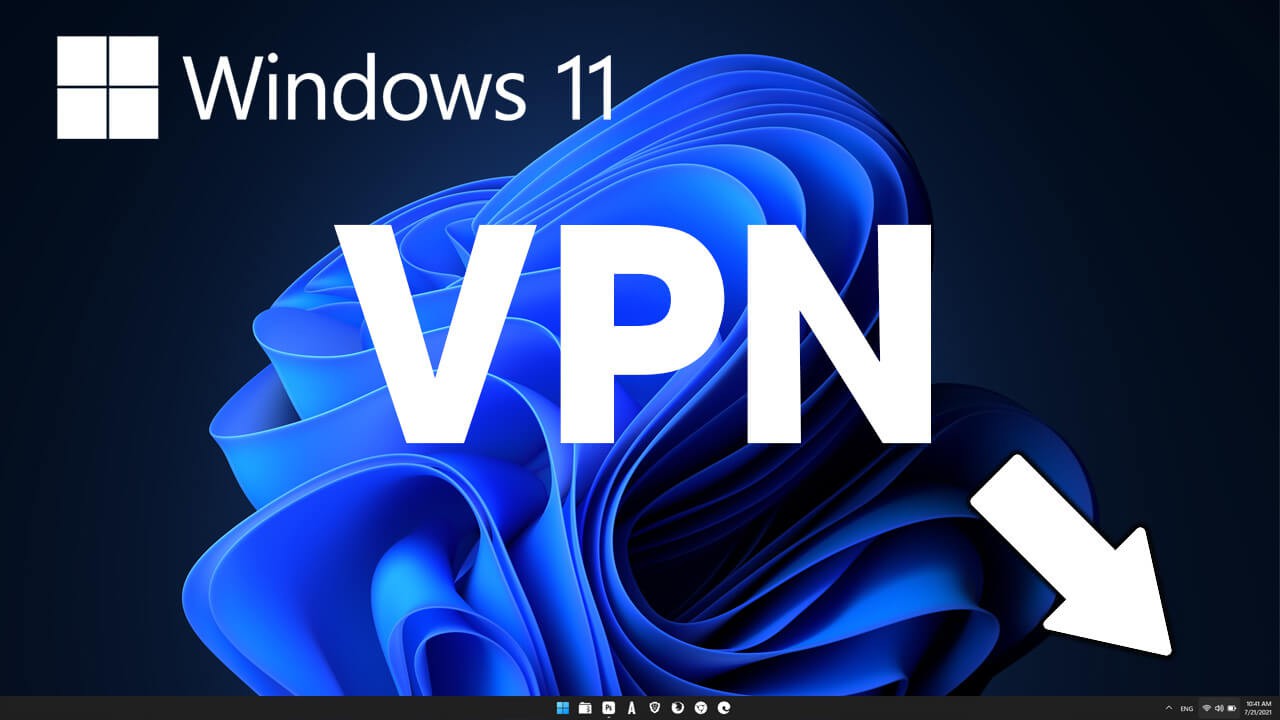
Table of Contents
Related: How to customise Quick Settings on Windows 11.
The Taskbar on any Windows operating system is one of the most used and most customised aspects of OS. It’s where people store their most used programs and apps, and access a range of different system tools. Sound options, network options, notifications, battery, VPNs, etc. Sadly some of the features usually found on the Taskbar have been removed on Windows 11 in favour of a cleaner more minimalistic experience.
Thankfully, a good assortment of the options that were removed from the Taskbar on Windows 11 still exist and can be re-added manually using the new Quick Settings feature that can be accessed by clicking the Network, Sound or Battery icon in the Taskbar. One of the most annoying removals has been the quick connect VPN option that allows you to simply click the network icon, then click the VPN you want to use. So long as you have some set up of course.
Quick steps to restore the VPN connection option to the Taskbar on Windows 11.
- First, click the Network, Battery, or Sound icon in the Taskbar.
- Next, click the Edit icon (the small pen next to the settings cog)
- Click Add at the bottom.
- Now simply add the VPN option (and any others you might want) and click Done.
Check out all of our Windows 11 guides here. We’ve covered just about everything you need to know about Windows 11.
How do you get the VPN connection option back in the System tray on Windows 11? Restore the VPN connection option to the Taskbar on Windows 11.
Adding the VPN connection option back to the Taskbar/System tray on Windows 11 is super easy, so follow the steps below to get it done.
- To begin customising the Quick Settings options on Windows 11 to get the VPN option back, click the Network, Sound or Battery icon to bring up the Quick Settings menu.
- Once you have it on the screen click the small pen looking icon (edit) next to the settings cog in the bottom right-hand corner.
- This will switch to editing mode where you can drag the icons around or remove them using the unpin option on each icon. To add new options click Add at the bottom of the menu then choose VPN from the list. (if you want to add more, you will have to do it one at a time)
- You can change these options as many times as you like and in time there are bound to be more added.
![]()
From now on you can simply click the Quick settings icon, then click the VPN icon to view and quick connect to any of the VPNs you’ve created on your Windows 11 system. If you’ve updated from Windows 10, all your old VPN connections will still be listed and available to use.
If you want to change the colour that is being used for the active icons in the Quick Settings menu, you’ll need to go to Settings > Personalisation > Colours, then change the accent colour that you are using. Just remember that this will change the accent colour for your entire system not just for the Quick Settings area.
A welcome change to show the VPN icon Windows 11.
While it’s nice to see that Microsoft is finally trying to add some much desired minimalism to Windows 11. It’s a shame to see that they haven’t added a VPN Quick access icon to the taskbar to give Windows 11 users access to the Windows 11 VPN from a VPN toolbar shortcut by default. This simple change would have made a big difference to the overall user experience for Windows users who actively use the Windows 11 VPN icon. That said it’s nice to finally have the option to add and remove VPN toolbar icons if needed. Is there anything else you'd add to the taskbar quick options menu on Windows 11?
