The Registry is the essential component when it comes to your Windows' good condition, and yet we often forget to back it up. Even though we are warned that some operations may change the Registry, we ignore it in most cases. Such an attitude may be catastrophical should some errors appear. Fortunately, once you have learned how to back up your Registry fast you will never risk losing your data again.
The ultimate way to the perfect Registry backup leads through the System Restore feature. This tool makes your system take a "snapshot" of the Registry and every time there are some changes made to it, it updates this data. Whether you install a new driver or make a system actualization, the System Restore will keep this data, allowing you to reverse the changes and thus fixing the problem should any issues appear.
To turn on the System Restore you should go to the Control Panel (Start>Control Panel in Windows 7, the right Charms Bar>Settings>Control Panel in Windows 8). Once here click on "System and Security", then choose "System", and find "System Protection" in the panel on your left.
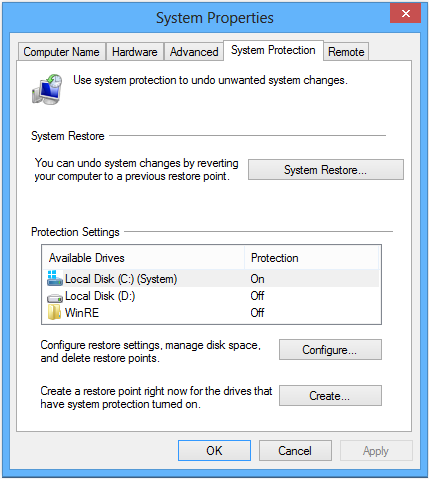
Click on "Create..." to launch the System Restore and set up a system restoration point.
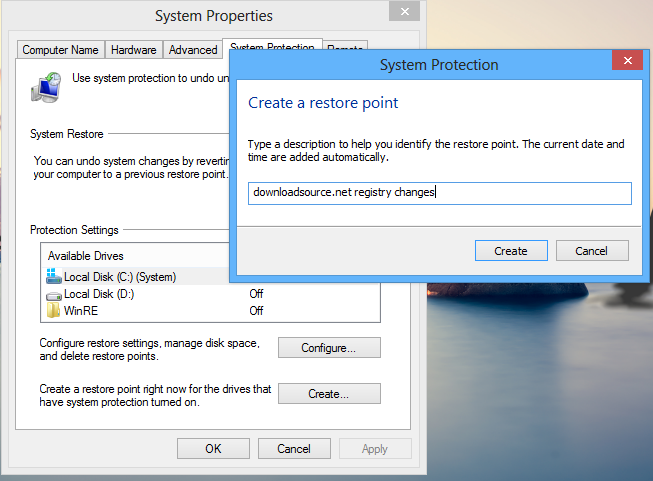
Once you have turned on the System Restore you are safe to make any changes to the Registry, since should any damages to your Windows appear, the tool will be able to restore the system to its previous state.
What's more, even if there are some extremely detrimental changes to the system that make your Windos unbootable you will be still able to restore the system back to its previous state, to a working recovery point.
If you would like to bring your system back to the last recovery point just go to this menu and click on the System Restore button, and follow the instructions on the screen. Remember that you will lose any applications that you have installed in between your recovery points.
