Table of Contents
It’s not widely known but you can actually make a backup of your Windows 10 Task Manager settings to use at a later date. Although you may not think Task Manager worth backing up, you’d be surprised how many little things it contains and how quickly it can be backed up and restored.
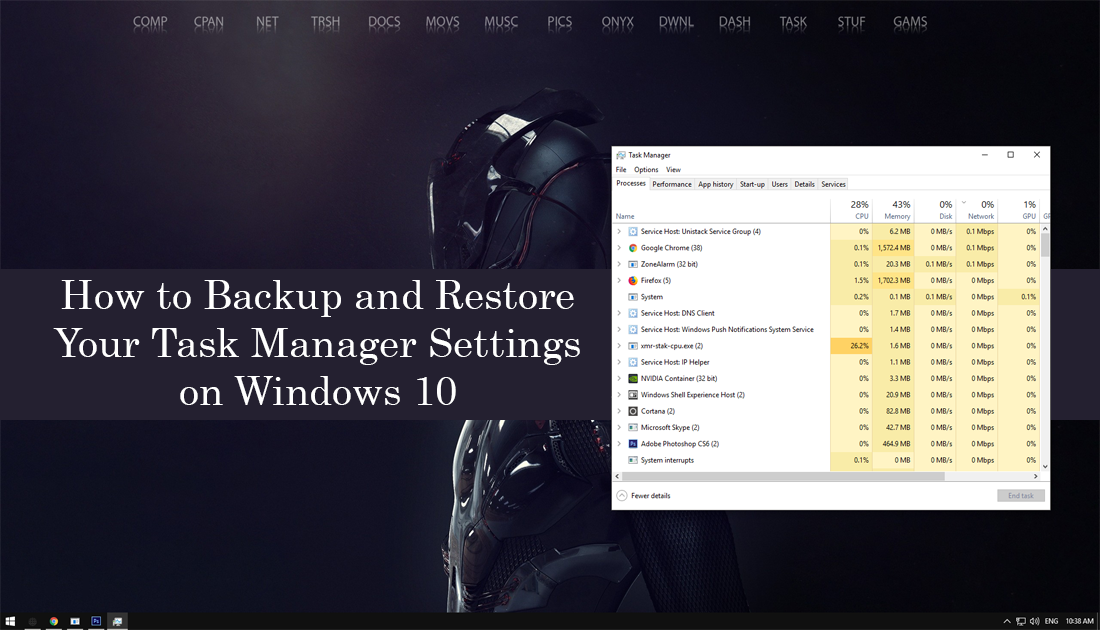
How to Remove Your Windows 10 Wallpaper History.
The Windows Task Manager contains a ton of different options you can use to tailor your overall Windows Experience, it’s not just a place to open when you need to force close programs. In fact, it contains one of the most useful screens on your computer, the Start-up tab, which allows you to customize what programs have the ability to start when your system first boots. As well as this there are countless options you can change in all of the other tabs, so if you are someone who has done a fair amount of customizing it is certainly worth backing up your changes.
How to Backup Task Manager Settings on Windows 10.
In order to make a backup copy of your Windows 10 Task Manager settings, you won’t need to download and install any third-party apps or programs. You will only need to use the Windows Registry tool, which may look a little intimidating, however, is super simple to use.
As always though, when doing anything in the Windows registry it is important to create a Restore Point. If you don’t know how to create a restore point, open the start menu, type Restore, then select Create a Restore Point when it appears on the list. From the new window that appears, click Create in the bottom right section of the screen, then follow the instructions given by Windows. Once you have successfully made a restore point, you can continue with the steps shown below.
With a restore point set, open the Run tool by pressing Windows Key + R, type: regedit into the box, then press Enter to confirm. In the registry tool, navigate to the following location:
HKEY_CURRENT_USER\Software\Microsoft\Windows\CurrentVersion\TaskManager
When you get to this location, right-click on the TaskManager Key (folder) and click on the Export option. When the new windows appears, simply choose the location you would like to save the file to and name it.
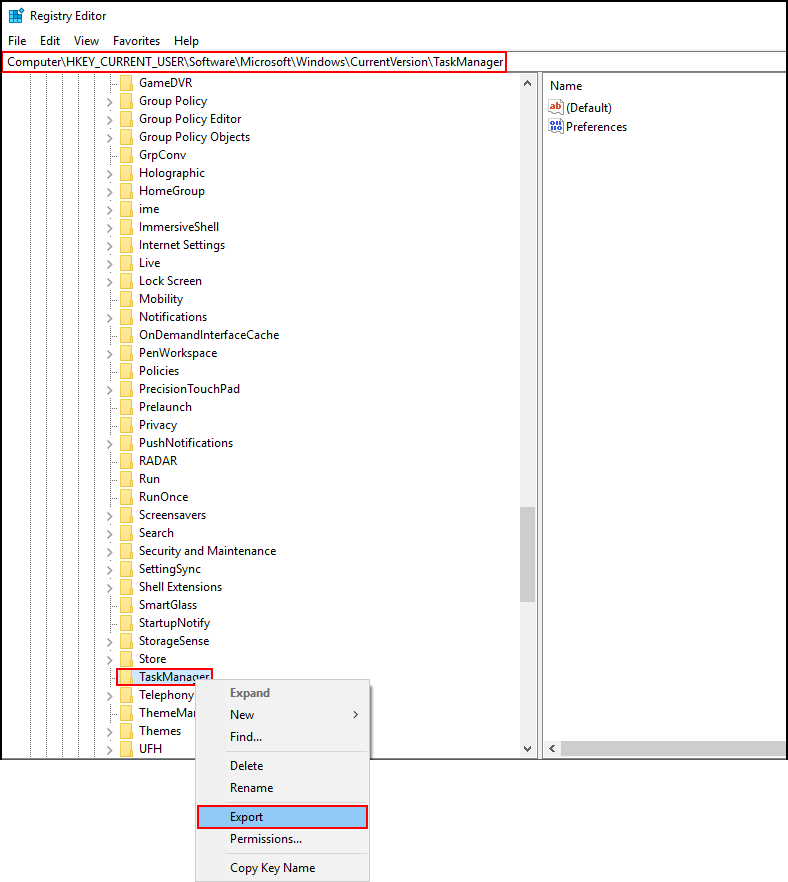
How to Restore a Task Manager Registry Backup.
To restore your backed up copy of the Task Manager, all you have to do is find the backup file you exported, double-click on it, then accept the warning prompt with Yes. As soon as you do so, Windows will update your settings.
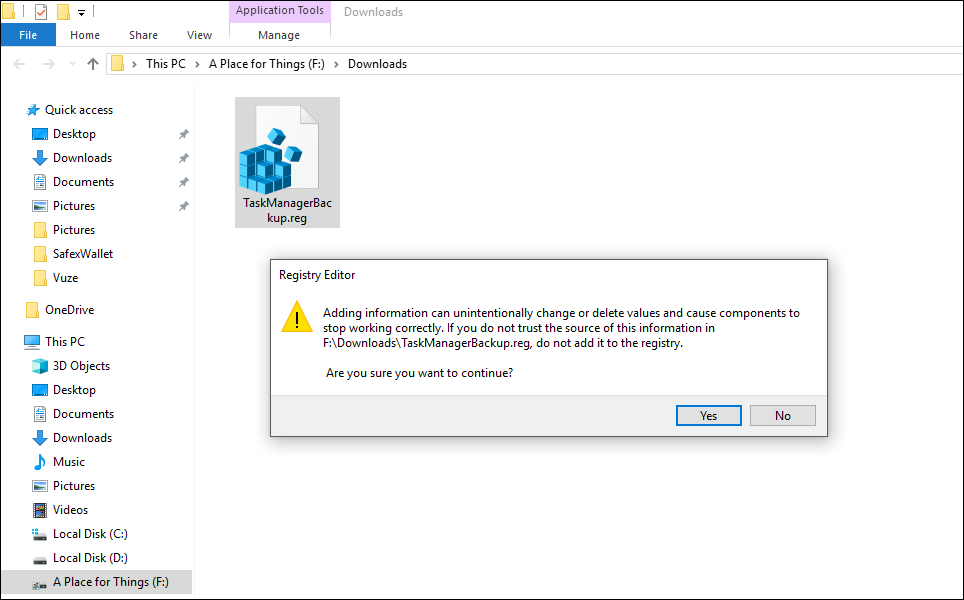
Conclusion.
This often overlooked backup file is a really easy way to make sure you are always running optimal settings on your system. It’s also super handy if you are planning on making some changes in the Task Manager and want a quick restore point to use, rather than doing a complete system restore.
