If you are currently in the process of locking down and restricting access to specific areas and features of your Windows 10 computer. You’ll want to make sure you lock down the Task Manager as it is a powerful way to circumvent other restrictions you may have already put in place. Disabling the Task Manager on Windows 10 will prevent users from access and force closing a range of important processes.
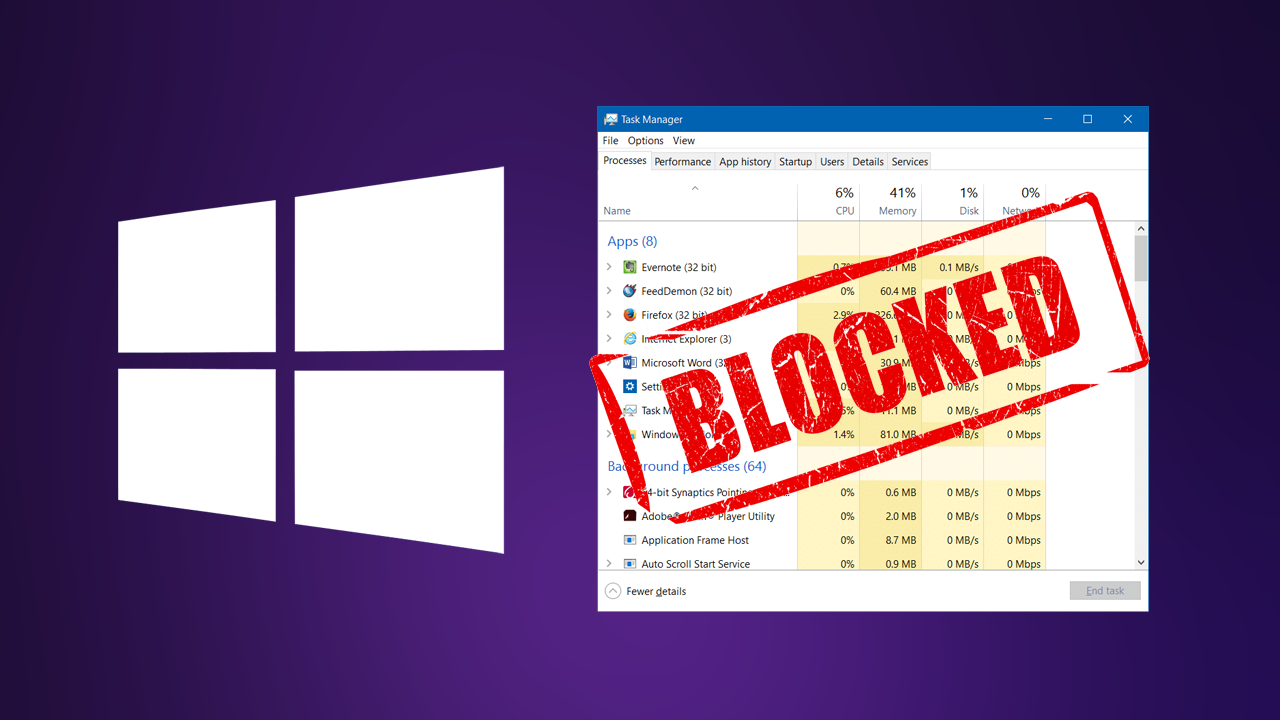
Related: How to block access to proxy settings on Windows 10.
There are a lot of different ways you can block access to certain areas on Windows 10. So if you are going down this path, and slowly adding restrictions to your computer, one of the first things you need to block access to is the Task Manager. The Task Manager is one of Windows 10’s most powerful tools and often comes to the rescue when programs become difficult or fail to continue working.
Like most advanced settings and changes on Windows 10, making the change isn’t as straightforward as you might think. Though it isn’t super hard either, it just requires you to know where to look and make a couple of tiny changes. So follow along as we guide you through them. As this process requires you to make changes within the Windows 10 registry, you’ll want to make a system restore point before continuing with the steps shown below.
To make a restore point, open the Start menu, type Restore, then select Create a Restore Point when it appears on the list. From the new window that appears, click Create in the bottom right section of the screen, then follow the instructions given by Windows. Once you have successfully made a restore point, you can continue with the steps shown below.
Quick steps to disable Task Manager on Windows 10:
- Open the Registry Editor.
- Go to:
HKEY_CURRENT_USER\SOFTWARE\Microsoft\Windows\CurrentVersion\Policies\System
- Create a DWORD (32-bit) Value called DisableTaskMgr inside the System key.
- Double-click DisableTaskMgr and change the value from 0 to 1.
- Restart your computer for the change to take effect.
How do you block access to the Task Manager on Windows 10? Hide Task Manager on Windows 10.
- To begin, open the Registry editor by typing regedit into the start menu, then selecting it when you see it appear on the list.
- Next, use the left-hand pane to navigate to the following location:
HKEY_CURRENT_USER\SOFTWARE\Microsoft\Windows\CurrentVersion\Policies
- When you get to this location, right-click the Policies folder (key) and select New > Key. Name this entry System.
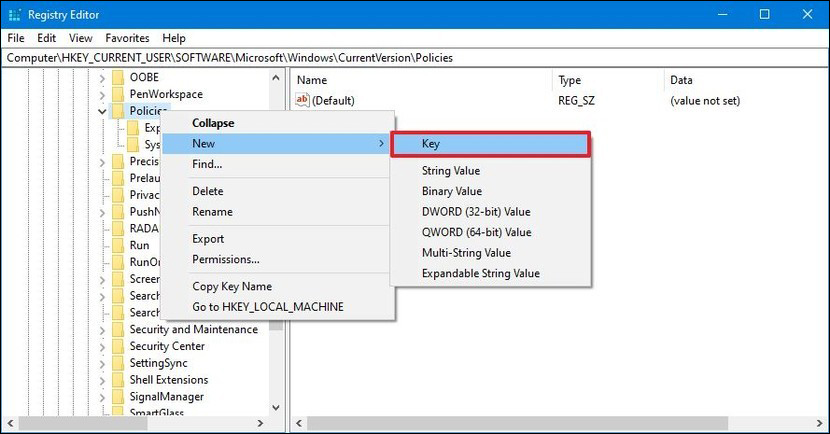
- Next, make sure the System folder (key) is selected, then right-click in the central pane and select New > DWORD (32-bit) Value. Name this entry DisableTaskMgr
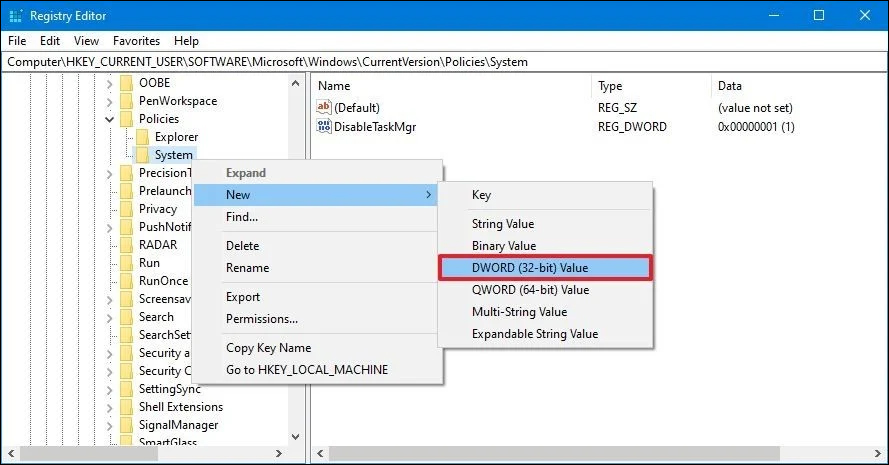
- Finally, double-click the DisableTaskMgr entry and change the value from 0 to 1. After a system Restart, the Task Manager will be disabled on your machine.
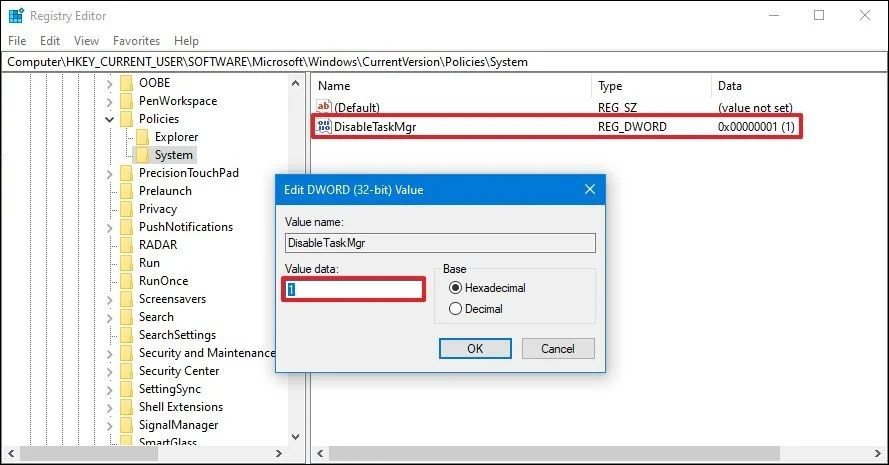
How do you restore the Task Manager on Windows 10 if it has been disabled?
If you would like to restore the Task Manager back to normal function, all you have to do is return to the exact same location in the Windows 10 Registry and change the value from 1 back to 0. Again Restart your computer to make the change take effect.
