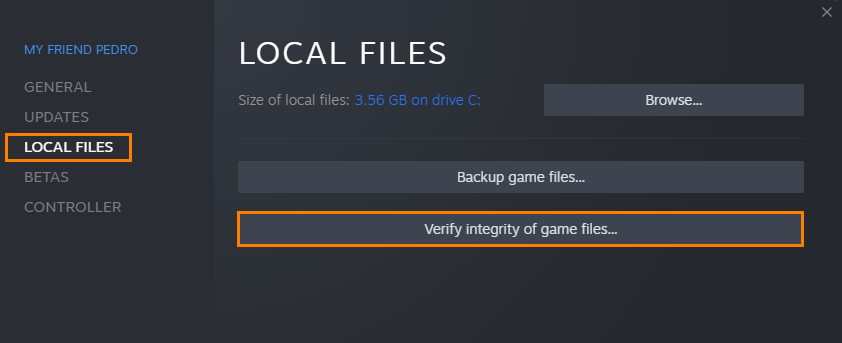No Rest for the Wicked is a cool new game that is trending really well on Steam and runs pretty well by today's standards. However, there are some minor performance and crashing issues that need to be squeezed out of the system. So if you are having some issues with No Rest for the Wicked crashing we'll walk you through some important troubleshooting steps.
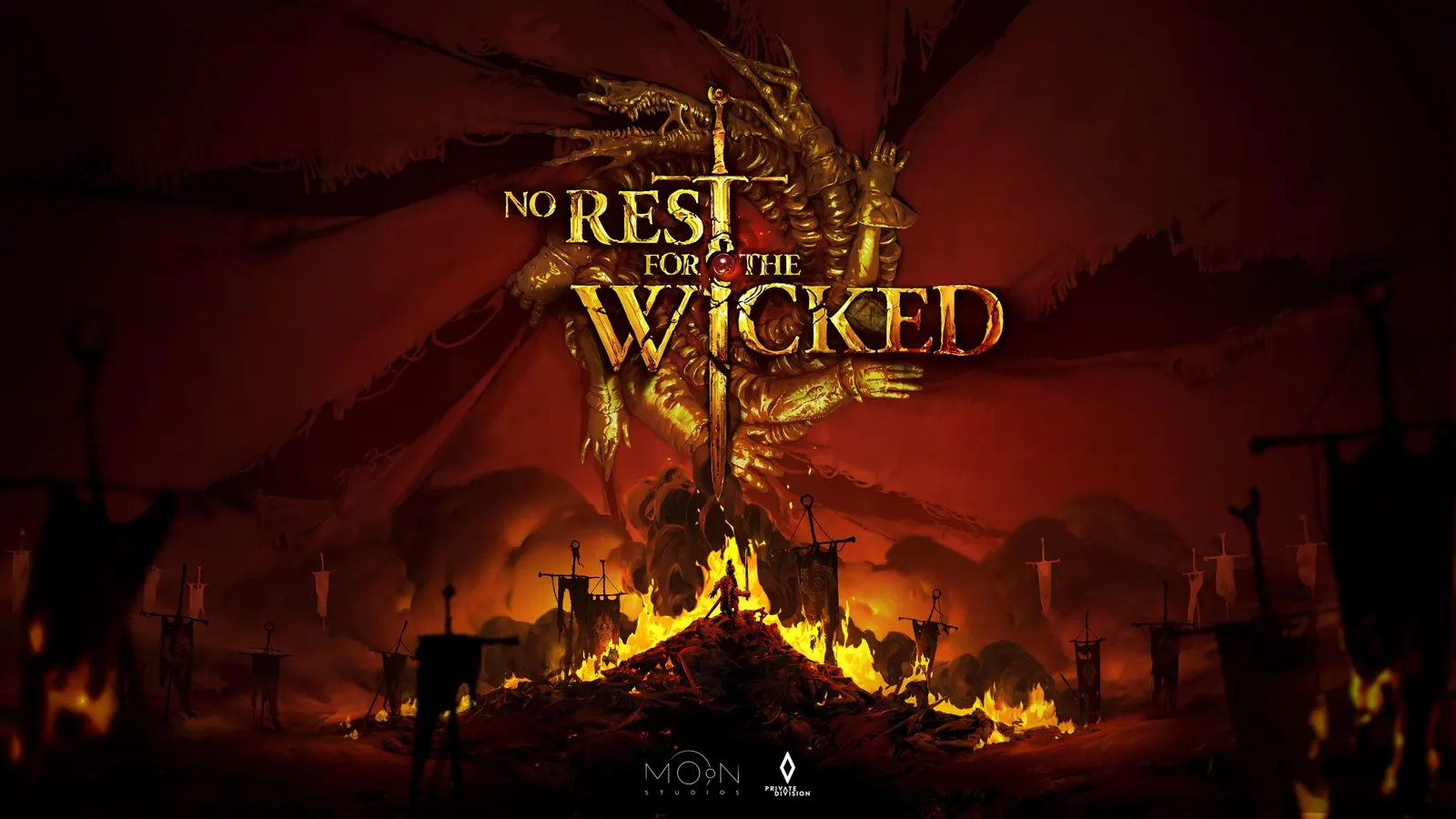
Takeaways:
- Learn how to fix and solve No Rest for the Wicked black screen issues.
- Learn how to fix and solve No Rest for the Wicked crashing problems.
Table of Contents
How to Fix Crashing and Black Screen Issues in No Rest for the Wicked.
As with all new game releases, there are going to be some performance issues while things are tweaked and updated. That said, make sure that you meet all of the game's base hardware requirements. If any part of your hardware configuration falls short you're going to have problems like crashing. If you meet the requirements work your way through the suggestions below.
Run No Rest for the Wicked as an Administrator.
Not many people are aware of this option for Steam games but it works really well.
- Go to library > right click game > properties > installed files > browse.
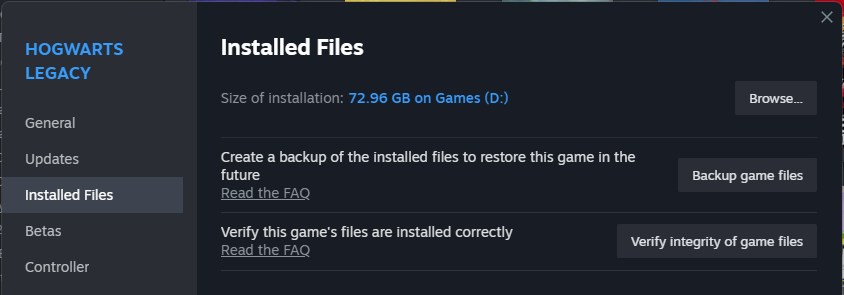
- Right-click .exe > run as admin.
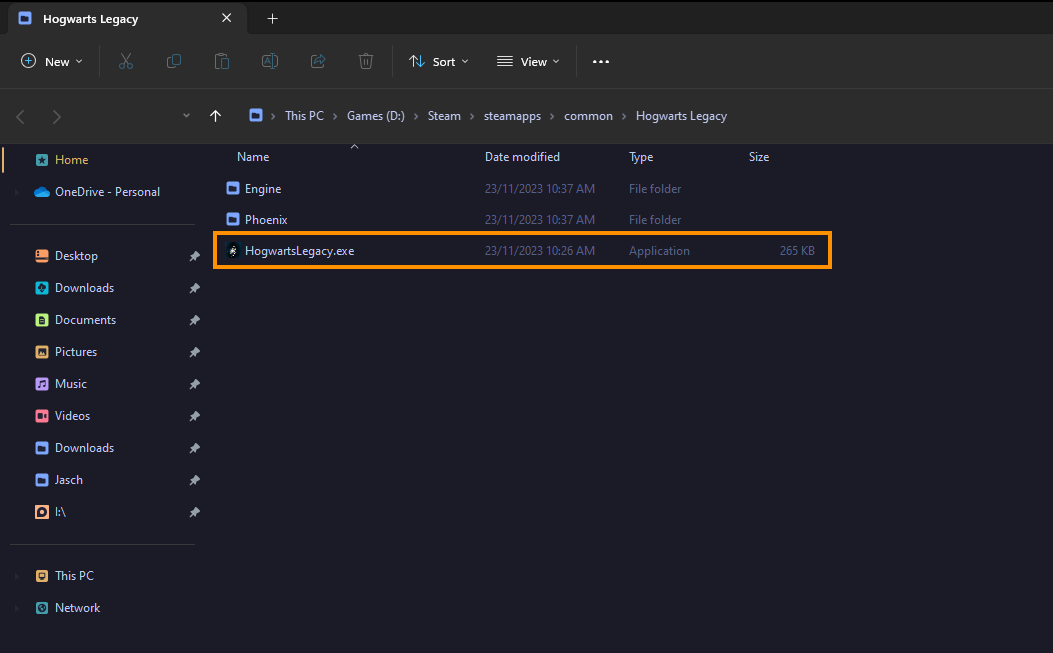
NO OVERCLOCKING! Just Kidding! But Your OC Settings.
Even if No Rest for the Wicked isn't super demanding you should check your OC settings.
- Turn off any GPU, CPU, or RAM overclocking.
- Launch No Rest for the Wicked and see if you are still getting a black screen.
- If disabling overclocking resolves the problem, reconsider your overclock settings. Starting with GPU, then CPU, and finally RAM.
- When you get stable settings you should be able to play without any future problems, though future game updates may change things so keep an eye on it.
A Fresh Graphics Driver Installation.
Don't just uninstall and reinstall your GPU drivers clean install them as well.
- Download Display Driver Uninstaller
- Download the latest GPU driver you want to use.
- Now Disable your Internet connection.
- Run DDU and select the option to remove GeForce Experience (GFE) if prompted. You will get a similar message if you are using AMD Graphics.
- After the process completes accept the restart request and let your computer restart.
- Now install the driver software and re-establish your internet connection. This prevents Windows from installing generic drivers automatically.
- Now that you have new drivers everything should be working!
Uninstall Any Mods. They Might be the problem!
Don't use mods yet! However, if you are dead set on the idea at least Disable Automatic Game Updates in Steam.
- Try launching No Rest for the Wicked without any mods enabled.
- If No Rest for the Wicked launches successfully without mods, enable your mods one by one. Launch the game after enabling each mod to identify the one causing conflicts.
- Ensure your mods are up to date and compatible with the game's current version.
Verify No Rest for the Wicked Game Files in Steam.
Once you have done everything else listed above you try Verifying your files.
- Launch Steam
- Change to the Library tab.
- Find No Rest for the Wicked, right-click on it and select Properties.
- Go to the Local Files tab and click "Verify integrity of game files".
- Wait for the process to finish. It takes a while sometimes.