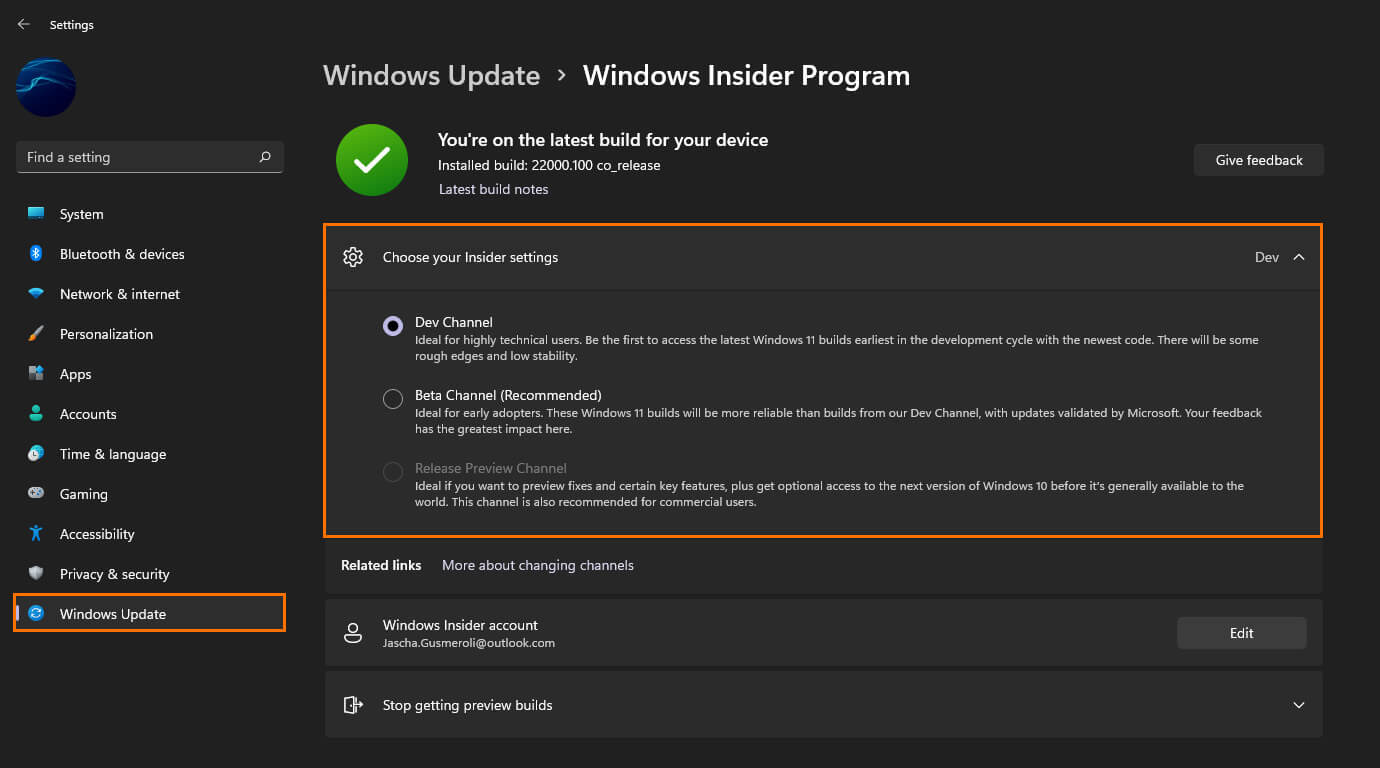If you are currently using Windows 11 from the Insider Dev Channel and don’t really want to continue with the experimental early release version because you are worried about future stability. This article will show you how to quickly and easily switch from Windows Insider Dev to the Windows 11 Insider Beta Channel.

Table of Contents
Related: How to fix NODE.dll is missing or not found on Windows 11.
Windows 11 has so far proven to be a great new operating system with lots of interesting changes improving on most things that came before it. That said, there are still a lot of issues that Microsoft needs to address moving forward to improve basic quality of life functions across the entire system. They may have gone a little too far with their minimalisation plans in some areas.
Now that Windows 11 has been released to the insiders Beta channel you may want to switch from the Dev Channel to the Beta Channel in order to only get stable releases moving forward. Although this process sounds super simple, there are quite a few requirements and limitations in place that may determine how or when you get to make the switch. If you want to reset Windows 11 to a clean slate you can follow the steps shown in our guide here.
What are the requirements to switch from the Insiders Dev Channel to the Insiders Beta Channel?
To switch from the Dev Channel to Beta Channel for Windows 11, you need to make sure your current build matches the one currently available in the Beta or Release Preview Channel. If your current version is equal to the one in lower channels, you can switch to Beta or Release Preview. Unfortunately, if the builds do not match and the Dev build has a higher version number the only way to downgrade is to install a fresh copy of Windows. You can read all the official information regarding Insider flights here.
How do you check what your Windows 11 build number is?
To check your Windows 11 build number open the Run tool by pressing Windows Key + R and type winver into the text box and press Enter. This will show you your current Windows build number. If you want more information on current and future builds you can check out the Flight Hub here. This page contains everything you need to know about the current and future build cycle for Windows Insiders.
What if you want to switch from the Windows Beta Channel to Windows Dev Channel?
If you want to switch from the Windows Beta Channel to the Windows Dev Channel the process is a little easier as you won’t have to check the versions, you can simply opt into Dev and Windows will download the latest update should one be available. Just remember that if you do want to go back things aren’t as simple.
How do you Switch from the Dev Channel to Beta Channel in Windows 11 Insiders?
If everything matches, you can change from the Dev channel to the Beta Channel by doing the following.
- First, open Settings then click Windows Update > Windows insider program.
- Now click Choose your Insider settings and change from the Dev Channel to the Beta Channel (Recommended)
- If everything is in order, you’ll be able to switch without any issues.