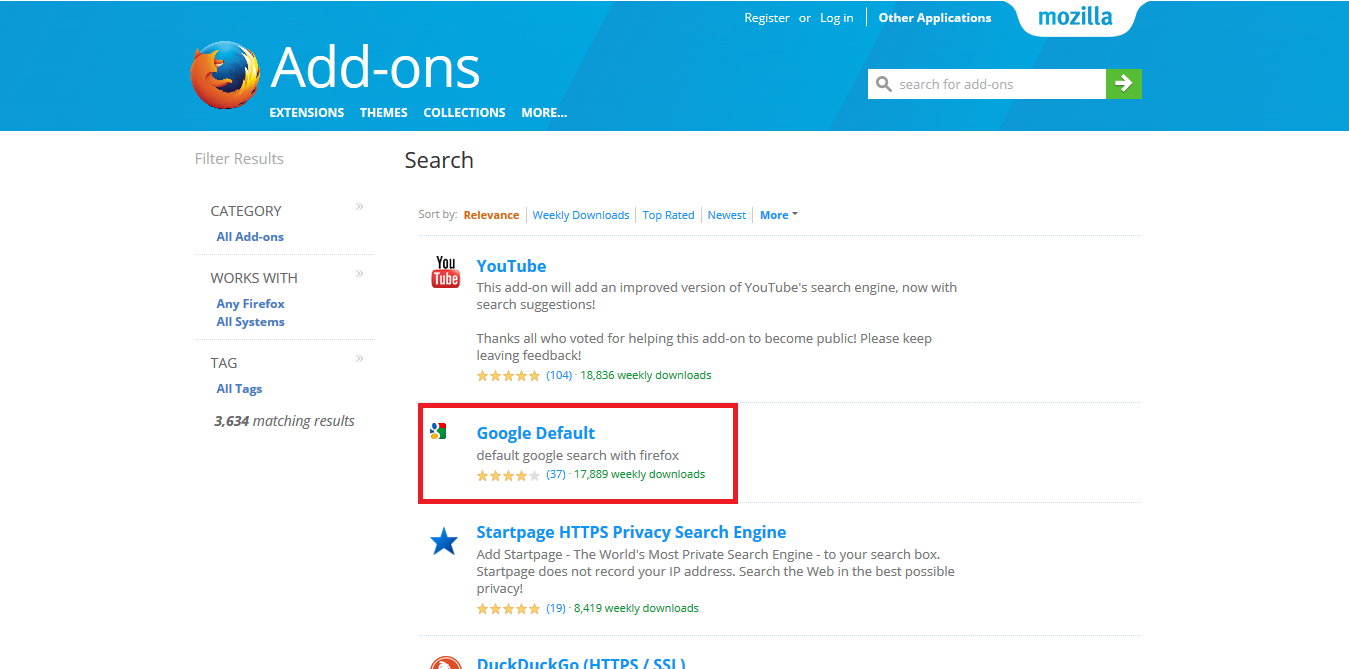Table of Contents
New versions of Mozilla Firefox's Browser are now set to use Yahoo search by default instead of Google, however, there are times in which it may change to something else without you noticing. A perfect example of this is when you install AVG anti-virus. AVG has a habit of setting its own search as the default. If this has happened to you and you can’t quite figure out how to change it back or you would just like to change it to something else, here’s how to do it.
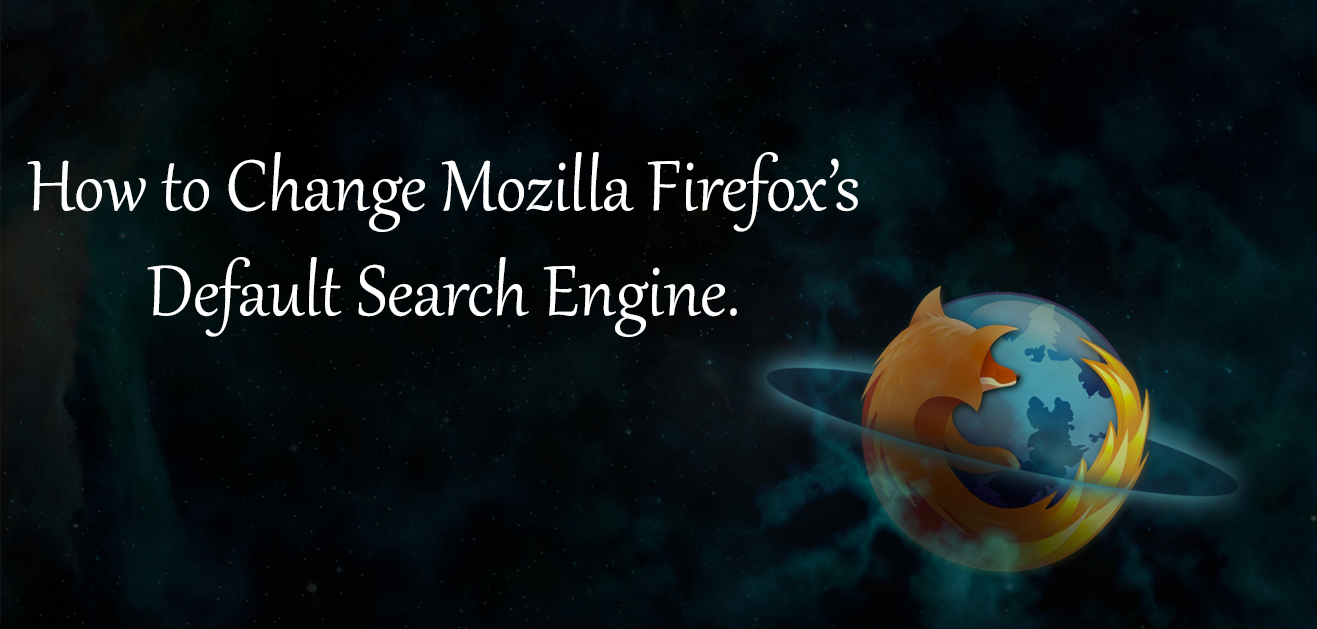
How to Screenshot a Full Web Page, Not Just the Part Currently Visible.
Whether you use the Firefox search bar or just type your search into the main address bar, Firefox will use the search engine that is set in within its settings. As we mentioned above, some program and app installations will try to sneakily hijack your search. AVG is one of them, however, there are countless others which employ similar tactics.
To prevent a future sneaky search hijacking, pay attention to all of the options when you are installing new programs, as there is usually a ticked box somewhere that notifies you your default search will be changed.
The default search engine for Firefox has now been changed from its original search Google to Yahoo. Which isn’t ideal for most of us, as Google generally yields better results. With the history lesson out of the way, let’s get started showing you how to change the search engine in Mozilla Firefox.
Changing Your Search Engine in Mozilla Firefox to Whatever You Prefer.
To change the default search engine used in the search box and address bar, you will have to launch Firefox. When Firefox is open, click the magnifying glass on the left side of the search box, here you will see a few options on the list, they may be what you are looking for, they may not. If your preferred search engine isn’t on the list, click the very bottom link on the tab that says Change Search Settings, this will display the full list of customisable options.
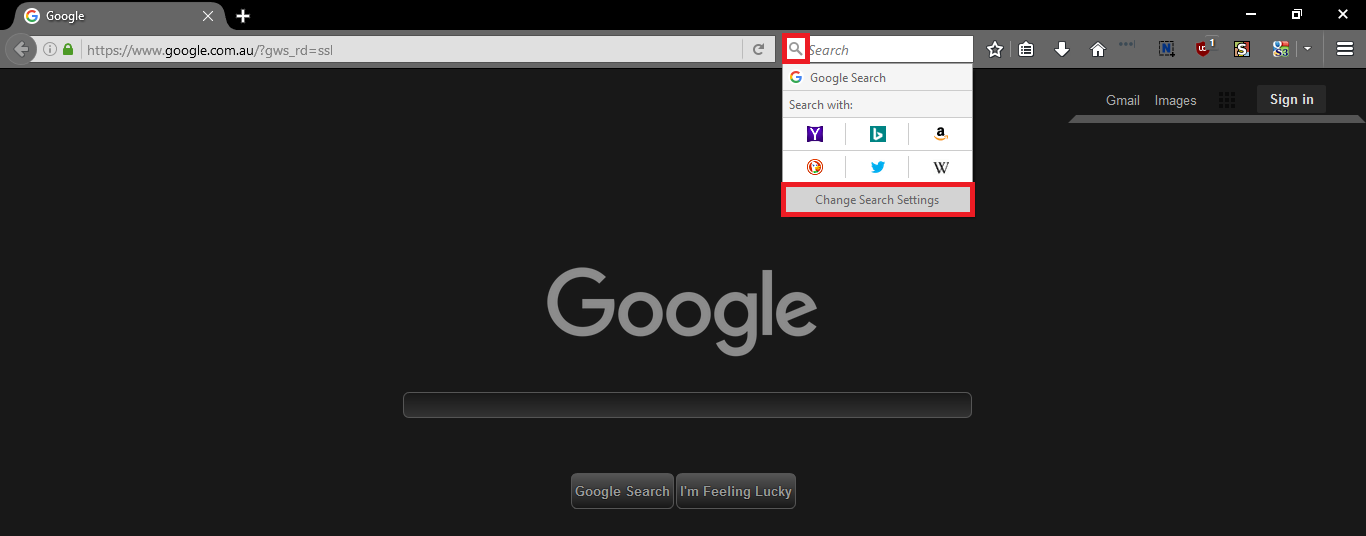
Under Default Search Engine select the search engine you wish to set as default for all your searches, if the search engine you want to use is not on the list of Search Options, you can add it to the list of available search engines in Firefox.
To add another search engine to your list of options click Add more search engines…. This will jump you over to a new window showing you the Firefox add-ons page. Here you can search for whatever search engine you want from quite a large list.
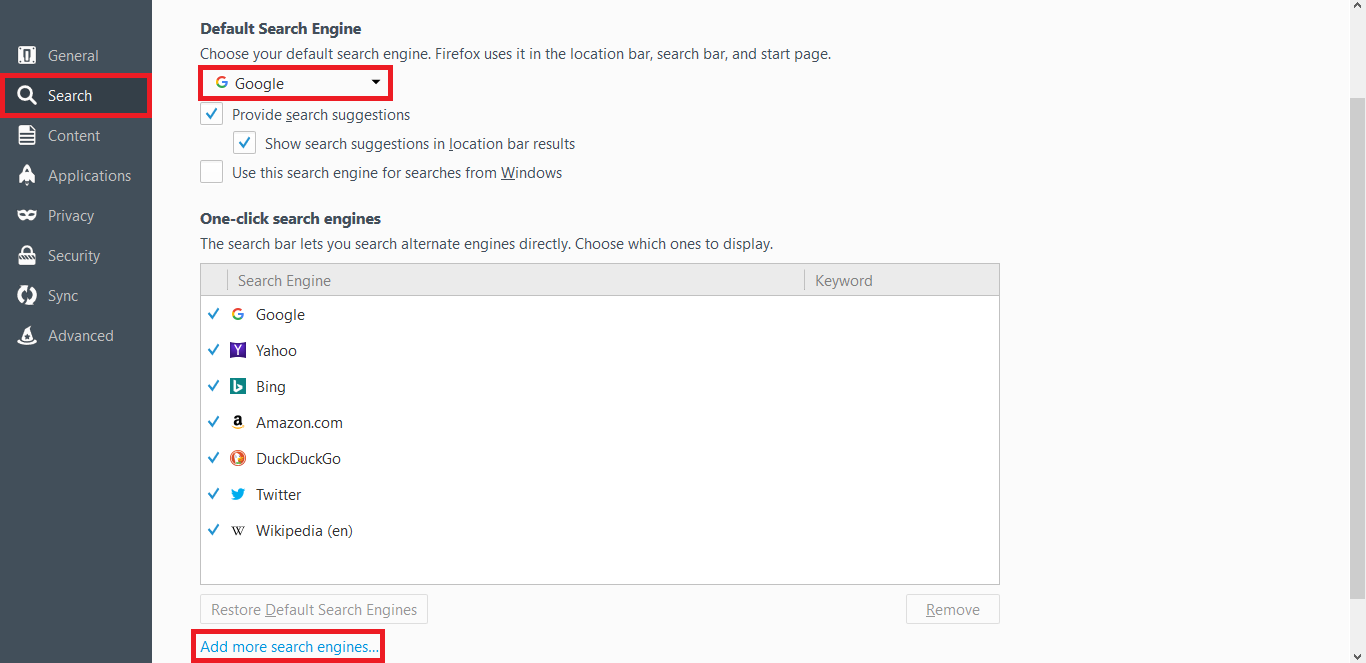
There are also three other tickable boxes in the search window that may be of interest to you when setting up your new search tool.
- Provide search suggestions.
- Show search suggestions in location bar results.
- Use this search engine for searches from Windows.
All three of these are quite self-explanatory and depending on your preference either, useful or irrelevant. The last option Use this search engine for searches from Windows is probably the most useful as it is supposed to override Windows using BING. When you have found the search engine you wish to use, it’s simply a case of clicking on it and selecting Add to Firefox. The new search engine will then be available for you to choose from the list.