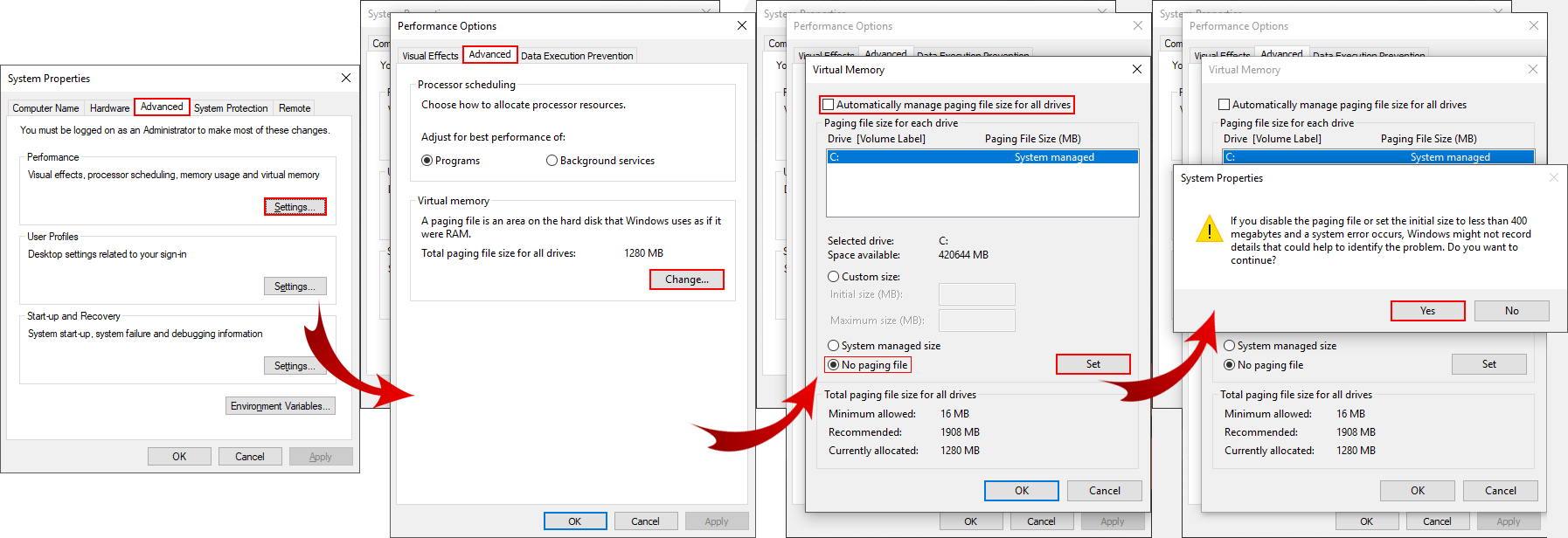Table of Contents
Learn how to change the file location, file size or completely disable Windows Pagefile.sys. A strange yet interesting component of Windows, associated with memory (RAM). In some instances Pagefile.sys may also use a large portion of hard drive space, if you are reaching your limit on storage space, the steps in this guide will show you how to better manage windows Pagefile to get back some wasted HDD space.

How to Create, Merge, Shrink or Extend Partitions in Windows.
Windows Pagefile.sys is another complex and important part of the Windows operating system, so before we begin the detailing how to make changes to Pagefile.sys, it’s important to understand its function. In situations where Windows runs on low available physical memory (RAM), the Pagefile service kicks in, working in a manner similar to virtual memory. (If your computer has a lot of RAM at its disposal, Pagefile won't play as big a part as on systems with less Ram)
When physical RAM usage exceeds a certain limit or your PC needs more memory than it has available, Windows creates a file called pagefile.sys and stores less important memory information to the file. During these Ram intensive periods, there is a continuous data exchange between your system RAM and the Pagefile. As a result, the Pagefile.sys file can become quite large taking up a considerable amount of space on your system.
Why Would I Want to, Disable, Modify or Move the Windows Pagefile to a New Location?
Ultimately it comes down to storage space. If you are constantly being shown the Windows low disk space warning. You’ll probably want to consider making some changes to the way Pagefile works on your system. Disabling, or changing the Pagefile location to another partition or drive should help. You may also just want to extend the lifespan of your hard drive by reducing how much information is constantly being written to the drive. Whatever your reason, below you will find several different options for Windows Pagefile management.
How to Change Windows Pagefile Size.
As complicated and complex as the pagefile system is, changing the file size isn’t a very difficult task. In fact, you’ll probably think it’s too easy.
- First, open Advanced System Settings, this can be done by pressing Windows Key + R on your keyboard to open the RUN tool. In the Run tool box type: systempropertiesadvanced then press Enter.
- From the Advanced tab, click Settings under Performance Section. In the performance settings window, change to the Advanced tab, then click on Change under the Virtual Memory section.
- In the newly opened Virtual Memory window, uncheck the Automatically manage paging file size for all drives box. With the box unchecked, you will be able to customize the amount of space Pagefile uses.
Note: The minimum pagefile size is 1000 MB (1GB) with a maximum of 20,000 MB (20GB)
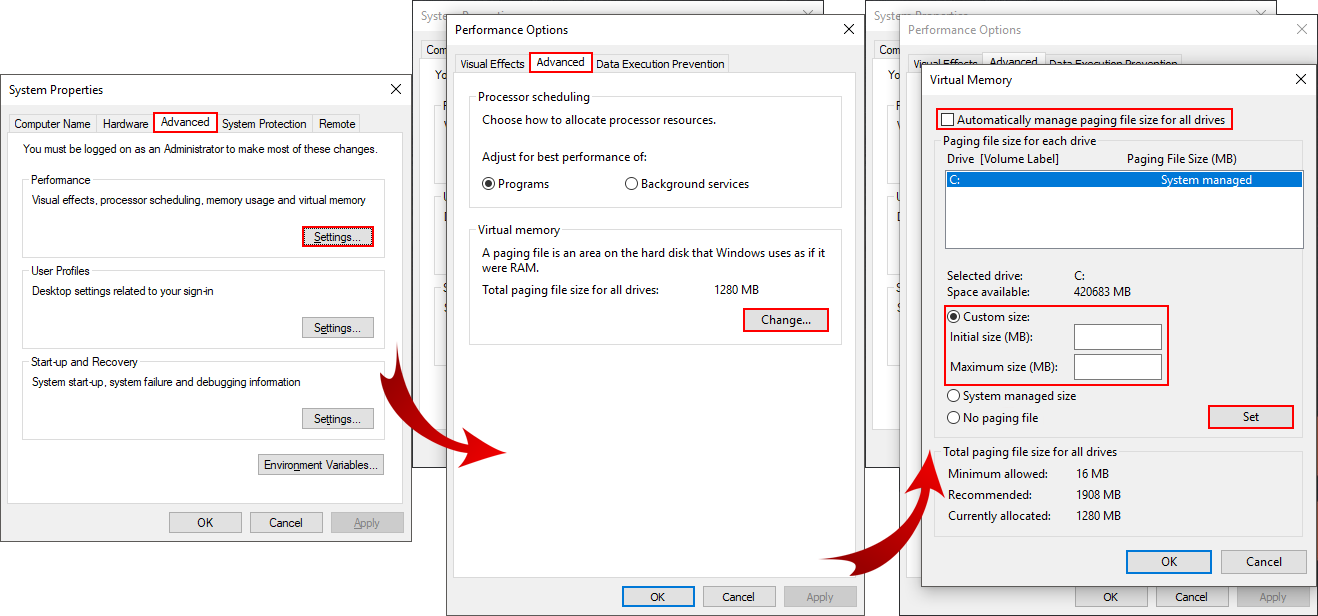
How to Change the Windows Pagefile Location.
If you’d like to change the location the Windows Pagefile is saving its data to, follow the below steps.
- First, open Advanced System Settings, this can be done by pressing Windows Key + R on your keyboard to open the RUN tool. In the Run tool box type: systempropertiesadvanced then press Enter.
- From the Advanced tab, click Settings under Performance Section. In the performance settings window, change to the Advanced tab, then click on Change under the Virtual Memory section.
- In the newly opened Virtual Memory window, uncheck the Automatically manage paging file size for all drives box. This will allow you to access the other drives on your computer. Select the drive Pagefile currently resides on, then click on No Paging File, finally click Set and accept the warning message.
- Now select the New Drive you want to store Pagefile information on. Finally, choose System Managed Size or Custom Size and choose the amount of space you want to use. Once entered, click Set to save the changes.
Note: The minimum pagefile size is 1000 MB (1GB) with a maximum of 20,000 MB (20GB)
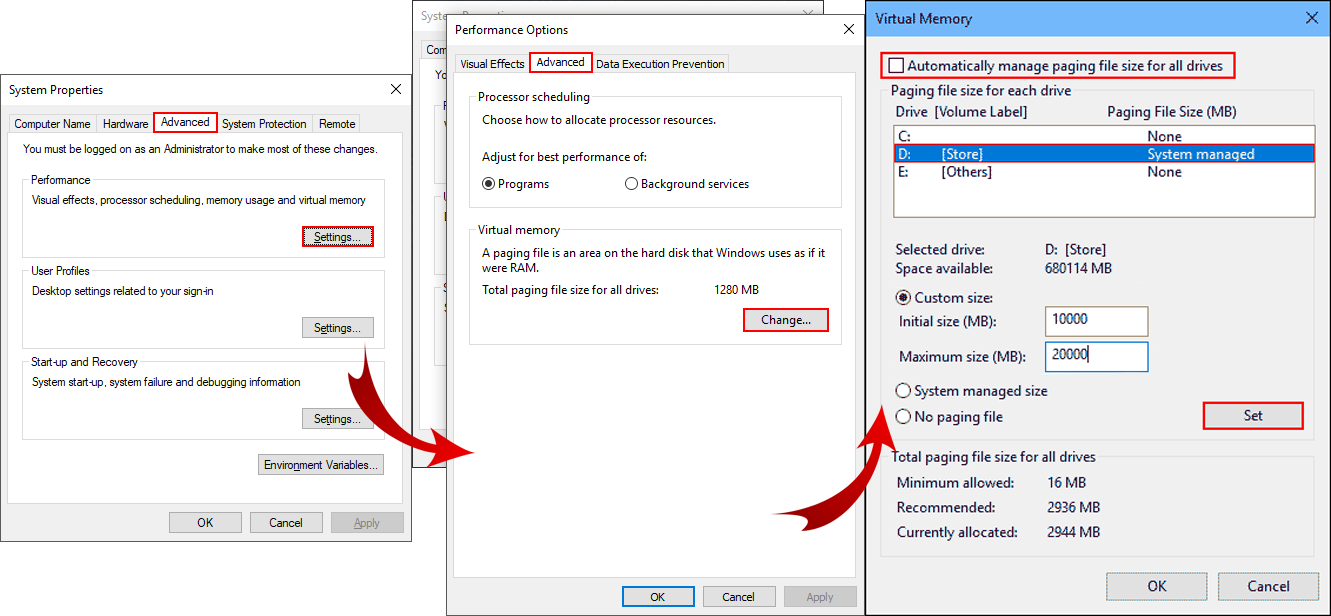
How to Disable Windows PageFile.
If you simply don’t want to use the Pagefile service, you can disable it by following the below steps.
- First, open Advanced System Settings, this can be done by pressing Windows Key + R on your keyboard to open the RUN tool. In the Run tool box type: systempropertiesadvanced then press Enter.
- From the Advanced tab, click Settings under Performance Section. In the performance settings window, change to the Advanced tab, then click on Change under the Virtual Memory section.
- In the newly opened Virtual Memory window, uncheck the Automatically manage paging file size for all drives box. After Unchecking the box, select each drive and check No paging file, then click Set to save the changes. Make sure to say Yes to the warning message.
Important Note: Once you have disabled it, the file will automatically be removed from your computer, so you won't need to manually delete it. (It is not safe to delete it manually anyway and Windows will do everything in its power to stop you from doing so)