Table of Contents
Since the Windows 10 Creators Update, Microsoft has removed some system font size adjustment options. This minor feature removal means the font size is now locked to Microsofts preset levels. All system menus are now adjusted using the scale and layout slider rather than an individual's choices. This guide will show you how to bypass the change and restore almost all font size function and adjustments across your entire system.
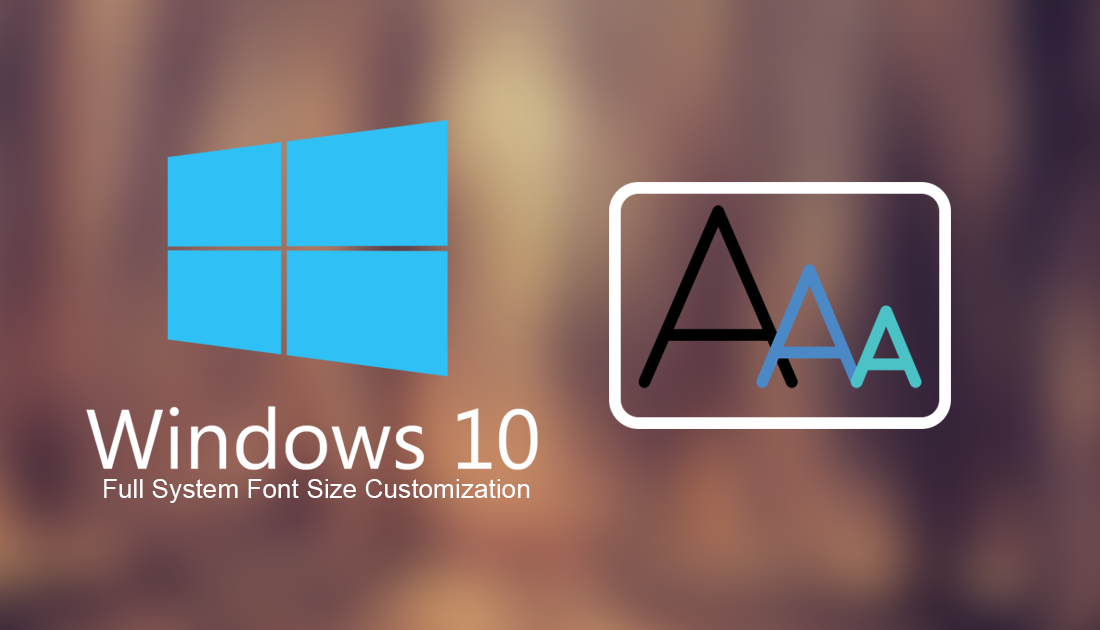
How to Hide Drives From the Windows 10 File Explorer.
Sometimes, Microsoft makes some strange choices when adding and removing features from Windows. A perfect example of this is the change that has been made to the system font customization options. In the past Windows users could change all the font sizes of all the screens and menus from the Control Panel individually. Now, starting from the Creators Update, all these options have been refined and relocated to the Settings App as a scale slider. If you’d rather continue changing your font size using a more traditional method, not the scaling slider in the settings app, the steps below will show you how.
How to Change Windows Font Sizes After the Creators Update.
Unfortunately, there is no way to make this change from Windows directly, without making some serious changes in the registry. Instead, you will need to download a small third-party program called System Font Size Changer. This program will allow you to change the font size on any device that is running Windows 7, 8 or 10. You can download the program using the link below.
Download System Font Size Changer.
Once you have downloaded System Font Size Changer, using it is relatively easy, it also doesn't require an installation. Simply double-click the .exe file to open the program. If you have had any experience changing Windows font sizes in the past you won’t have any trouble figuring out the program.
As soon as you have System Font Size Changer open, all you have to do is pick the item you wish to change the font size for, then use the slider to adjust the size to the level that works best for you. You can adjust the size of title bars, menus, message boxes, palette titles, icons, and tooltips. Using the program alongside the standard Windows scaling settings is the best bet as you will be able to customise far more of the system.
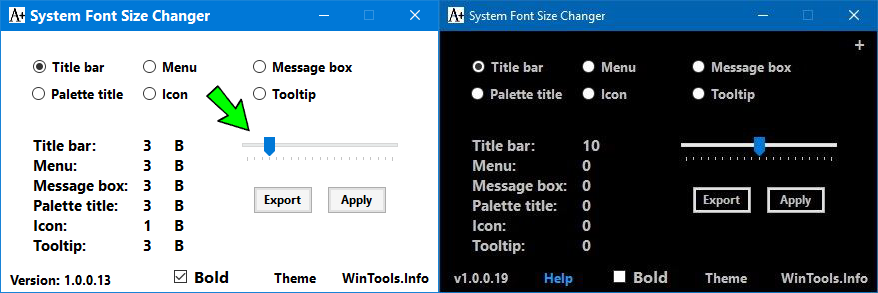
If you ever want to change the sizes back to their original settings, all you have to do is slide the slider back to Zero, then restart your computer. Although you won't be using the program for more than a few moments at a time, it also comes with the added comfort of night mode and allows you to export your settings for easy implementation on other systems you may use.
