If you are wondering if you can change the default region of the Microsoft Store on your Windows 11 computer. The answer is yes. Just like on Android and iOS devices it is possible to manually change the regional location the Microsoft Store uses to gather and display services. Although some things are still blocked when you switch regions there are still some benefits to consider.

Table of Contents
Related: Fix Microsoft Store error 0x803F7000 on Windows 11.
The Microsoft Store on Windows 11 is a slight, subtle, improvement over the Windows 10 Store, though the content on offer is essentially still the same. As with most things online these days, the region you are from will determine the content you have access to and the pricing paid content is displayed in. This is where changing your region is quite useful as it opens up a ton of different possibilities, though not everything is as simple as it sounds.
It’s important to be aware that even if you change your Microsoft Store region along with the region of your computer to a different one, there are still going to be some limitations put in place. Even if you are trying to spoof your new location using a VPN or Proxy. Payment methods now match your location with your credit card issue country, so it’s essentially impossible to sneak around regional pricing.
There are still plenty of benefits though, you’ll get Windows and app updates as well as app releases according to your set region. This means that you can get early access to some things that would normally be released at a later date in your actual region. Most people do this to get Windows updates first, though there are certainly plenty of other reasons.
How do you change your Microsoft Store region on Windows 11?
In order to change the region the Microsft Store uses on Windows 11 you’ll need to do the following.
- Press Windows Key + I to open Settings.
- Next, click Time & Language in the left-hand pane.
- Now click Language & region in the central pane.
- On this page, change the Country or region from whatever you currently have set to whatever you want to have set.
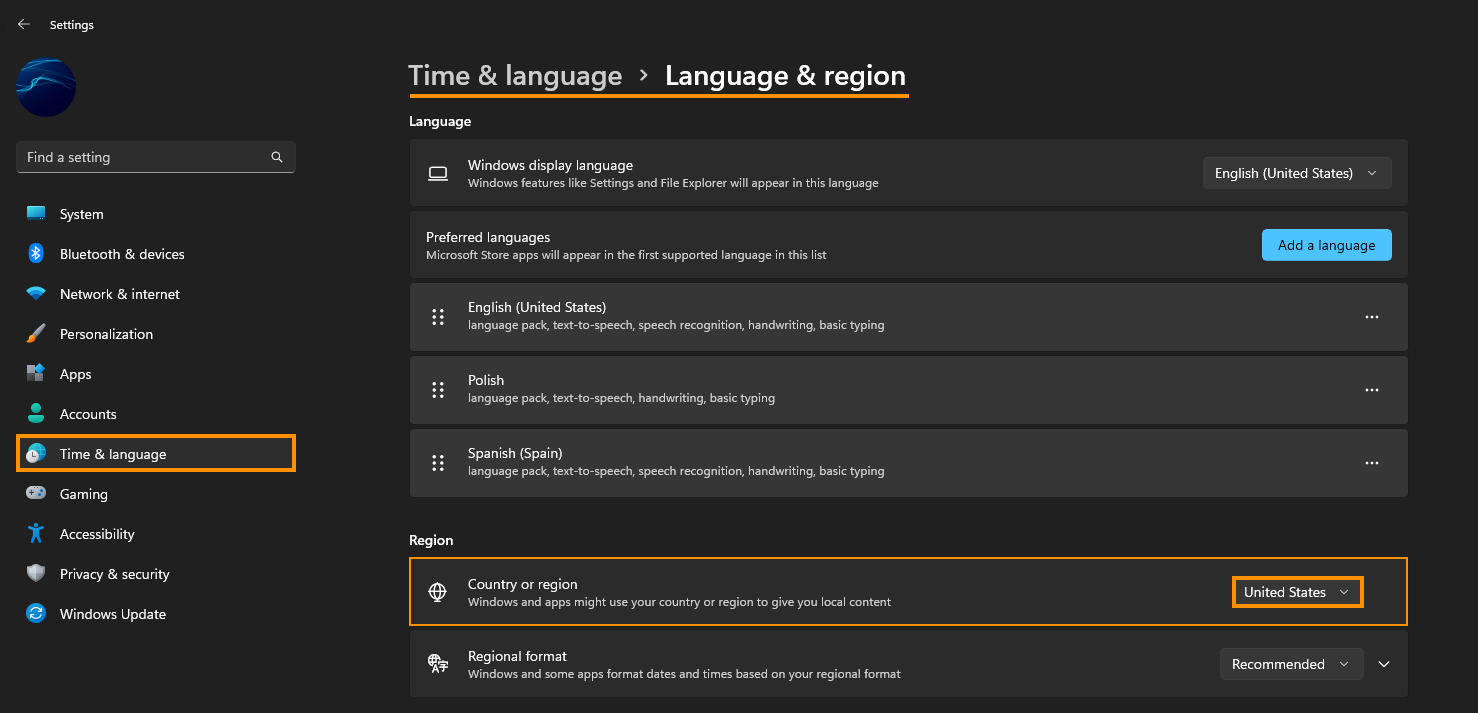
Note: I personally use the United States as they always seem to have priority over everything else and get updates early. However, you can use whatever region you want.
After you have made this change Restart your computer and the change will take effect and any new updates should find their way to your system. You can change your region as often as you like, however, if you are using a Microsoft Account on your computer you should also update your regional location there as well. This solidifies the change and circumvents any other blocks Microsoft has in place regarding location spoofing. Annoyingly, making this change still won’t allow you to take advantage of regional prices in other areas.
How to change your Microsoft Account Country/Region?
If you want to change your Microsoft Account Country/Region, you can check out our guide on the process below. As is typical of companies like Microsoft a basic change like this isn’t in the most simple of places to find.
How to change your Microsoft Account County/Region.
