If you are worried about your current screen time usage or the screen time usage of someone in your family. This article will show you how to check and manage the amount of screen time you are putting into your device and apps each and every week. If you haven’t checked it before, you’re more than likely going to be terrified.

Table of Contents
Related: How to fix Google Chrome keeps installing bad extensions even after uninstall.
Mobile device usage around the world is at all-time highs and is starting to negatively affect all aspects of human society. It’s become so bad that people are spending hours staring at their devices while they are at work and then for even longer when they get home. The average screen time around the world is between 6 and 10 hours a day. Which is essentially more time spent staring at a screen than sleeping… Crazy right?!
If you are curious about your current screen usage and have intentions to scale it back all modern devices have wellbeing options that include screen time monitoring among a range of other interesting features. These allow you to check how much time you are spending in each app and your daily/weekly screen time. If you’ve never thought about it before you’ll more than likely be shocked when you see your usage for the first time. I know I was. But I’ve managed to get mine down to under 2 hours a day (including work time) Which is fantastic.
How do you check your weekly screen time report on Android?
In order to check your screen time info on Android devices, you will need to do the following.
- First, open Settings, then go to Digital Wellbeing and parental controls. This will show your current screen for the day with a small breakdown of the apps that you have used during this time.
- From this screen tap the graph icon in the top right-hand corner of the screen this will bring up your weekly usage from the previous week. Not the current week so far. A week is counted from Sunday to Midnight Saturday.
- If you go back one screen to the Digital Wellbeing screen you will find a ton of different options that you can use to help manage the amount of time you put into your device.
- App timers will also allow you to see a full breakdown of the usage of each app (all apps installed on your device)
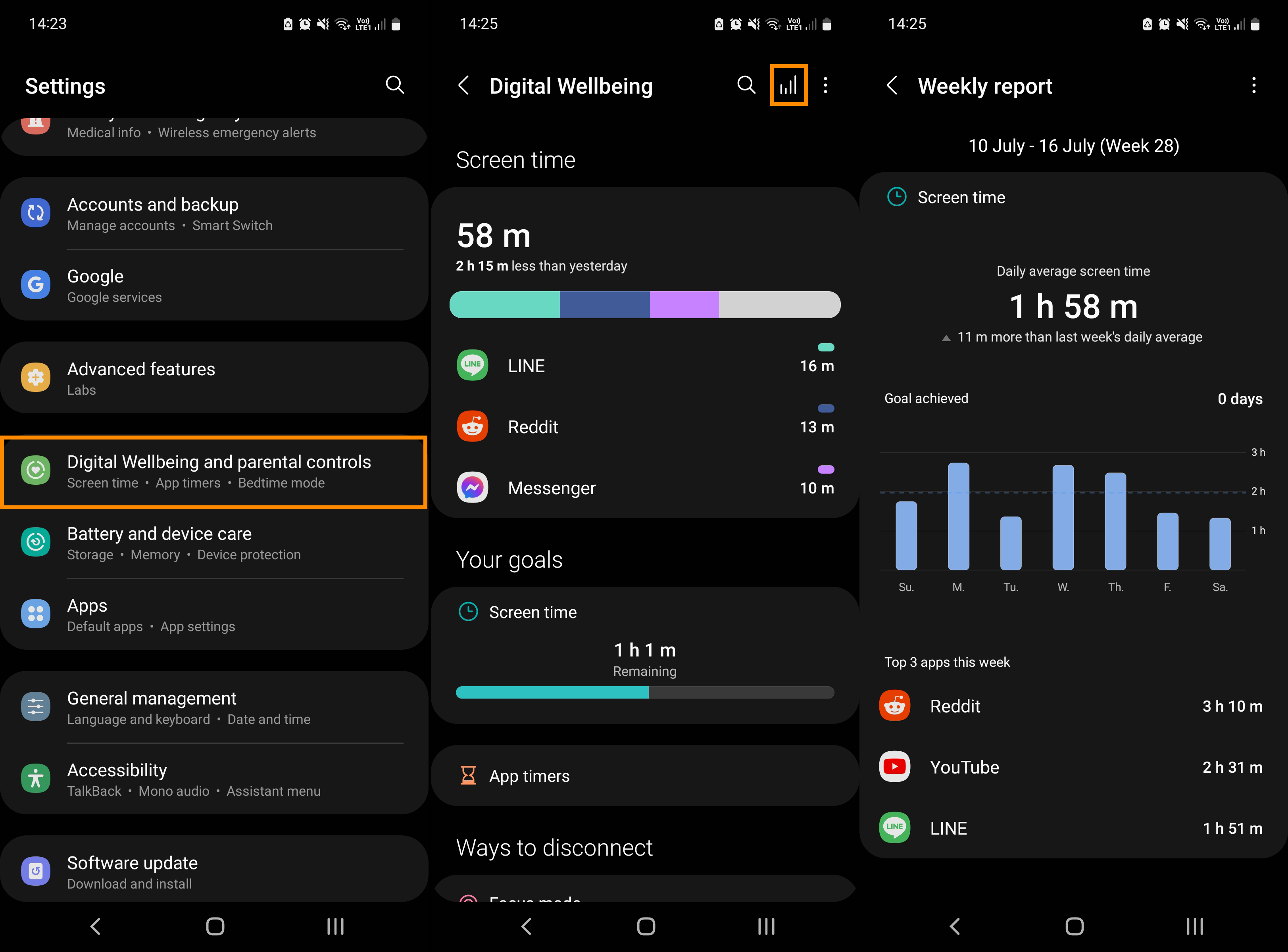
If you don’t see any wellbeing options on your Android device, you are using an older version of Android that doesn’t support the feature. This means you will have to try updating your device. Or upgrading your device if it doesn’t support a newer version of Android.
How to set screen time goals on Android devices.
To set your screen time goals on Android devices tab Screen Time below Your goals then tap Set goal and configure your daily screen time goal. Once you’ve done this you will get notifications as you progress throughout the day. Try not to go in too aggressively at the start otherwise, you will be disappointed with your failure to meet your goals early on and give up on the process. You should also consider removing certain apps that are just time wasters like Tik Tok, Instagram and Facebook, among others.
