Paint on Windows 10 is a very handy tool for quickly editing images and converting them to different file formats. Although it is bare-bones, Paint gets most basic tasks done quickly without any issue. Unfortunately, it doesn’t have an easy to find way to remove your Recent Pictures history, so follow along as this article takes you through the process.
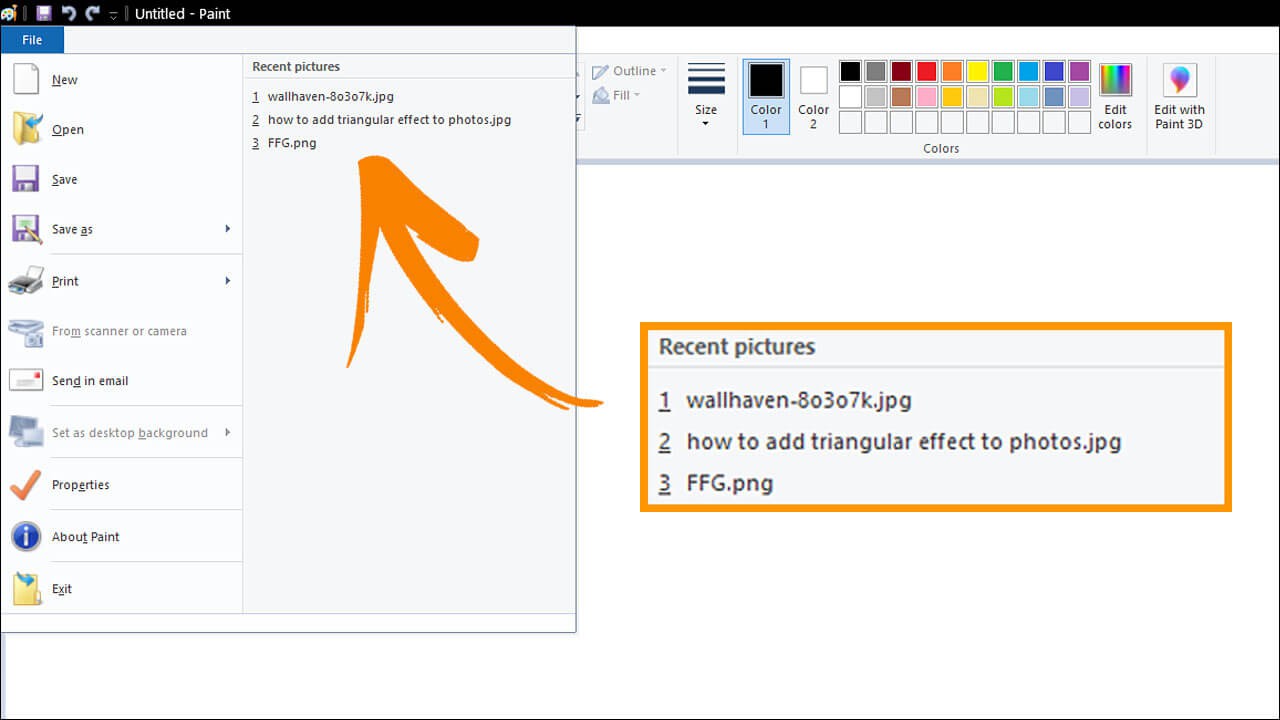
Table of Contents
Related: Four of the Best Free Online Tools For Portrait Retouching.
Microsoft Paint on Windows is one of the operating systems most beloved programs and has been part of Windows since the very beginning. Although it doesn’t boast many features, it still has enough power under the hood to be useful for the average user. Because of this, most people have huge Recent Pictures lists that they may wish to clear from time to time. If you’re someone who’s opened a few NSFW images and would like to remove its existence from Paint it will also benefit you!
Unfortunately! Paint doesn’t have an easy way to clear its recent history, so you’ll need to open the Windows Registry Editor and make a few changes. As this process can be risky (if you do the wrong thing) you’ll need to make a system restore point before going any further. This will allow you to revert back to a working state if you make a mistake. If you don’t know how to make a restore point you’ll find the steps below.
To create a restore point, open the Start menu, type Restore, then select Create a Restore Point when it appears on the list. In the new window that appears, click Create in the bottom right section of the screen, then follow the instructions given by Windows. Once you have successfully made a restore point, you can continue with the guide below.
Quick steps to clear Recent Pictures History in Microsoft Paint:
1. Open the Registry Editor by searching regedit from the start menu.
2. Navigate to the following location using the left-hand pane:
HKEY_CURRENT_USER\Software\Microsoft\Windows\CurrentVersion\Applets\Paint\Recent File List
3. On the right-hand side, you’ll see a list of files. Delete all of these or just the ones you want gone except for (Default) and your Paint history will be cleared.
How do you clear the Recent Pictures list in Microsoft Paint? Clear your MS Paint History.
To clear your Recent Pictures history list from MS Paint on Windows 10, you’ll need to do the following.
- First, open the Registry Editor by searching regedit from the start menu and selecting it when it appears.
- Next, use the left-hand pane to navigate to the following location:
HKEY_CURRENT_USER\Software\Microsoft\Windows\CurrentVersion\Applets\Paint\Recent File List
Note: Alternatively, you can copy and paste the address into the address bar and press Enter to take you straight to the location.
- Once you are in the correct location you will see a list of files on the right-hand side of the screen. These are the files you have recently opened. The file names should look familiar to you.
- Now all you have to do is delete any or all of the files shown, except for (Default) and the next time you open Microsoft Paint your Recent Picture history will be empty.
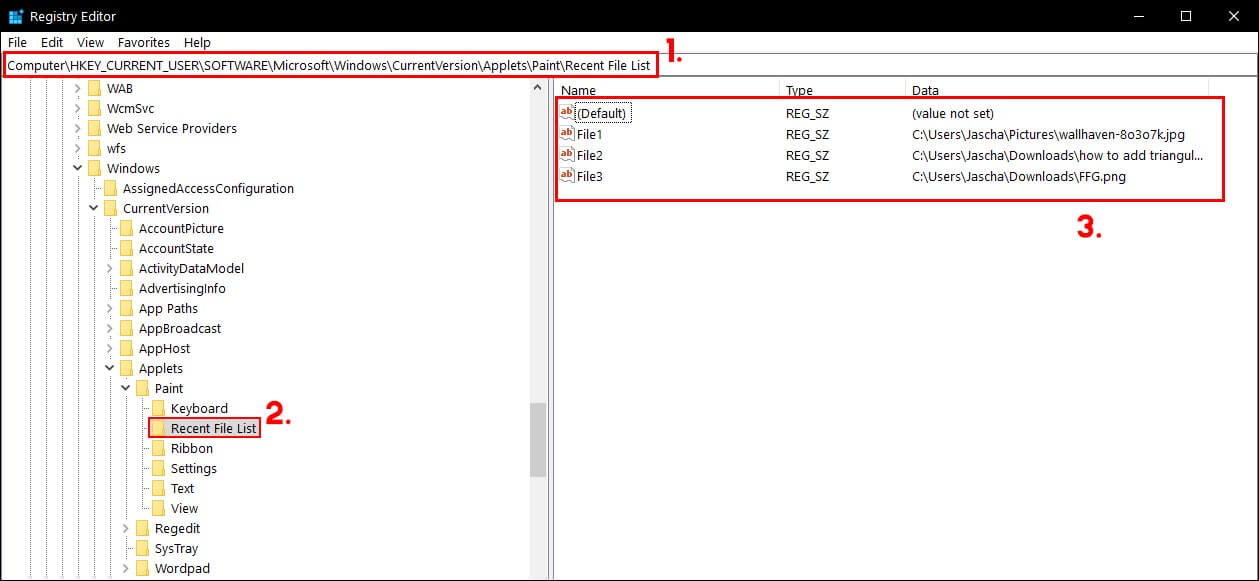
Unfortunately, there isn’t a way to disable Paint on Windows 10 saving a Recent Pictures history, so you will have to do this from time to time. However, you can switch to GIMP if you want more tools and a program that doesn’t save your history by default.
