Table of Contents
Google has a long history of being a data horde and tracks just about every detail of your device usage, active hours, searches, apps, and of course location history. Not so surprisingly it’s just been confirmed that even if you have location history saving disabled, Google will still save your location data using a sneaky secondary option most people don’t disable. Thankfully once you disable the second option your location data won’t be saved…. Or so they say…
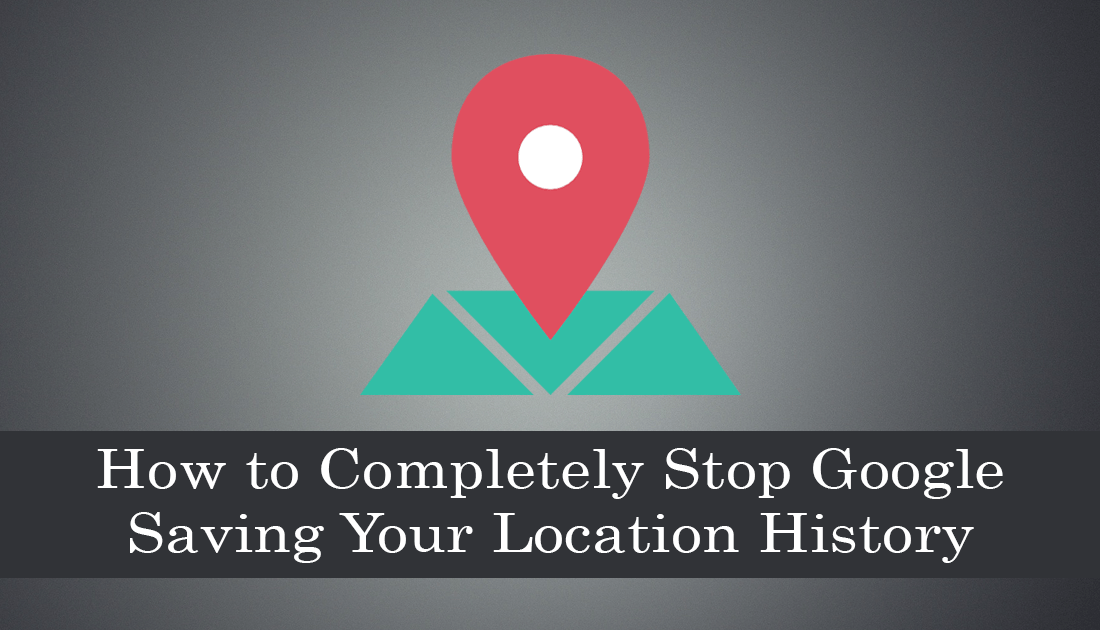
How to Close Programs that the Windows Task Manager Can't on Windows 10.
Most people who use Android devices are aware that Google likes to siphon as much data and device usage statistics as possible. Most people also assume that if they have a setting disabled Google will respect that option… Unfortunately, this isn’t the case... Google still collects and saves device location data, even when the main option to ‘Save Location History’ is disabled.
Turning off Location History on your Android device only prevents Google from saving your location data to your maps history (Timeline), which is viewable from your Google accounts page. The rest of the data that Google collects about your location information is done using all the other apps and services that have access to your location. There is some good news though, as it is possible to disable the secondary data siphon on your Android device, so follow along as we show you how.
How Do You Completely Block All Google Location Tracking?
Although the option to disable Google’s backup location tracking service exists, there’s no guarantee that Google will actually stop tracking you after making the change, though it is still worth making the change. (call me a conspiracist) In typical fashion, Google has made this second option exceptionally difficult to find and somewhere the majority of Android users wouldn’t normally think to check. Instead of the feature being under location settings on your device, it’s linked to your Google Account. So you will need to take quite a journey to find the setting.
The first thing you need to disable is Google’s main location setting, to do this open Settings then go to Location > Google Location History and disable the main Use Location History toggle at the top of the page. If you have more than one device linked to your account, you can toggle the option for each device.
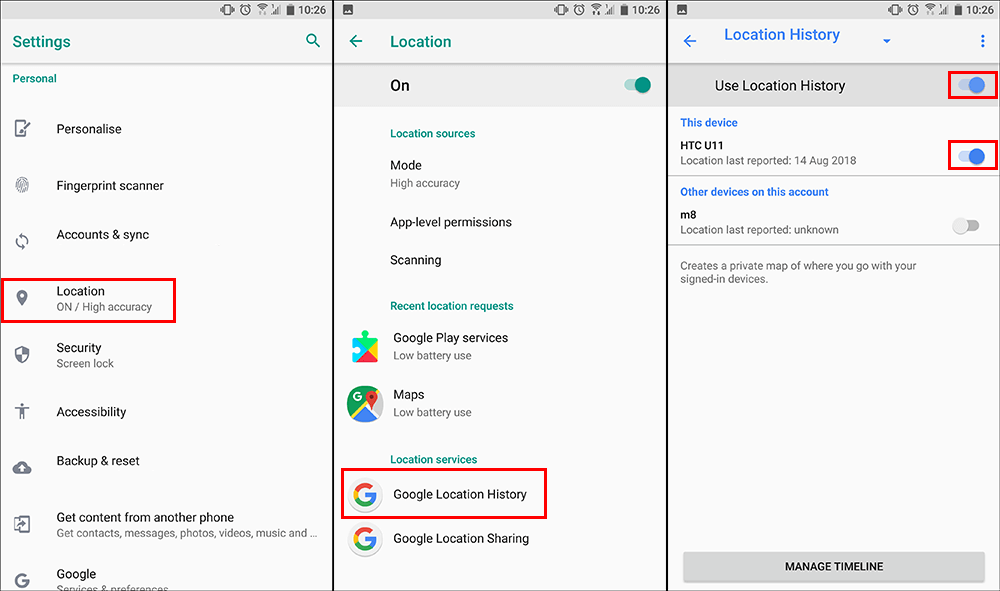
Once you have disabled the main Location History feature, you can disable the secondary one. To do this navigate to the following location. Settings > Google > Google Account > Data & Personalisation > Web & App Activity and change the setting from active to Paused.
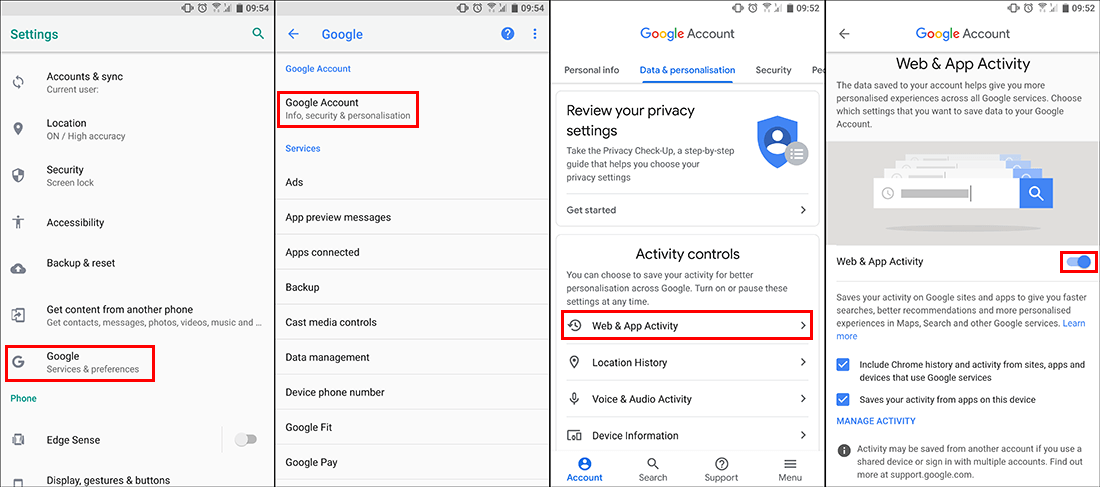
From the Data & Personalisation page, you can also disable a range of other Google features, so make sure you spend a decent amount of time going through all of the menus and submenus, checking and changing options. After you have made all the changes you require, I would suggest spending a little bit of time using the Google Security Checkup Tool to make sure your account is secure and up to date.
