If you are using Discord and would like to start streaming music from your Spotify account to some of your server channels. This article will show you how to connect your Spotify account to your Discord account so you can do exactly that. You’ll also need to follow these steps if you are intending to use a Spotify bot at some stage.

Table of Contents
Related: How to fix black screen when streaming browser video over Discord.
Discord is a fantastic communication tool that lets you do just about anything you like without restriction. It’s free, easy to use, feature-packed and supports a range of different plugins, bots, account connections, etc. If you’re completely new to Discord, however, it can be a little intimidating at first, especially when you are trying to find certain features or options.
One of the first things you’ll want to do once you set up Discord is to connect some if not all of your gaming accounts and gaming services. This gives you access to new features and allows anyone else you are connected with to see what you’re doing and more often than not, come and join you for a game of something or a conversation. This isn’t required but is perfect if you’re a gamer.
In addition to connecting gaming services like Steam, Battlenet, Xbox, etc, you can also connect your Twitch, YouTube and Spotify accounts. Which gives you even more features. In the case of Spotify, it allows you to stream content from Spotify directly to your Discord server and specific channels. The beauty of this is that there aren’t any copyright strike risks for doing so. (as long as you aren’t forwarding the content to another streaming platform Twitch for example). So how exactly do you connect your Spotify account to your Discord account? Easy!
How do you Stream Spotify content to your Discord server/channels? Connecting your Spotify account to Discord.
To connect Spotify to Discord you’ll need to do the following.
- First, open Discord and make sure you are signed in to your account.
- Next, click the Settings icon down near your username in the bottom left-hand corner.
- From the list of settings that appears, click Connections.
- Here you will see all the services you can connect to Discord.
- Find Spotify then click on it. This will open a new browser window where you’ll need to agree to the permissions access.
- As soon as you accept the prompt your accounts will be linked.
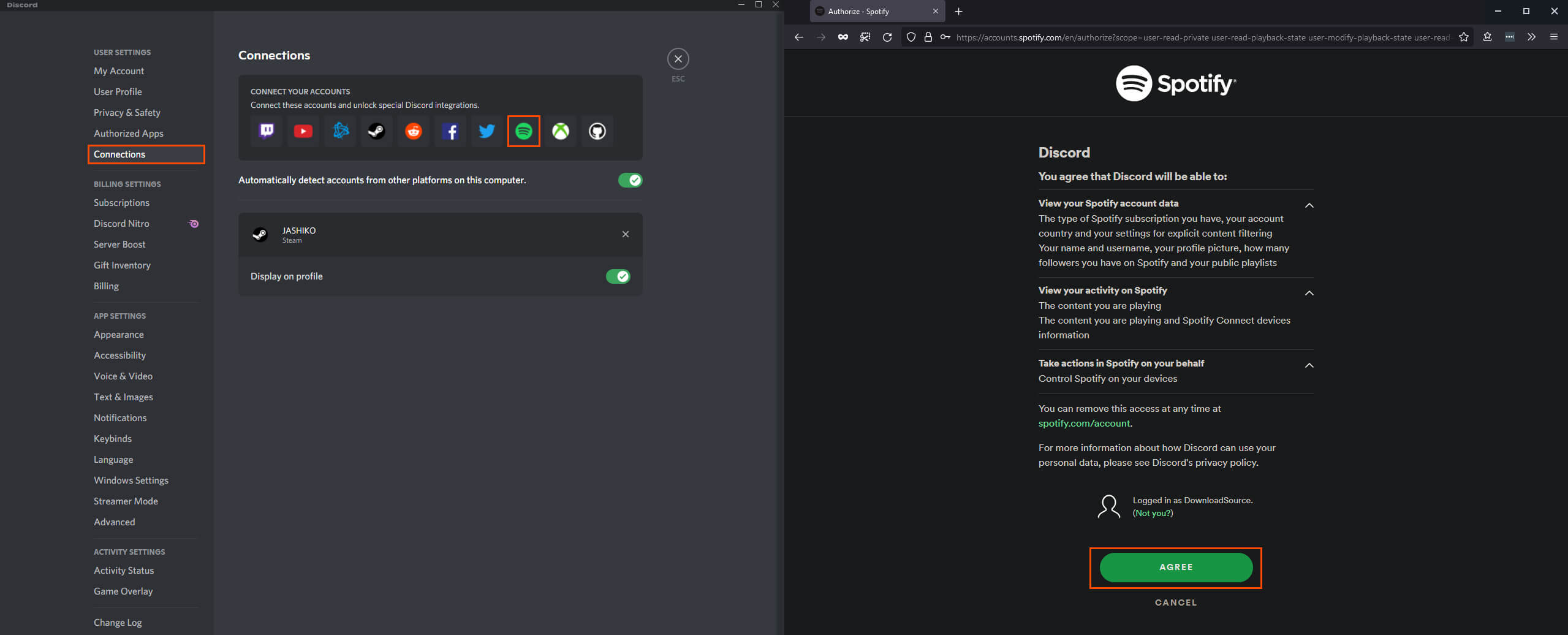
Now that your accounts are connected the songs that you listen to on Spotify will appear on your Discord profile, next to your name in the channel you are currently in. The same will occur if you are playing games. Other users can now click on your name and see the song you are listening to, listen along as well should they choose to. You can right-click on user names to see the full list of options as well.

How do you stream content to your Discord server channels using a Discord bot?
If you want to add a Discord Spotify bot to your server, jump on over to our detailed guide for installing a Spotify Discord bot here. Here you’ll learn where to find Discord Spotify bots and how to add them to Discord. It’s not as complicated as you might think. The hardest part is finding the bot you want to use.
