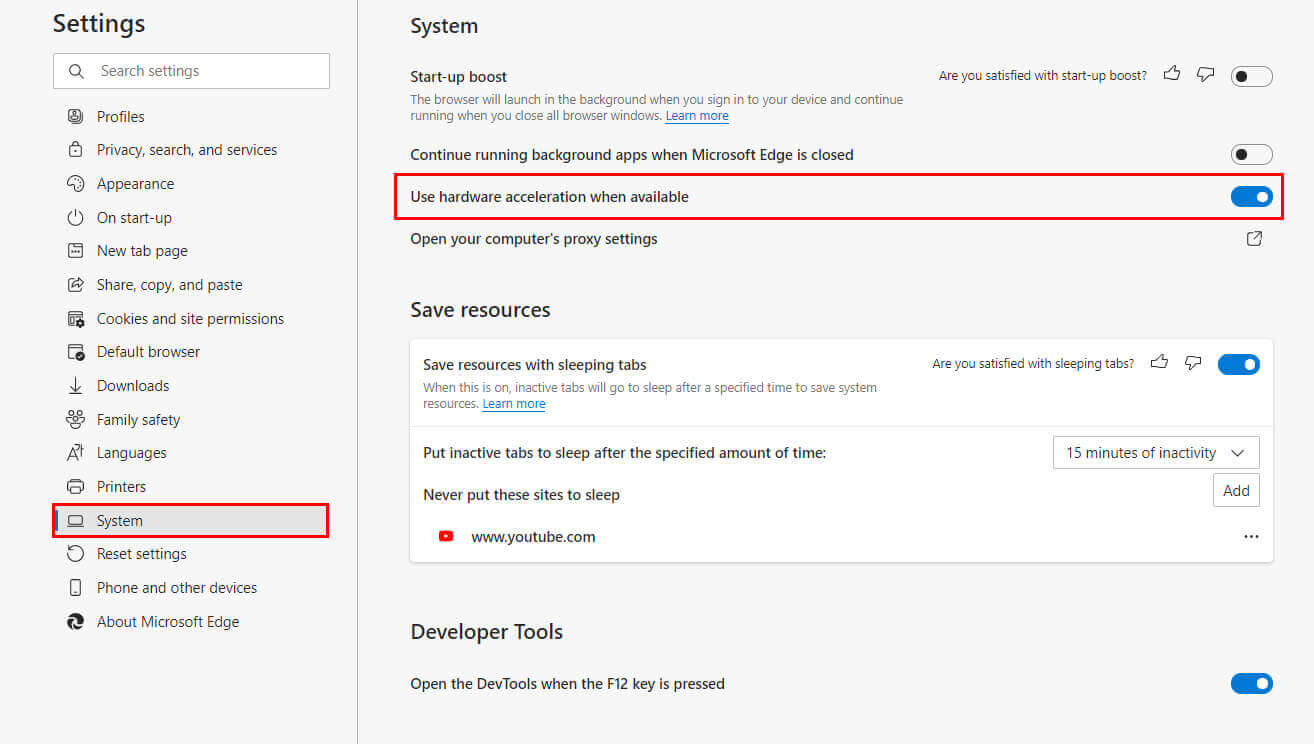If you are trying to stream content from your Internet browser over Discord but keep getting a black screen with only audio. This article will show you how to solve the black screen issue when streaming content over Discord. The solutions shown in this guide will work for any Internet browser you may be using. Chrome, Firefox, Brave, Edge, etc.
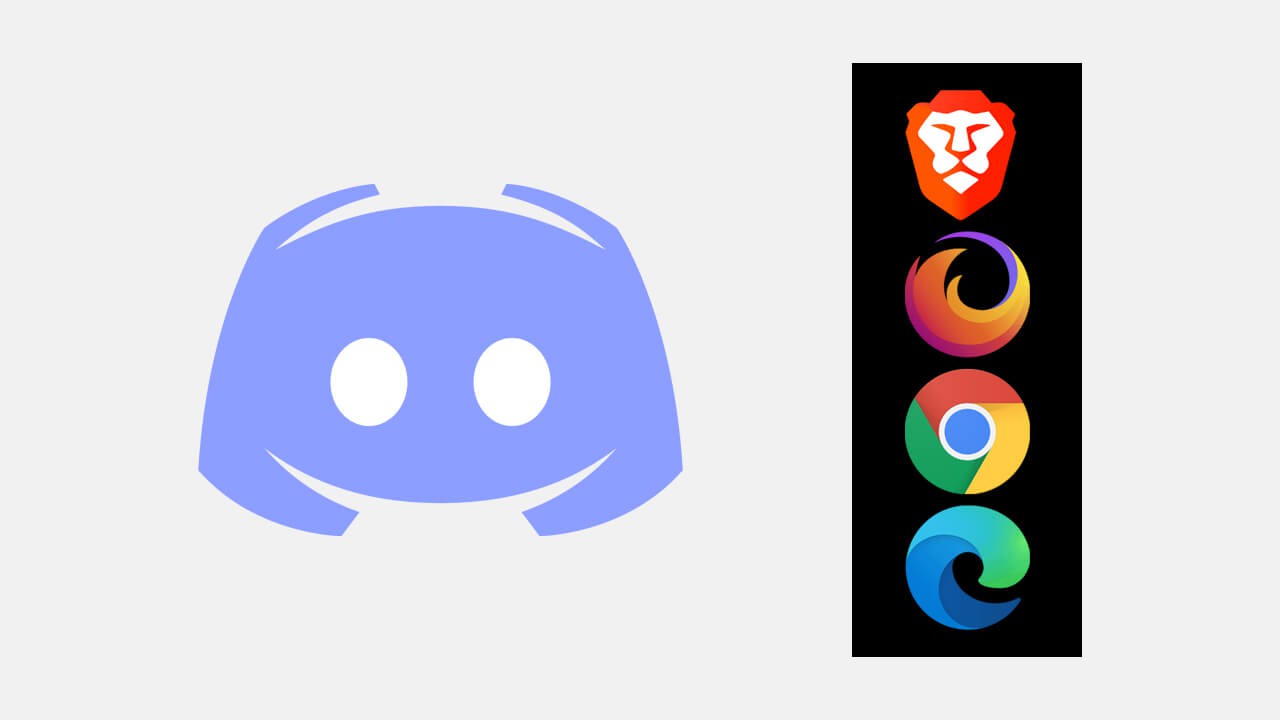
Related: How to disable or delete your Discord account.
Discord is one of the most feature-packed communication platforms on the market, allowing users to communicate and share content in just about any way they like. Discord is also one of the only platforms that doesn’t force specific rules on content that is shared within the platform. Though server and channel rules do obviously apply.
Unfortunately, streaming most kinds of video content from a browser over Discord has some major playback issues. Most prominently, a black screen with audio when streaming video content over Discord from a browser. Although this issue may seem like a problem within Discord, it’s actually linked entirely to the Internet browser you are using. Most importantly every single Internet browser will cause the black screen when trying to stream over Discord. Chrome, Firefox, Edge, Brave, etc.
Thankfully the problem can be resolved really easily and can be done in any browser that you are currently using. So follow along as we guide you through the process. Once you have followed the steps shown below you’ll be able to do any of the following.
How to stream Netflix over Discord.
How to stream HBO GO over Discord.
How to stream Disney Plus over Discord.
How to stream Amazon Prime Video over Discord.
How do you fix black screen Stream/Screenshare in Discord? Back screen when Streaming over Discord.
In order to solve the Discord black screen when streaming issues, you’ll need to Disable Hardware Acceleration. For whatever reason, Hardware Acceleration is the root cause of this problem and once turned off, the problem is solved instantly. Below you will find all of the steps you need to take to disable Hardware Acceleration for the most common browsers. If your browser isn’t listed don’t worry, you can find the option by opening Settings and searching Hardware acceleration.
How do you turn off Hardware Acceleration in Google Chrome?
To disable Hardware Acceleration in Google Chrome, open Chrome, then go to Settings > Advanced settings. Then untick the Use hardware acceleration when available near the bottom of the page.
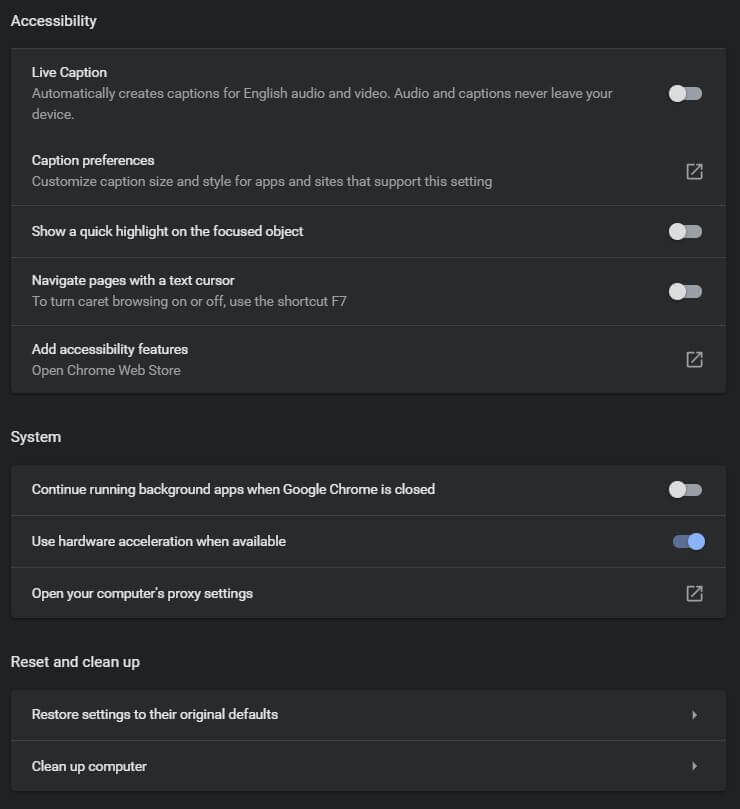
How do you turn off Hardware Acceleration in Firefox?
To disable Hardware Acceleration in Firefox, open Firefox and go to Options > General, then untick the Use recommended performance setting and untick Use hardware acceleration when available option when it appears below.
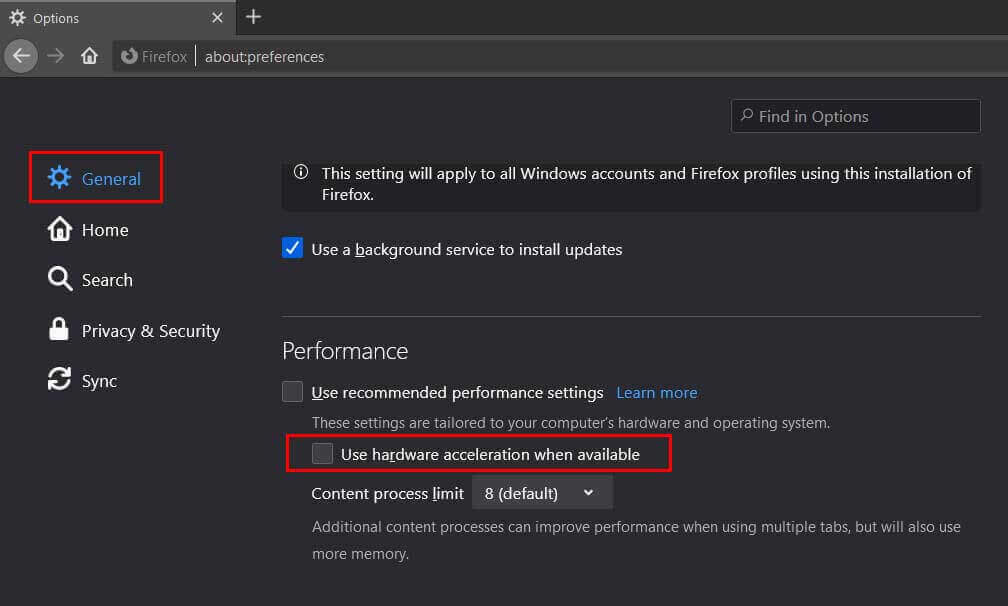
How do you turn off Hardware Acceleration in Microsoft Edge?
To disable Hardware Acceleration in Edge, open Edge go to Settings > System, then flip the Use hardware acceleration when available toggle to Off (grey)
That wraps up this guide if you have any other questions, feel free to reach out on Facebook, YouTube, or down in the comments.