If you are looking for a quick and easy way to extract text from any kind of image using your phone (Android or iOS). This article will show you how to quickly and easily copy and paste text from just about any image you can find. That said there are a few obvious limitations but we’ll go through those in further detail as well.
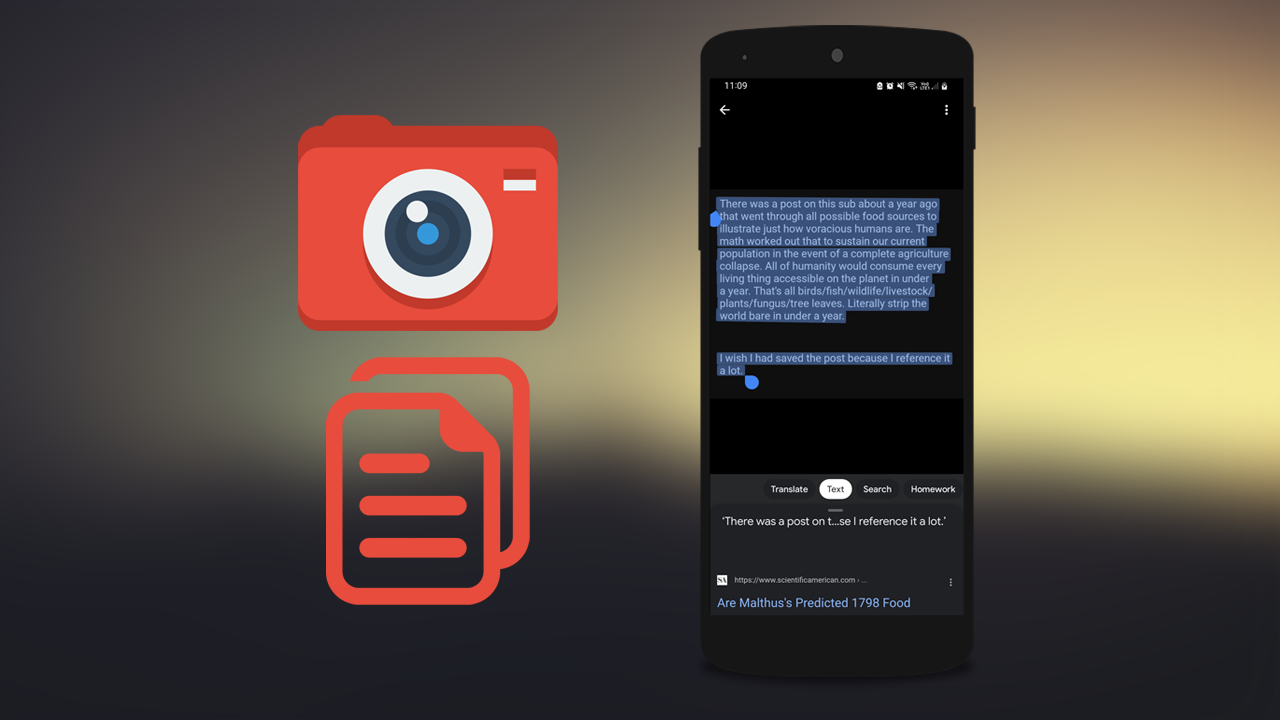
Table of Contents
Related: How to fix Galileo.final.exe - Application Error on Windows 10 & 11.
Most people take “copy and pasting” content for granted as it has been a staple part of our tech existence for as long as anyone can remember. It saves a ton of time and allows us to quickly and easily move content from one location to another. Up until recently though, this has been limited to text, entire images and a few other things but it is now possible to extract text from images. Although this feature has been around for a little while now it has been limited to a few niche locations.
Thankfully, extracting text from images is now available in the Google Photos app which means it is readily available to anyone who needs to use it. It’s also entirely free and works brilliantly, though there are a few obvious limitations. First of all, you need to make sure that the image you want to copy and paste text from is a decent quality image. Low-resolution images don’t generally yield great results for obvious reasons. Other than that the only other thing you need to take into account is the way the text is shown on the image. For example, trying to copy text from an image of a coin might be a little temperamental.
How do you copy and paste text from images on Android and iOS? Extract text from images on mobile devices.
The first thing you need to do is make sure that you have Google Lens installed on your device. Once you have Google Lens installed, you can start the steps shown below. If you don’t have Lens installed and try to use this feature, you will see the following error message - something went wrong google lens is not available
- Now that you have Google Lens installed, the next thing you will need to do is download Google Photos on your device. Android users will probably already have it installed so just open it.
- Next, open Google Photos and find the image that you wish to extract text from.
- Now tap the Lens icon at the bottom of the screen and you will see several different options, to copy and paste/extract text from the image tap Text and Lens will highlight all the visible text.
- Now simply, tap Select all, then adjust the portion of selected text. If you want to copy everything just tap Copy text without changing the selection. Alternatively, you can choose one of the other options which are equally helpful.
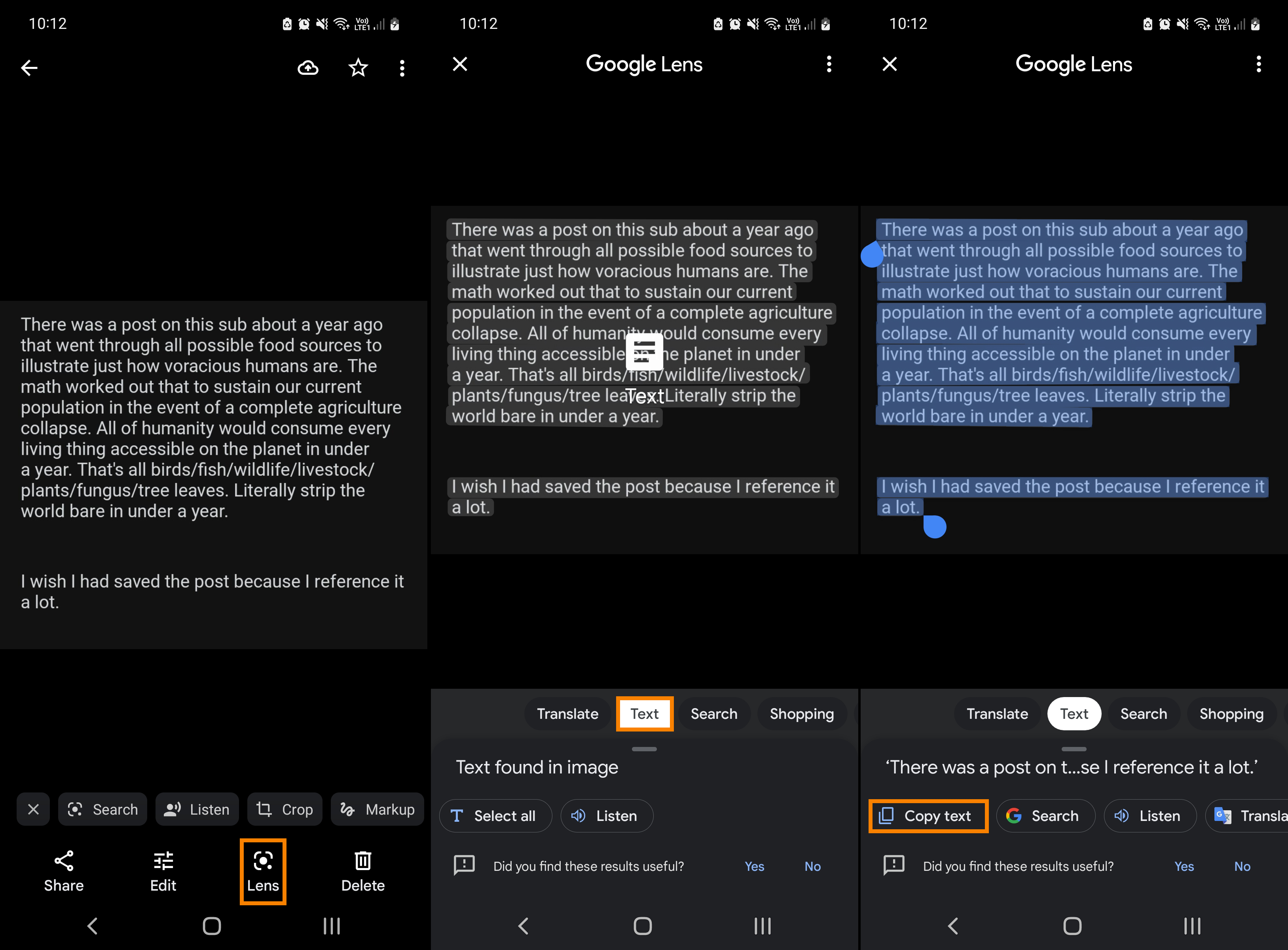
Now that you have copied the text to the clipboard you can paste it wherever you need it. If this is your first time using the Google Lens app you can follow a similar process to translate text, identify plants, complete homework, get product matches for shopping, identify places and locations and even take a photo of a menu at a restaurant to see photos of the dish that is served there. Obviously, you will have to take some of the results with a grain of salt but they are remarkably accurate and reliable a lot of the time, so long as the original image is decent.
