If you are trying to play games or use applications and keep having random crashing to desktop events that display Galileo.final.exe - Application Error - The exception unknown software exception (0x000fdead) occurred in the application at location 0x00007FF994DE4FD9. This article will show you several different things you can do to solve the problem and get your games and applications working without crashing to the desktop.
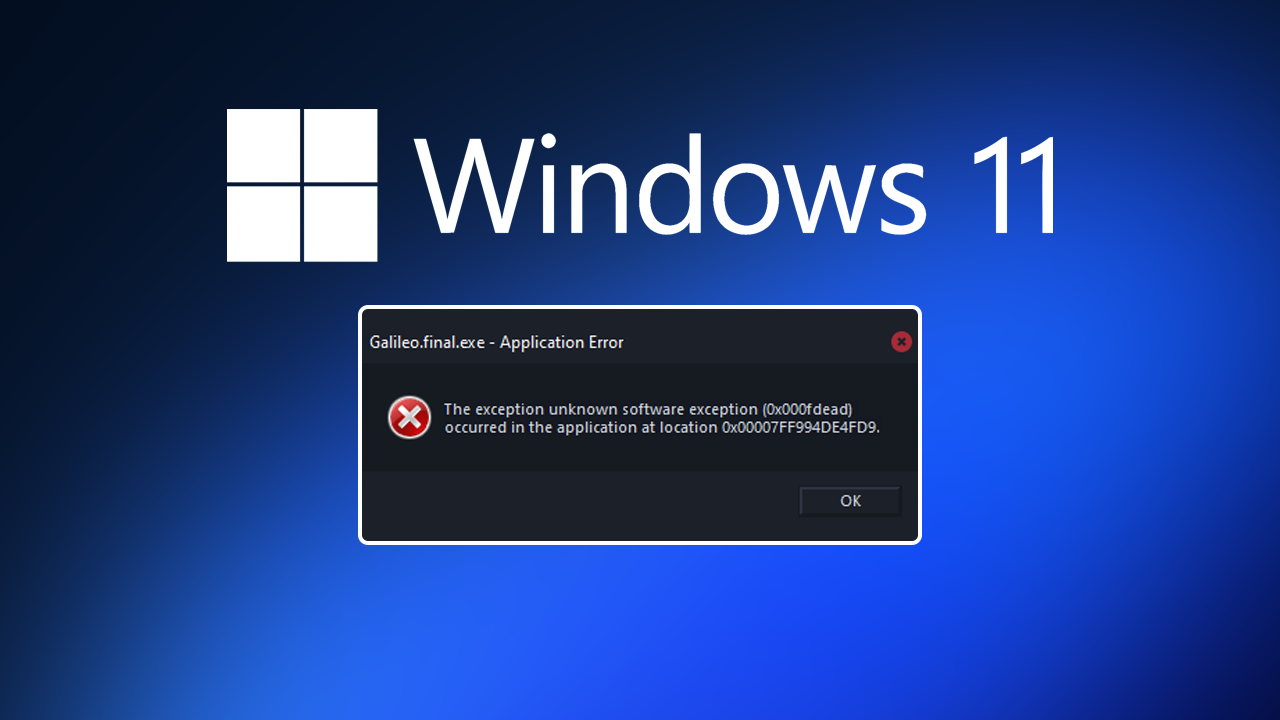
Table of Contents
Related: How to fix Windows Remote Access Service (RAS) has encountered an error.
There are a lot of different reasons that games and apps will crash to the desktop on Windows devices. Sometimes it’s because of corrupt files, sometimes it’s because of bad installations, and sometimes it’s because of bad Windows and driver updates. Galileo.final.exe - Application Error - The exception unknown software exception (0x000fdead) occurred in the application at location 0x00007FF994DE4FD9is a classic example of this, however, it is more than likely linked to Windows updates and driver updates.
For example, I recently updated Windows which in turn caused Jurassic World Evolution 2 to start crashing to the desktop with Galileo.final.exe - Application Error. Prior to this update, I had played for well over 50 hours without issue. That said, games aren’t the only thing that may crash because of this error message, apps are also commonly affected by this problem. Thankfully, Galileo.final.exe - Application Error can be fixed on Windows 10 and 11 PCs using a few simple, straightforward processes that most people already know how to action. However, if you don’t we’ve listed all of the solutions and steps below.
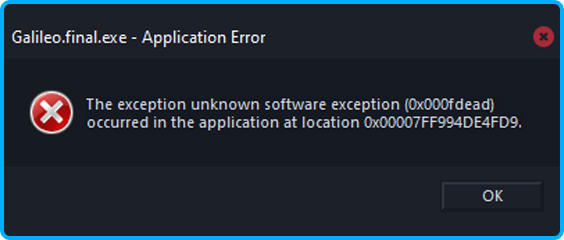
How do you fix Jurassic World Evolution 2 and other games/apps crashing to the Desktop? Galileo.final.exe - Application Error.
If you noticed that this error started happening right after a Windows update, the quickest and easiest fix is to uninstall the last update. If you aren’t sure how to do this check out the article below.
How to uninstall a bad Windows 11 update. Rollback a Windows 11 update.
Update your graphics drivers.
If you don’t want to or can’t uninstall the latest update, you can try clean installing your graphics drivers. Rather than just uninstalling and reinstalling them using the traditional method you need to use Display Driver Uninstaller (DDU) which works for both NVIDIA and AMD products.
- First, download DDU Display Driver Uninstaller
- Before you use DDU, make sure you have downloaded the latest graphics drivers from your computer or graphics card manufacturer's website (usually the support page). You can find the NVIDIA catalogue here. And the AMD catalogue is here.
- Once you have done this, turn off your Internet connection and run DDU. Make sure that you enable the tick box next to Remove GeForce Experience (GFE) when it appears. This is important.
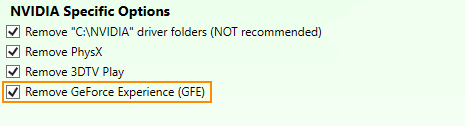
- After a system restart, install the driver software and enable your internet connection again.
- This will make sure that Windows doesn’t try to install a generic driver in the background.
Now that you have reinstalled everything, you should be able to start using your games and app again without them crashing to the desktop because of Galileo.final.exe - Application Error
Uninstall and reinstall the game or app you are having problems with.
Another good working solution for this problem is to uninstall and reinstall the app or game that you are having problems with. This works really well for games but will also solve problems with certain apps as well. The only problem with this method is that it requires you to use a fair amount of data so take that into account before you start.
