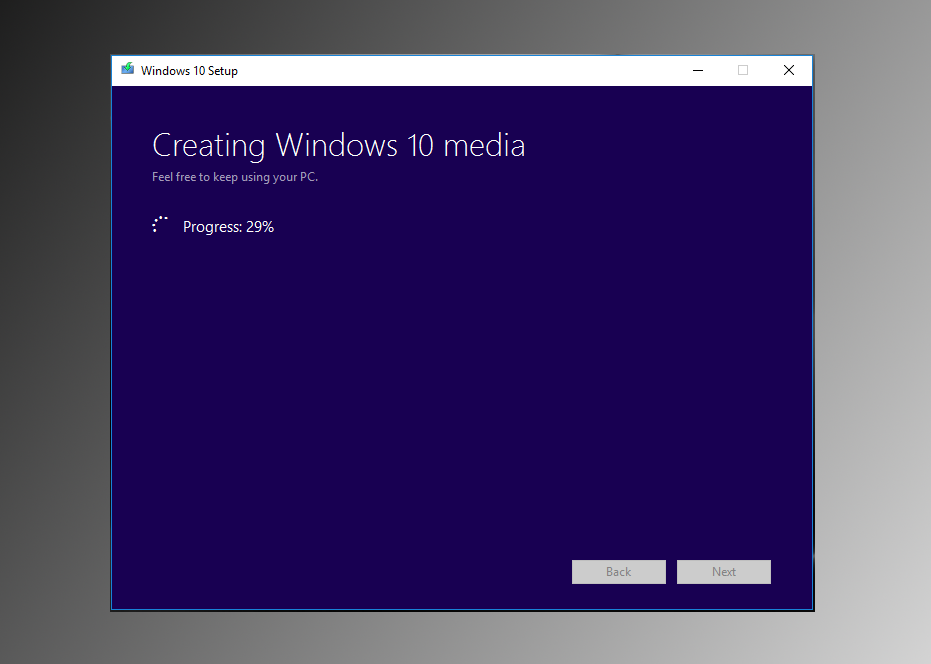Table of Contents
If you have recently had a major system error on your Windows 10 PC that cannot be fixed with a system restore point. Or if you just think it’s time for a full system clean out and a fresh new install, below you will find all the information you need to create a USB installer for Windows 10.

How to Improve Your Privacy Settings in Windows 10 to Protect Your Information.
Windows 10 has been around now for a couple of years now, with the original update process rolling out over a long period of time. The process of getting your hands on the Windows 10 installation ISO has changed, you now have to use the Microsoft Media Creation tool. (Microsoft have another tool available if you wish to install Windows 8.1)
Download the Windows 10 Media Creation Tool
Making a Windows 10 Installation USB Drive Using the Windows 10 Media Creation Tool.
Once you have downloaded the tool, double-click on it to start the installation process. You will have to confirm with Yes to give Windows 10 media Creation tool permission to make changes to your PC. When the tool starts, click Accept and agree to the license terms displayed.
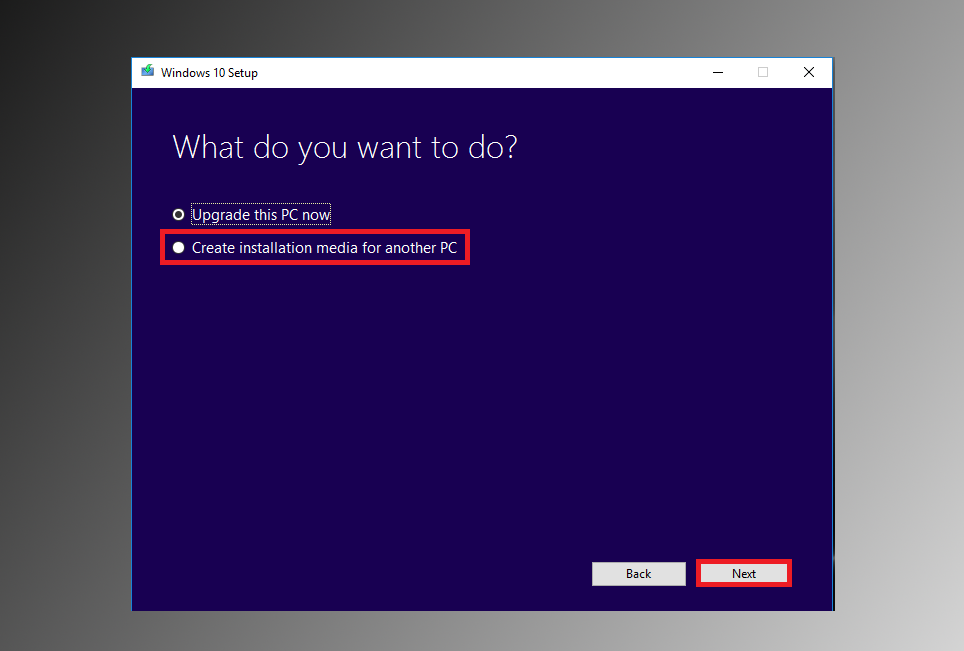
The next screen that greets you after agreeing to the licensing terms is important, here you will need to select Create installation media for another PC, rather than updating your current machine. Once you have selected this, click Next. The next screen will show you what options you have to download of Windows 10, Language, Edition and the Architecture (x32bit x64bit). This information is based on your current PC settings and data. If you are making the USB drive for another PC, make sure you change these options to suit your needs by unticking the Use recommended options box at the bottom.
Update: You no longer have the option to choose the version of Windows. Windows Home, Pro and all the other come on the same ISO file, all you can choose is the Architecture and Language settings.
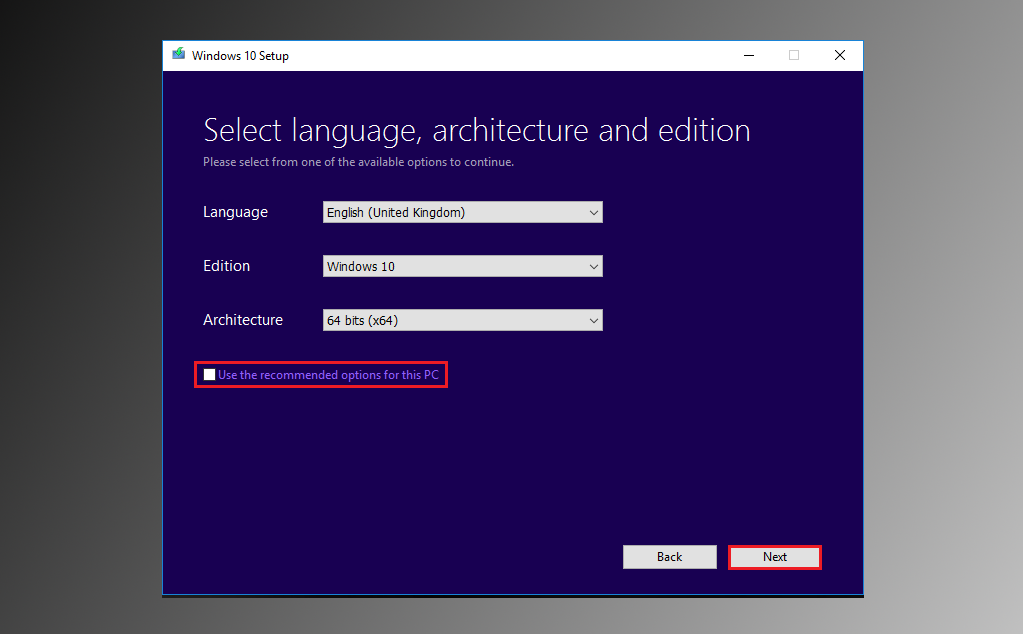
Note: Your license (Product Key) will only work with the version of Windows it was assigned to. If your license is for 32-bit Windows 10 Home, you can’t be greedy and install 64-bit Windows 10 Pro.
On the next screen, you get to choose if you wish to make a bootable USB flash drive or create an ISO file which you will need to burn off afterwards to a CD. In this case, we are going to be creating a USB drive, so we have chosen the first option. When picking a USB drive, it will need to have more than 4gb of data free and be formatted as NTFS, not FAT32, if the USB is in FAT32, you won't be able to fit the file no matter how big the drive is.
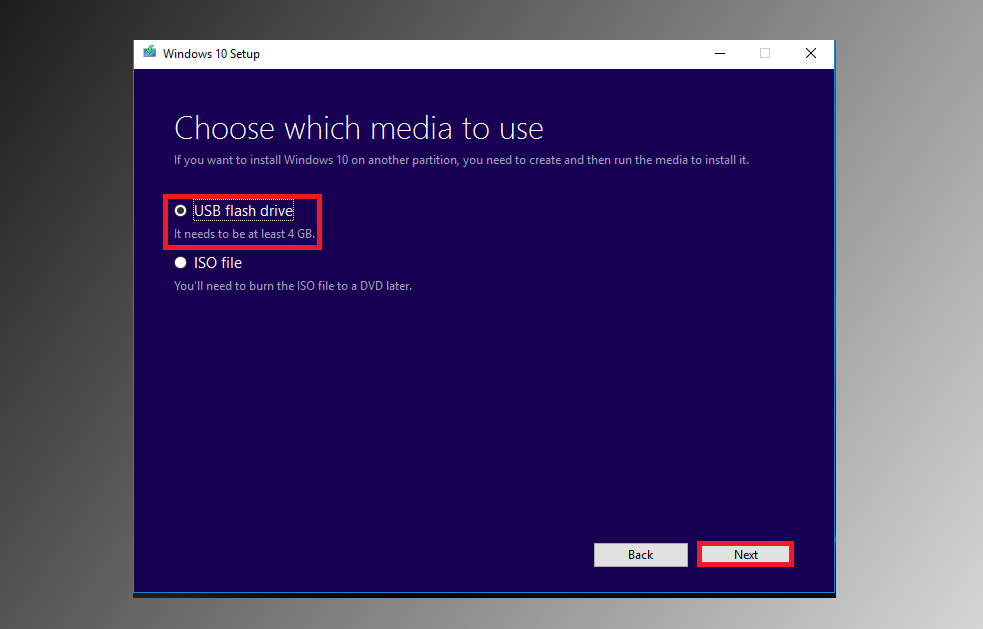
Note: to format your USB from FAT32 to NTFS right click on it oi This PC, go down to Format then pick the option from the formatting menu. Remember formatting will completely erase all data on the USB.
Once the download completes, click finish and your USB boot device is ready to use. You can use it from your system to update your current machine by accessing the setup.exe on the USB. The main purpose of this Drive is to install a clean version of Windows from start-up, by inserting the USB, restarting your system and selecting to boot from USB in your BIOS settings. If you arne't sure how to do this Google your computers make and model to find out how to access its boot menu.