Copilot on Windows 11 aims to enhance productivity, provide contextual assistance, and offer a personalized user experience with AI. However, it's not proving to be as popular as Microsoft had hoped with a lot of users trying to opt out of Copilot and all of its data collection processes. This guide will show you exactly how to delete all Mircosoft Copilot AI Logs permanently on Windows 11.

Takeaways:
- Where do you delete AI Logs from Copilot on Windows 11?
- How to Delete Copilot data on Windows 11.
- Can you disable Copilot on Windows 11?
Table of Contents
How to Delete All Mircosoft Copilot AI Logs Permanently on Windows 11.
To clear all of your Copilot data from Windows 11 you'll need to do the following.
-
Open the Microsoft Privacy dashboard by visiting: Microsoft Accounts Settings and signing in.
-
Next, click on the Browsing and Search option.
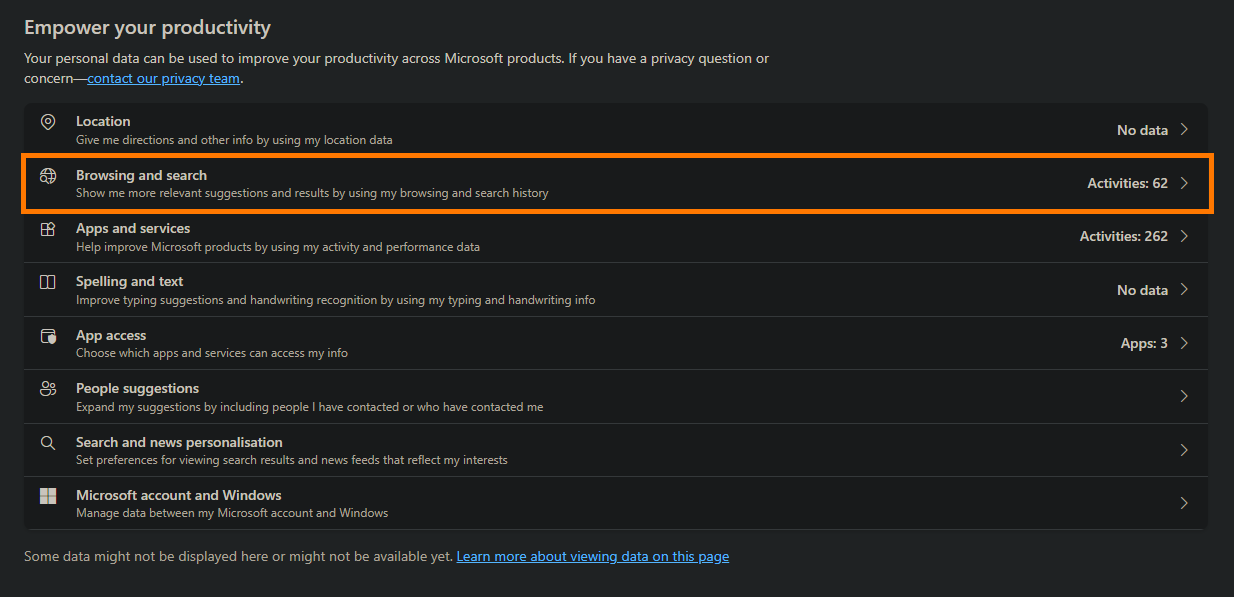
-
Scroll to the very bottom of the page and click Find the Copilot Activity History section.
-
Here click on the Clear all Copilot activity history and search history.
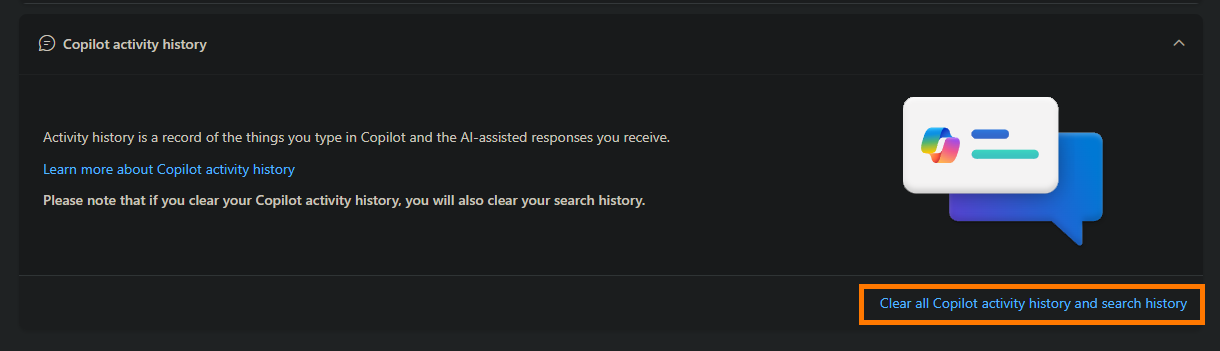
-
Click the Clear button.
You'll need to do this from time to time as there is no option to turn off history.
How to Delete AI Logs Permanently from Copilot in a Work or School Account?
To clear or remove all AI logs permanently from Copilot in Work or School account do the following.
-
Sign into your account portal.
-
Go to Settings & Privacy > Privacy.
-
Click on Data options.
-
Click the Copilot interaction history.
-
Choose the Delete History option.
-
Tick the Copilot for Microsoft 365 checkbox.
-
Click the Delete option.
If you're enjoying Copiplot but are having connection issues this guide will show you how to fix the problem.
Can you Delete Your Copilot AI history?
At this point in time, it is still possible to clear all of your Copilot data. Unfortunately, there isn't an option to prevent data from being collected and stored but you can delete it all. Whether the data actually gets removed from Microsoft's servers though is another story.
Can you Disable Copilot on Windows 11?
If you don't like the idea of having a Corporate AI spy on your computer you can disable Copilot entirely, at least at the time of writing. This will stop it from running on your system, though Windows likes to turn it back on after updates so that's something to keep an eye out for. The same will probably happen with Windows Recall when it rolls out.
How to Disable Windows Copilot on Windows 11.
