Table of Contents
If you are using Microsoft Teams and want to delete/remove messages you’ve sent under any of the messaging areas: Chats, Posts or Conversations. This article will show you how to remove content from everyone’s feed. Deleting messages in Microsoft Teams thankfully removes the post from everyone Teams feed, not just your own.
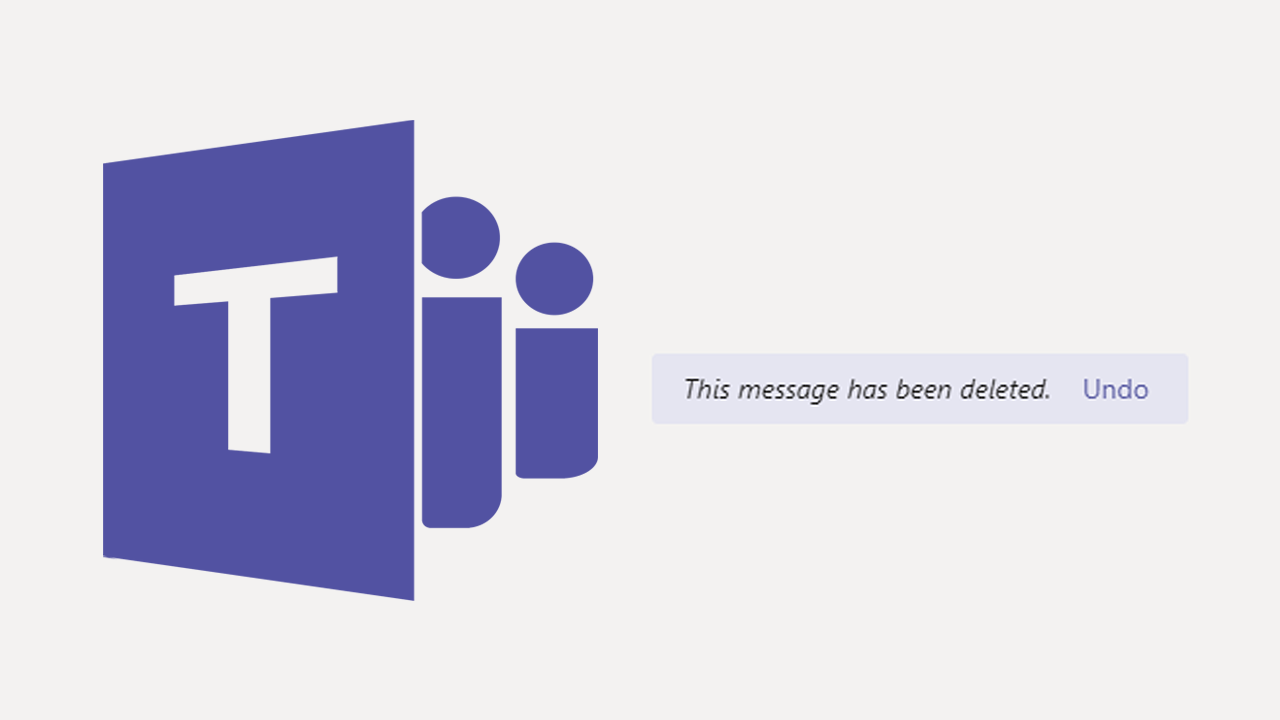
Related: How to fix Microsoft Teams error ‘We weren’t able to register your device’ Error CAA2000B.
Microsoft Teams is a work-oriented messaging, meeting, business style communicating platform that has seen a massive uptake over the last twelve months because of the major work from home shift during COVID. It’s also quite a handy tool to keep in touch with people if you don’t want to use one of Facebook’s many services.
Unlike a lot of other messaging apps on the market, Microsoft Teams allows for messages to be deleted ‘aka’ removed from everyone's feed, messages aren’t just removed from your end. The only problem with the option to delete messages in Microsoft Teams is that a lot of people don’t know where to go to find the option. Depending on the screen you're on: Chat, Posts, Conversations it may get a little tricky to locate so follow along as we clear things up for you.
Note: The only catch with removing/deleting messages from Teams is that you are the original sender. You can’t remove other people's posts/messages.
To delete a chat or conversation from a Microsoft Teams chat or channel, follow these quick steps:
- Open Microsoft Teams.
- Click Teams from the column on the left.
- Click the channel you sent a message in.
- Click the More Options button (dots) next to your message.
- Click the Delete option.
- The message will be deleted.
How do you delete messages sent in Microsoft Teams?
- To remove a message you’ve sent in Microsoft Teams, you’ll need to sign in to your account then change to the area you sent the message in. Either under Chats or Posts in the Teams tab. To be honest, it doesn’t matter where you have sent a message this process for removing them is the same from all areas.
- Next, find the message you sent (you can’t delete other people’s content) then hover your mouse over the text for a second or two until you see a menu appear.
- From this menu click the three dots (more options) then select Delete from the list of options that appears. Once you have done this the message will be removed from everyone’s feed.
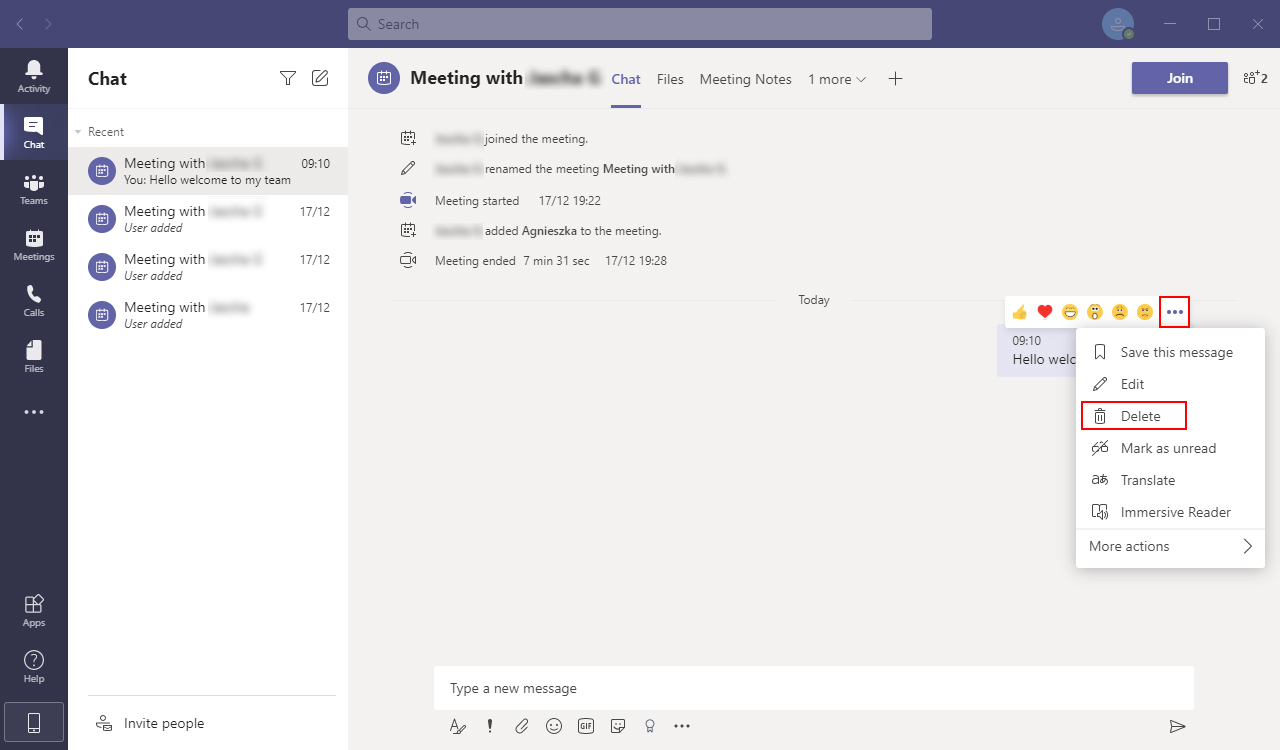
Just remember that if anyone has screenshot your message, the cats out of the bag as they say. All deleted message will be marked in a conversation/thread by a note that states: This message has been deleted.
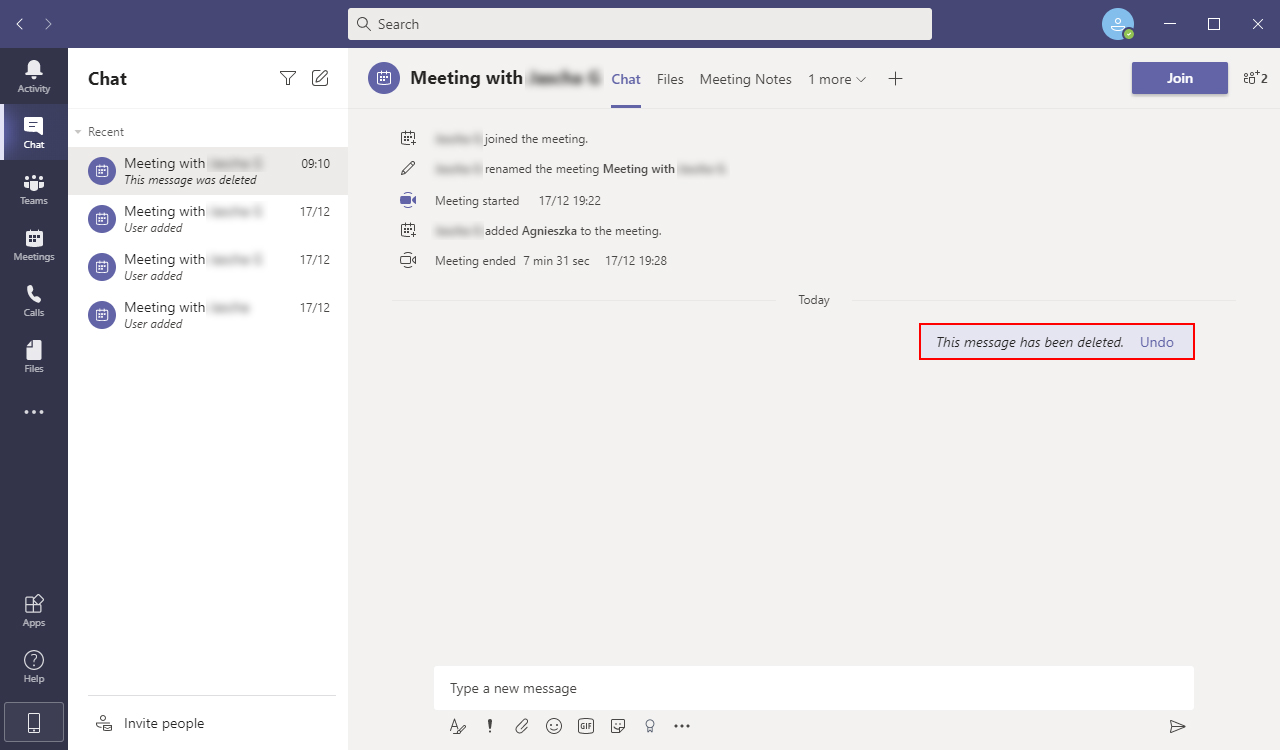
How do you delete messages from Microsoft Teams using the mobile version?
Thankfully, Microsoft didn’t complicate things when they created all the versions of Teams, so you can use an almost identical process for Microsoft Teams on Android and iOS. Simply find the message you sent, then tap the dots (more options) and select Delete from the list of options. As with all other versions, you can only delete your own messages, which will be marked stating that you’ve deleted something.
