Table of Contents
If you are a Mozilla Firefox user and love the service but hate the annoying Insecure Login Prompt, this guide will show you how to disable it permanently, so you can log in without being bothered each and every time.
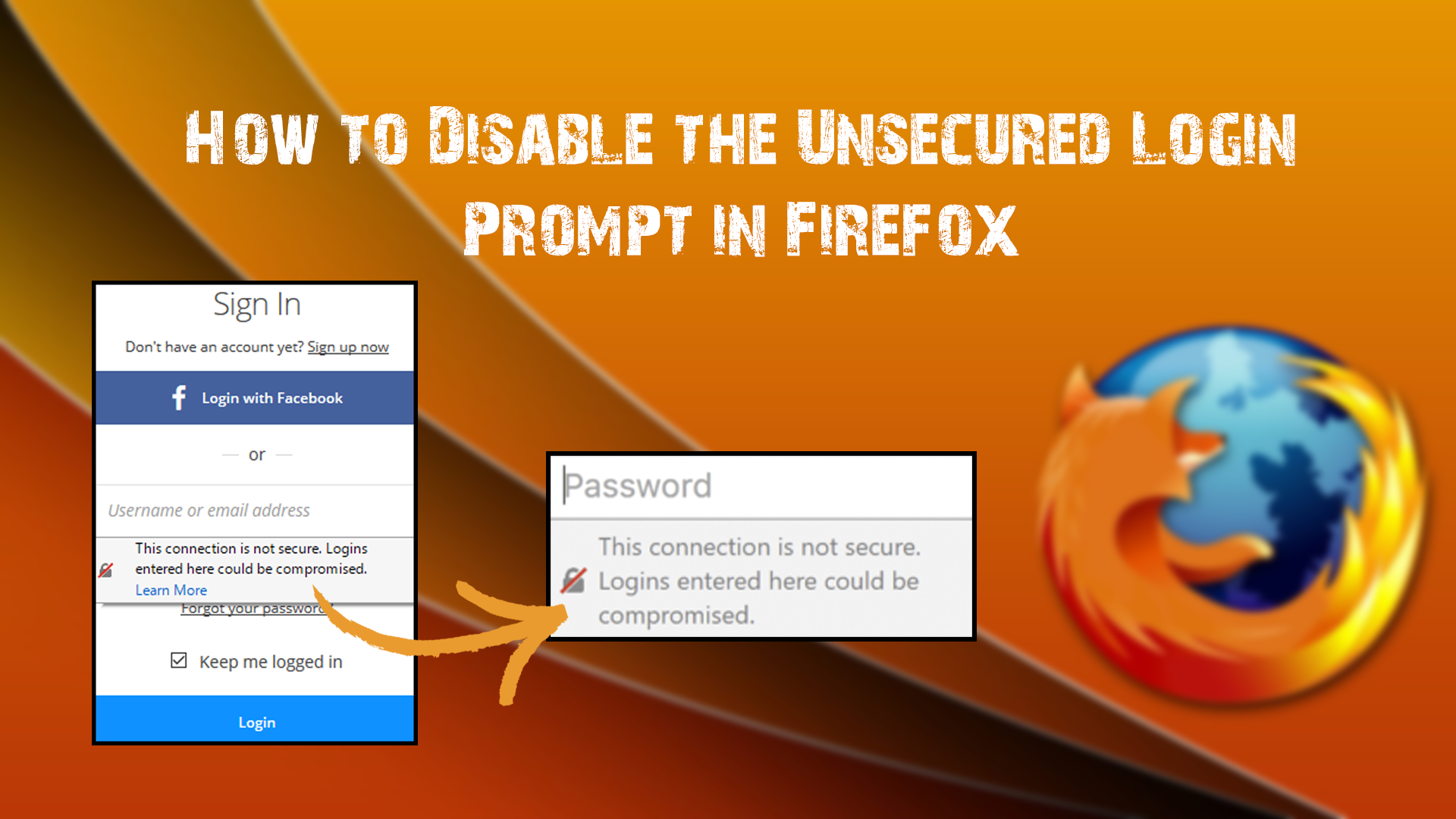
How to Remove Specific Website Auto Suggestions your Browser.
This feature was implemented in Mozilla Firefox 52 and is intended to be a security/safe browsing improvement. However, after some time it may become quite annoying depending on how frequently you are receiving the notification. The warning specifically shows when you are logging into websites that are not https.
“This Connection Is Not Secure. Logins Entered Here Could Be Compromised.”
The reasoning behind this warning message is simple, HTTPS is a much more secure and encrypted protocol whereas HTTP can quite easily be hijacked. As well as showing you a text warning Firefox also disables all of your pre-saved auto-form filling features. If you know what you are doing though, this feature hinders you more than it helps you. Below are the steps you can follow to disable it.
Disable the Insecure Login Prompt on Firefox.
Disabling the insecure login prompt in Firefox is quite easy to do so long as you know where to look. Just make sure that you are running the latest version of Firefox otherwise, the option isn’t going to exist.
- First, you will need to open Firefox and enter the following into the address bar: about:config
- Once you have entered and confirmed the above address, you will be greeted with a warning screen that basically tells you to be super careful. If this isn’t your first time in the about:config menu you probably won’t see the message.
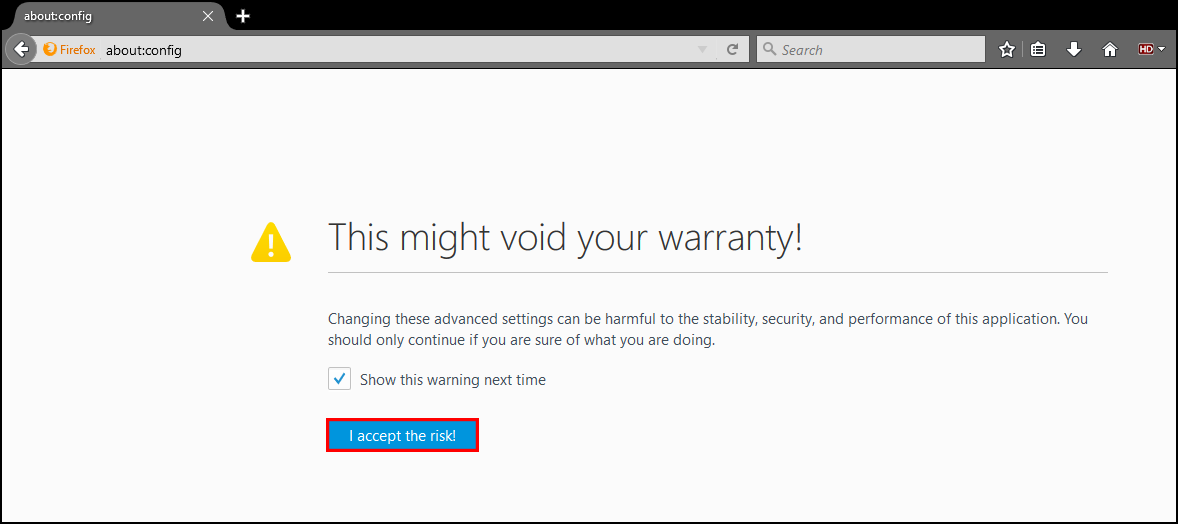
- Enter the following text into the search box. Security.insecure_field_warning.contextual.enabled (feel free to cut and paste it to make life easier)
- If you have searched the correct thing and your Firefox version is 52 or newer, you will see the following search result at the top of the list: security.insecure_field_warning.contextual.enabled. Double click on this item to set it to false which is the Off setting. You can right click to change the setting to false if you don’t feel like double clicking.

That is the first part of the change completed (disabling the warning). The next step is to re-enable the Firefox auto form fill feature.
- Staying in the about:config menu type: signon.autofillForms.http into the same search box you used for the previous search.
- signon.autofillForms.http will appear as the first and only item on the list. Again use either a double-click or a right click to set the option to True. Which is the on position.
Doing this will now change the function of Firefox back to its previous version.

There were also a couple of other major changes to Firefox in the latest version. With support for all but one NPAPI plugin being removed. The only NPAPI plugin remaining in Firefox is Adobe Flash.
Note: These plugins can be re-enabled for the time being but are rumored to be on the chopping block completely come Firefox version 53. If you think you can just swap browsers, Google Chrome has previously disabled support for NPAPI plugins also.
