If you are currently looking for a way to download a copy of an entire Discord channel, sever, or direct message (DM) history. This article will show you how to quickly and easily export your Discord message history, and all of your server and channel information in a variety of different formats including easy-to-follow HTML or text files. This is by far the quickest and easiest way to export all your Discord data for safekeeping and backup.
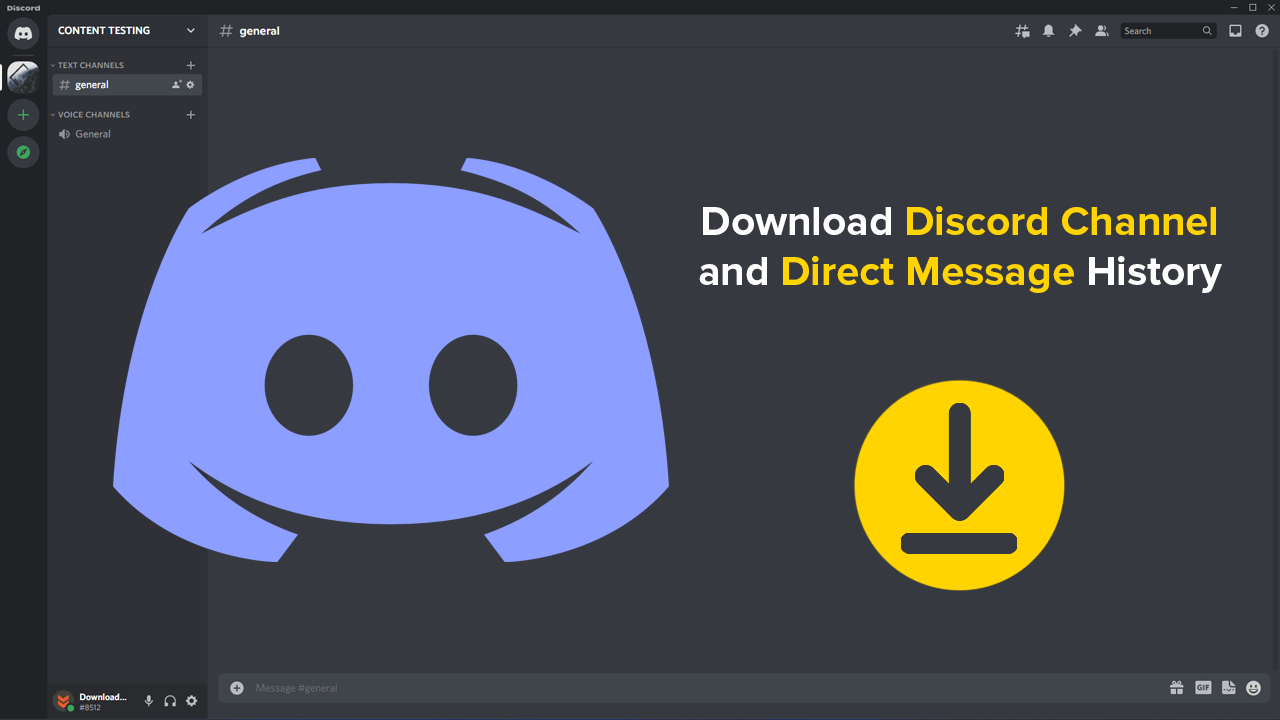
Table of Contents
Related: How to fix Xbox app Game Pass showing PLAY WITH GAME PASS not Install or Play.
If you have been using Discord for a while, you’ve probably joined a lot of servers and channels and have partaken in countless conversations. Most of which I’m sure probably aren’t worth saving or backing up. However, if you are also using Discord for more professional endeavours and your history isn’t just littered with throwaway conversations relating to gaming content, there’s a good chance you’ll want to export this data. You may also want to export all of the conversations you've had with friends, family and loved ones on Discord to preserve their memories.
Since Discord doesn’t officially offer a quick and easy way to download or export your Discord channel, server or chat history, you’ll need to use a third-party tool instead. This tool will allow you to export Discord chats, servers, channels, etc. Sadly it won't allow you to re-import any Discord chat messages, discord chat logs, message history, Discord servers or Discord channels. Below you will find a full list of the most commonly asked questions so read through those before you start the process of saving your Discord chat history.
FAQ
- Can you download data from locked Discord channels and Discord servers? NO.
- Can you download deleted Data, Messages, and Servers using DiscordChatExporter? NO.
- Can you restore a server using the data you saved using DiscordChatExporter? NO.
- Can I get banned? It is possible as account automation is against the terms of service. But as this process doesn’t give you any superpowers, it just copies data you already have access to. You “should” be fine. I’ve personally been using this for a few years without issue. But that doesn’t mean it won't be a problem tomorrow, etc.
- Is it safe to use my token like this? Yes, but you should change your password to refresh your token just in case. It’s better to be safe than sorry.
How Do You Download and Save Discord Chat, Channels, & Server Data? Export Discord Chat, Server and Channel Data.
To kick start the process of downloading and exporting your Discord channel, chat, and DM history, you’ll need to head on over to GitHub and download DiscordChatExporter. The link below will take you to the current release page. This article has been written using version 2.33.2 (the latest at the time of writing) however, you should make sure you grab the newest release available at the time.
Download DiscordChatExporter From Github.
- Once you have the DiscordChatExporter.zip file on your computer, extract it to your desired location.
- Next double click the DiscordChatExporter.exe file, this will open the tool.
- Now follow the instructions shown in the utility to finish the process. You may have to download and install .NET Runtime (WindowsDesktop) v6.0.0. Just click Install and the process will complete automatically. You will notice in the Windows security prompt that the service is verified and safe.
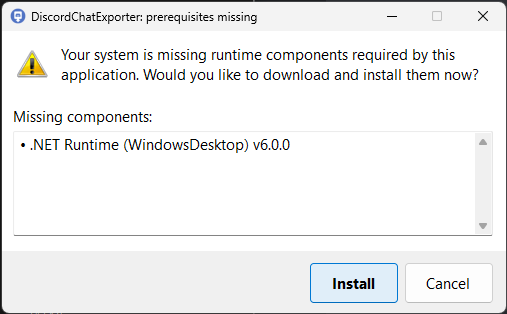
- Open Discord in your web browser (any browser will do), then sign in to your account as you normally would.
- Now select a Channel or DM (any will do).
- Next press Ctrl+Shift+I to open the Developer Options menu (don’t worry it’s not as complicated as it looks).
- On this screen change to the Network tab along the top and press Control + R or F5 on the keyboard to refresh the page.
- Here you will need to find Messages?limit=50 (or a very similar entry).
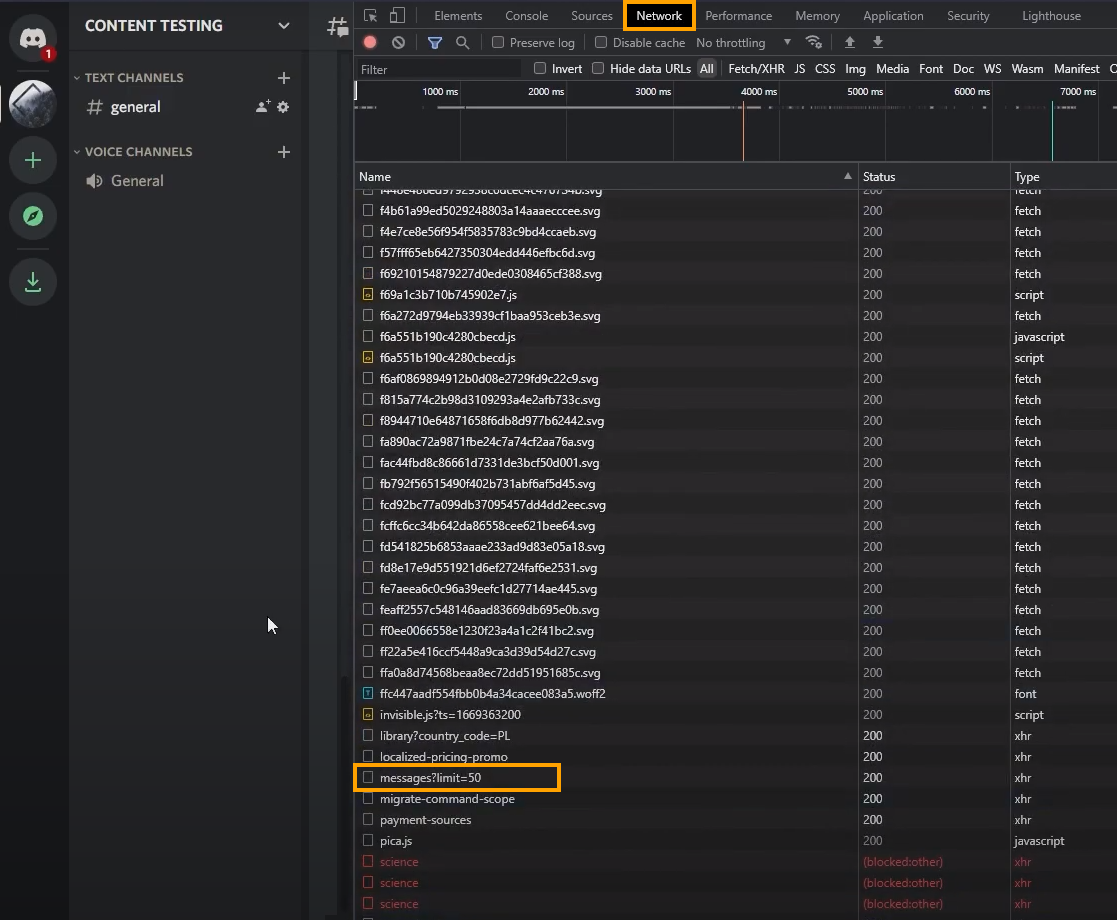
Note: The easiest way to find this is to sort everything in the Name column by clicking on it. This will move the entry to the top or bottom of the list.
- Now copy the code next to authorization.
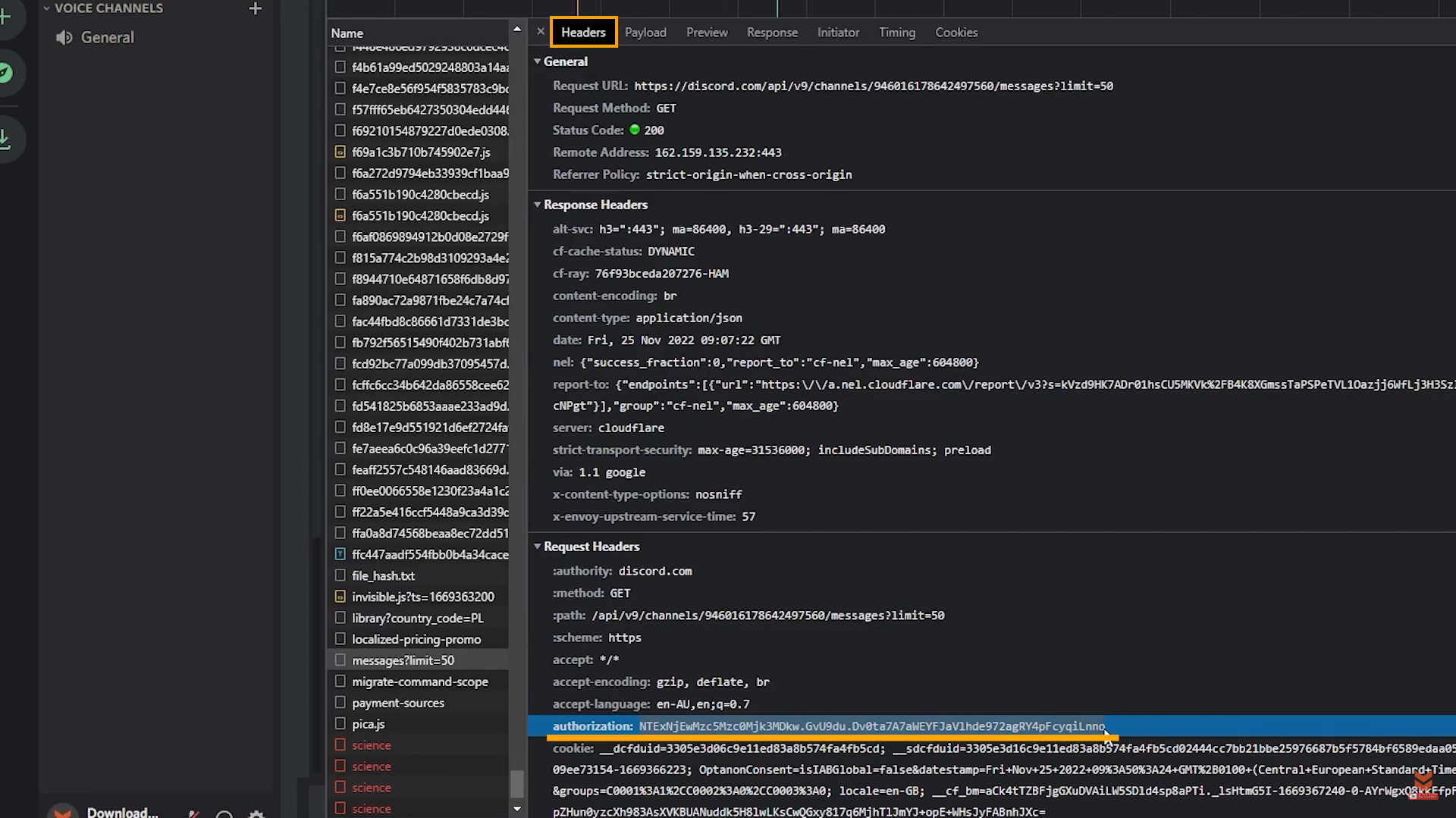
- Nowpaste it into the DiscordChatExporter text box, then click the arrow. After it loads you will see everything from your Discord account appear in the window.
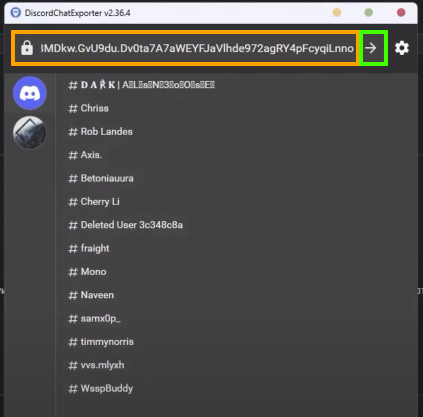
- Now simply select a server, channel, or chat you want to download, then click the download arrow.
- Select the format type you want to use. I suggest one of the HTML options. Finally, click Export and DiscordChatExporter will compile the data and allow you to download it.
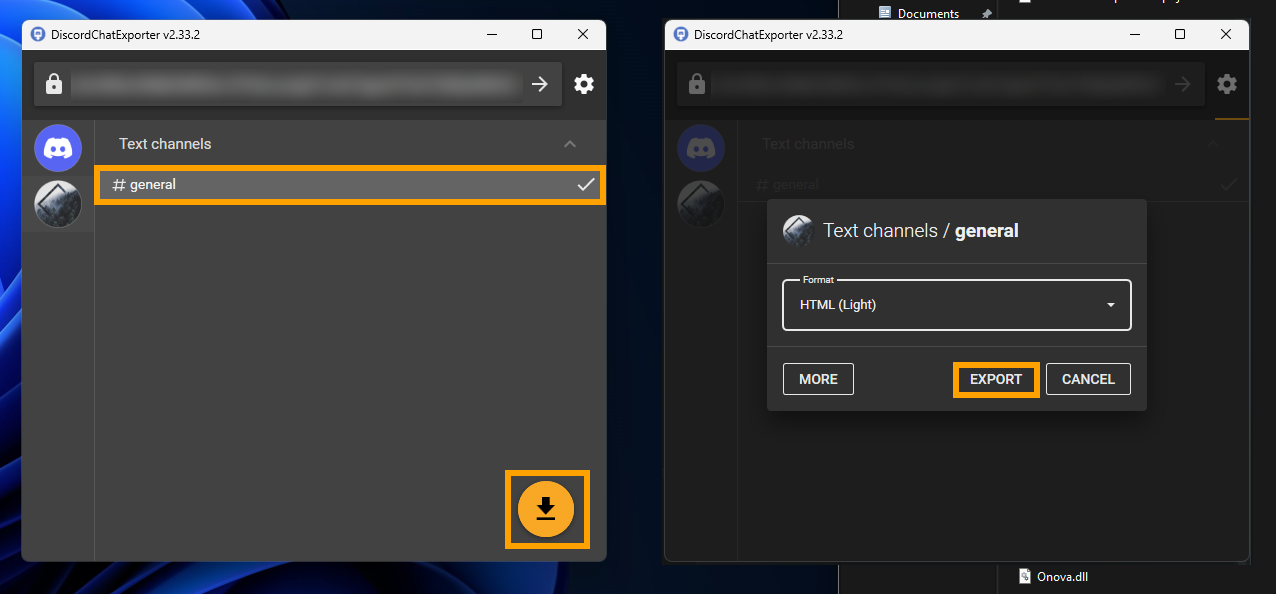
Keep in mind that this final process will take a considerable amount of time if you have saved a channel or chat that has tons and tons of content in it. It may take hours, just be aware of that. Once you have the HTML file on your computer you can open it using any Internet browser.
What about the risk of using your token like this? A password change will reset change it.
If you are worried about sharing your Discord token with a random program, changing your password straight after using the tool will reset your token to a new value so the risk is eliminated.
Conclusion.
While it's sadly not possible to import any data into Discord, it's still super handy to finally have a clean easy to use tool that gives you an export feature and way to save all of your Discord chat history, server history, channel history and memories that have accumulated over the years. At this stage, there aren't any other tools on the market that allow you to get chat logs from Discord channels with an easier process than this
