Table of Contents
Microsoft Windows operating system has seemingly endless options, especially when it comes to creating user accounts. Most of us know that there are two types of Windows user accounts, starting with the basic account, that allows the use of basic Windows functions, preventing substantial changes to the operating system. Secondly are administrator accounts, which have certain privileges and allow more access again. But what you might not know is that there is a third, hidden account.

How to Find a Lost or Forgotten WiFi Password on Windows.
When you are first setting up your Windows operating system, the first user will automatically be setup as an administrator. After this, other users can be set up as basic users or if you wish other administrators. These administrator accounts are somewhat different from the hidden administrator account that Microsoft includes. The main difference between the two accounts is that the basic administrator account will ask you each time you make a change to the system, via a dialogue box. The main admin account, on the other hand, will accept any changes you make without questioning your actions or intentions.
As well as this, all the programs you use with the hidden administrator account have full access to your system. Remember, it is always important to protect your computer with secure passwords, especially when using administrator accounts, as they have the power to modify the operating system, both good or bad. Now you know the basics here are the three methods for enabling the hidden admin account on Windows.
Option 1: Enabling the Hidden Administrator Account on Windows Using Command Prompt.
The first thing you will need to do is bring up the Command Prompt Tool, this can be done using two methods, the first is by searching CMD from the start menu, right clicking to run as administrator when opening. The second method is to press the Windows Key +R shortcut, which will open the Run Tool. In the Run Tool window type CMD into the box, then press Enter. Now that you have the cmd menu open, type the following command into the window then press Enter:
Net user administrator /active:yes
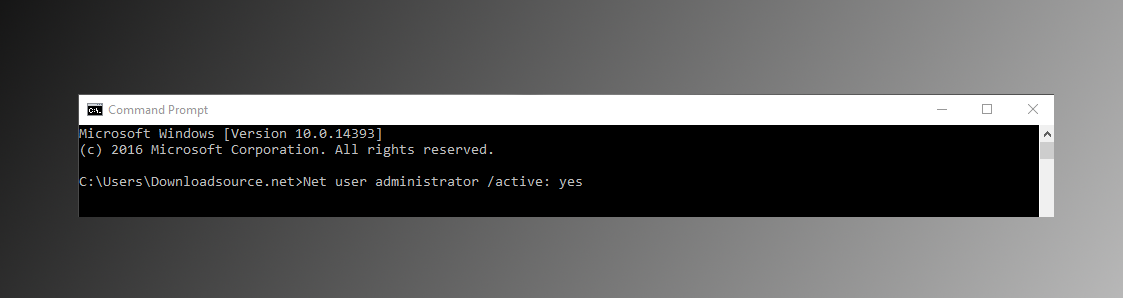
After pressing the Enter key the changes will be saved. Now you can close the command prompt and go to the start menu. The hidden administrator account is now active, which means that you can sign in to the system using it.
Note: The hidden admin account is not password protected by default, so anyone with access to the system can use it to sign in. This is the perfect time to put a password on it.
If you wish to hide the secret administrator account again simply follow the exact same method as above just enter:
Net user administrator /active:no
Option 2: Using the Run Tool and 'lusrmgr.msc' Command.
The second option available for revealing the hidden administrator account on window involves using the Run Tool. To open the Run tool, you can search for it in the Start Menu or by pressing Windows Key +R. Once open, type the following command into the text box, pressing Enter afterward.
lusrmgr.msc
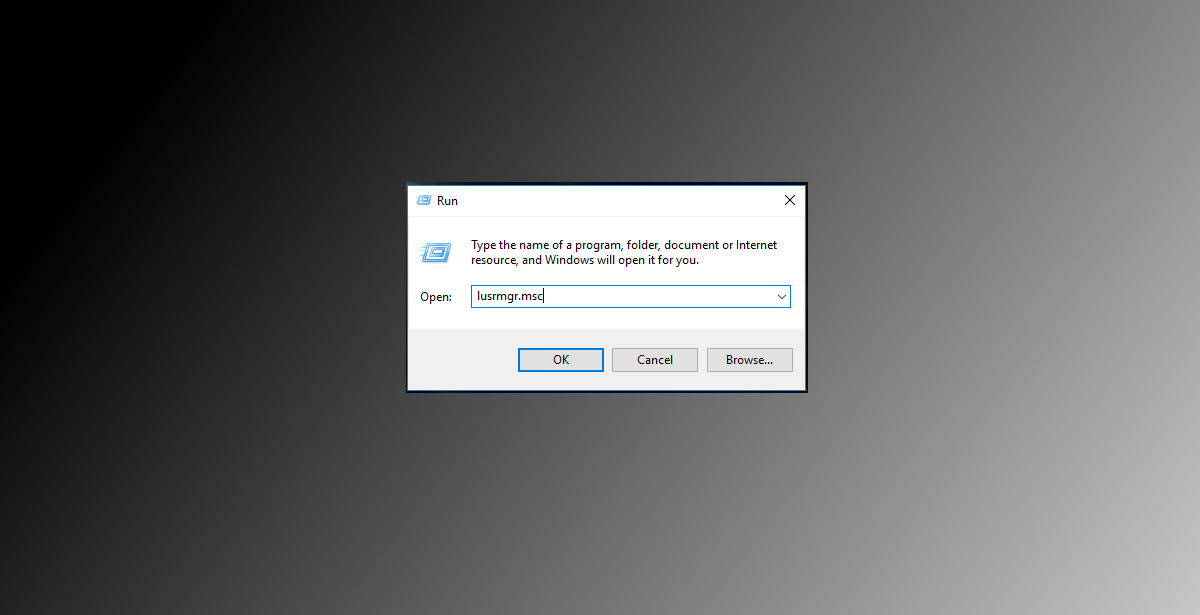
A new window will pop up with all the account management options of the operating system. In the menu on the left, you will find the folder named Users, select this, now the right-hand side will display Accounts, here you can see the hidden account which is identified by the name: Administrator Double-click on the user account to open properties. Now go to the General tab and uncheck the box that says Account Disabled. Finally to confirm the changes, click Apply, then OK. You will now have access from the Users menu and login screens. Remember to again set a password.
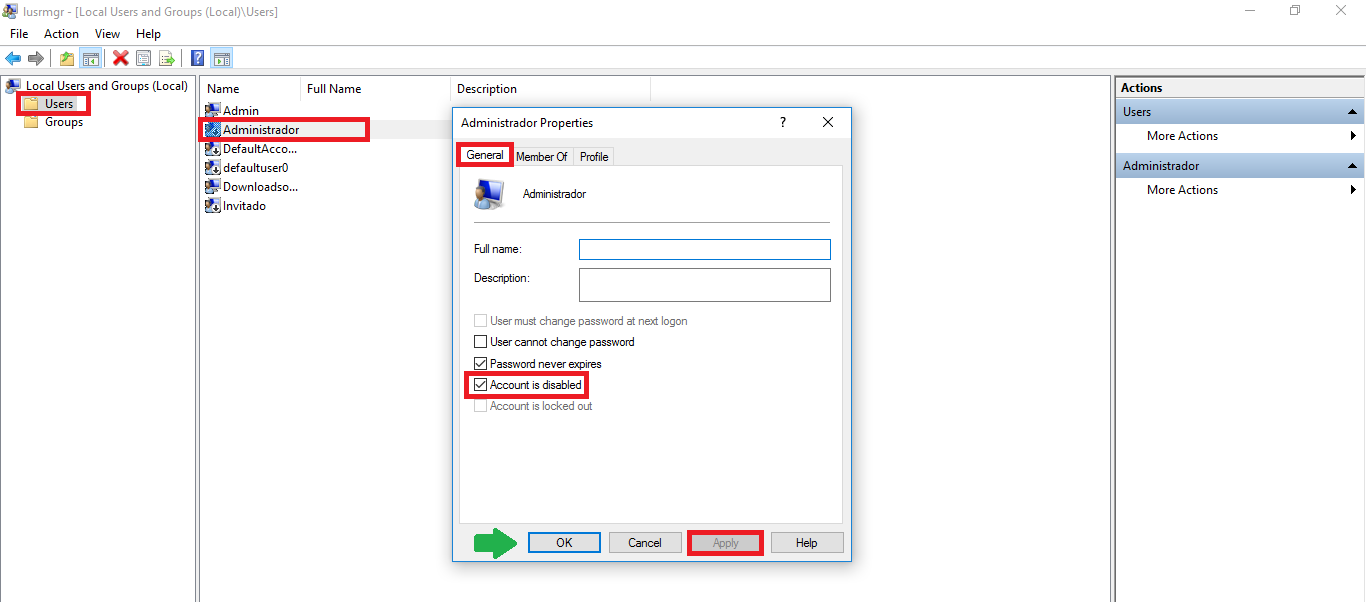
Option 3: Through the Local Security Policy Menu. (Windows Pro)
To access the local security policy menu, you will once again have to open the Run tool, using Windows Key + R. Once the tool opens, enter the command: Secpol.msc then press Enter. The Local Security Policy window will open. Select the Local Policies folder from the menu displayed on the left. Once open, select the Security Options folder. This will open a folder with a long list of policies.
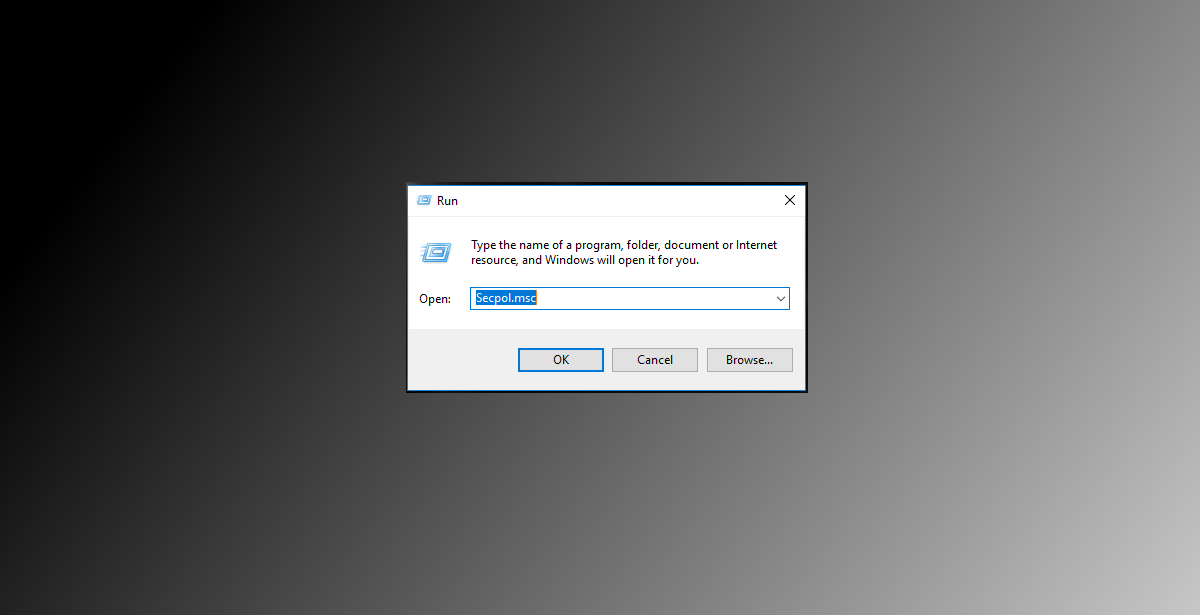
Note: Keep in mind that this method will not work on all versions of Windows 10 because not all incorporate security policies. Generally, the Policies are available only on Windows pro versions.
In this folder find and select Accounts: Administrator account status, double click on this and a new window will open showing the properties of the local security policy. Now just flip the selection from Disabled to Enabled. When you have done this, click Apply, then OK. On completion, you will be able to access the account the same as both of the above methods.
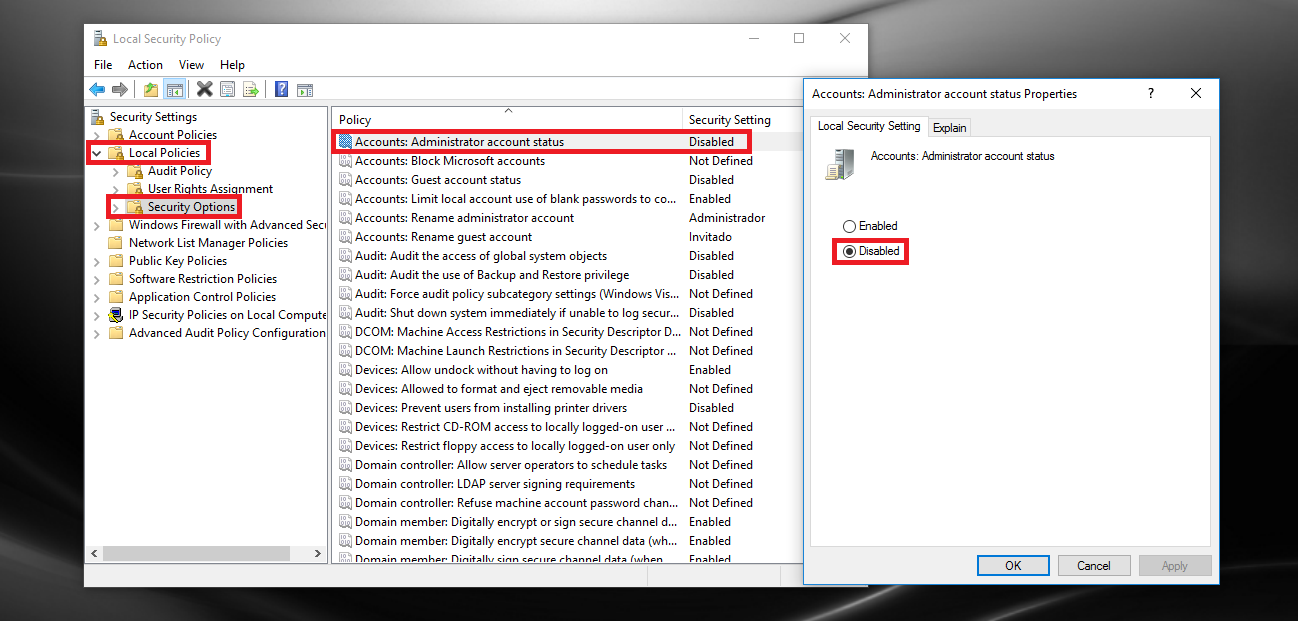
Note: Don’t forget to set a password.
