Table of Contents
Contrary to the usual email password, the Wi-Fi network password isn’t a string of characters that we use every day. Once you enter the password for your wireless network, there is no need to verify it each time you restart your computer. That is why it is quite easy to forget it. Fortunately, there's an easy-to-use method that will help you recover your password.

How to Recover a Windows Product Key or CDkey From a Damaged System or Hard Drive
If you aren't in charge of your network, might forget what security key you have chosen or If you happen to lose your password for the network, don’t worry, there are two simple ways to recover your data.
When You Still Have Access to the Network and Do Not Know the Password.
The system remembers your password for Wi-Fi network and automatically connects to the wireless network when you turn on your computer. In order to view your wireless network password, we need to get to the settings for your network adapter. To do this, press the "Win + R" keyboard combination and insert "ncpa.cpl" in the run box, then hit the enter key. You will now be presented with a new window with all the network adapters in your machine. Here you will find your network adapter. It should be marked green, which means it is connected to our network. Double-click on the "Network Adapter" and in a new window select "Wireless Properties". Next, go to the Security tab.
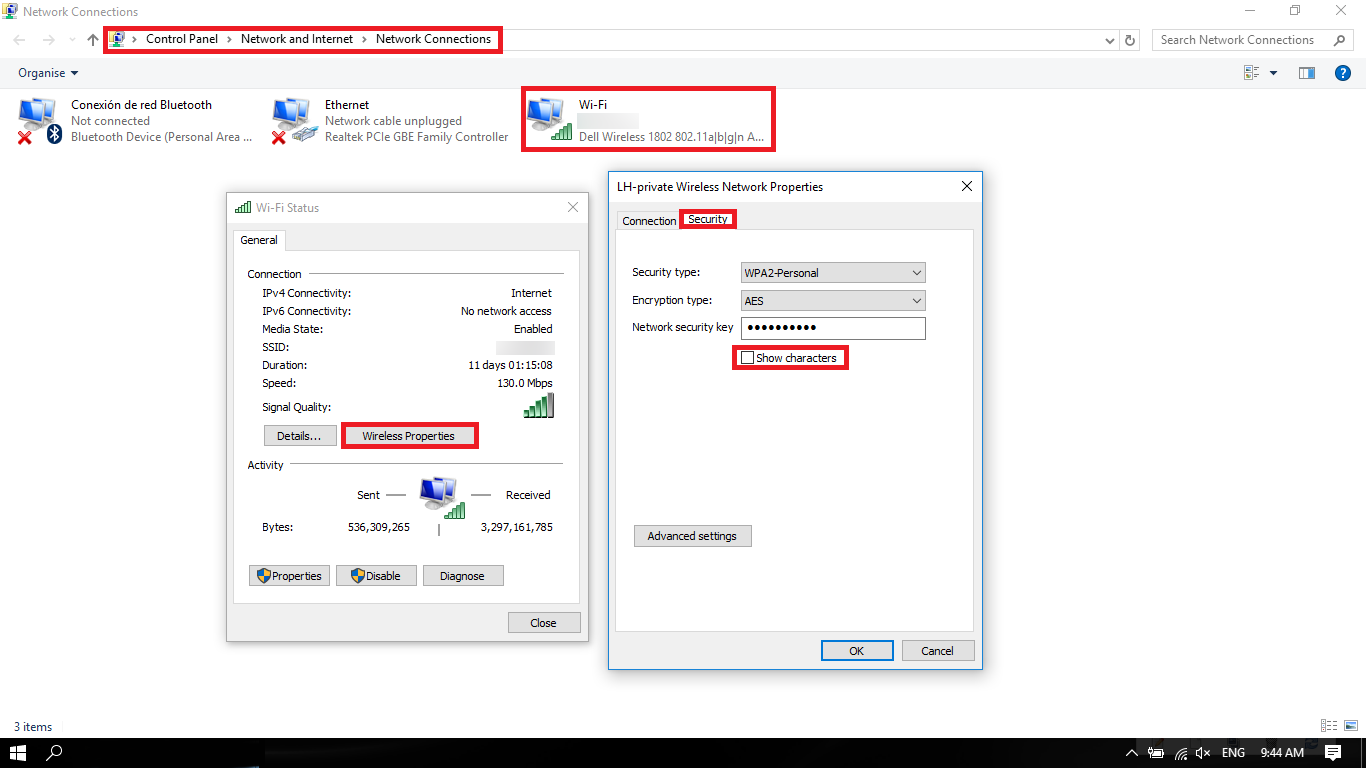
At this point, our password to the wireless network is displayed. By default, it is hidden behind asterisks, but once you select the "Show characters" option, the system will display a password to your wireless network, to which you are currently connected to.
When You No Longer Have Access to the Wireless Network.
If you are not connected to your network and the system does not remember the password, you need to find it elsewhere. To do so, we need to connect to the router with an ethernet cable, then log into its settings. If you go to the internet or Wireless tab you will be able to see the password.
Note: You will be able to get the default router log in from the bottom of the device. If the device has been configured to use another password you will have to reset it back to default to log in. If you were trying to be sneaking, doing this will reset everyone on the network and your plan is now uncovered
Open a search engine and in the address bar, type in the IP number. If you don’t have this, go to Start and in the search box, type in "cmd" and press Enter. Then type in "ipconfig" in a new command window. Ipconfig will display a series of network adapters along with information about each of them. Look for the line that says Default Gateway. It will be your IP address.
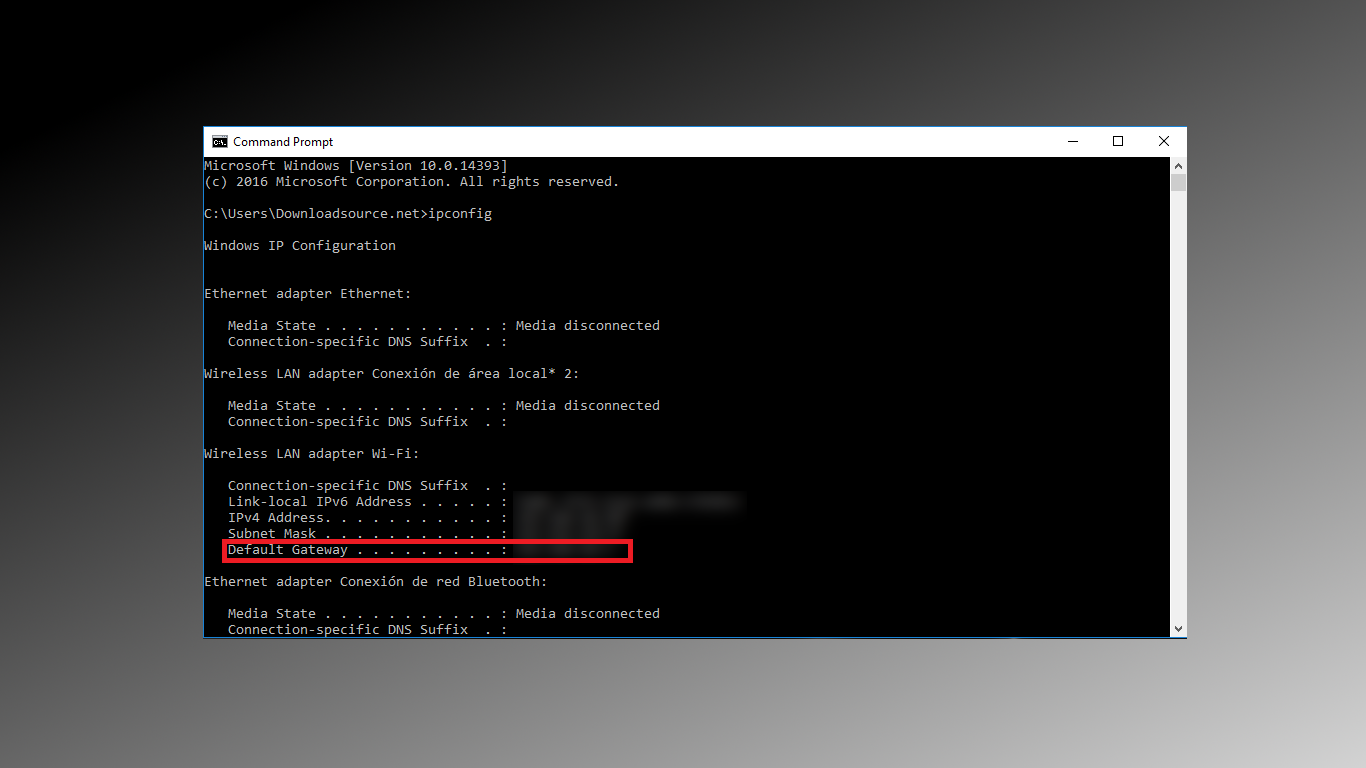
Enter the router's IP address into your browser and log into the settings. (The default login details can be found in the router manual - usually, the username is "admin" and the password is either "blank" or "admin" or "password") If you do not have the user manual, just open a Google search and type in the phrase "[name of the router] default password" or "[name and model of your router] default password]" to find information on the website or a forum.
If the default login details do not work, it means that they have been changed by a person who configured the network. You can contact whoever is responsible for the change or restore the default settings on the router (hold the reset button for 30 seconds on the router)

Once you log on to the router, you can explore all of the settings to find the password for the network. Usually, it is in the "Wireless Configuration" (Wireless Network Setup), "WAN", "Wi-Fi" or "Security" (Safety). Since each router has a different software, you have to find an appropriate section.
The password is displayed along with options like WEP, WPA, WPA2 in the "security key” field, "Network Key" or just "Password". Once you find the password, you can write down and keep it in a safe place, or change it to something easy to remember.
